SystemGraph basics
This page gives a brief description of how you can use, create, and modify SystemGraph assets.
Create a new SystemGraph
To create a new system graph:
In the Project, right-click and select Create > System > System Graph
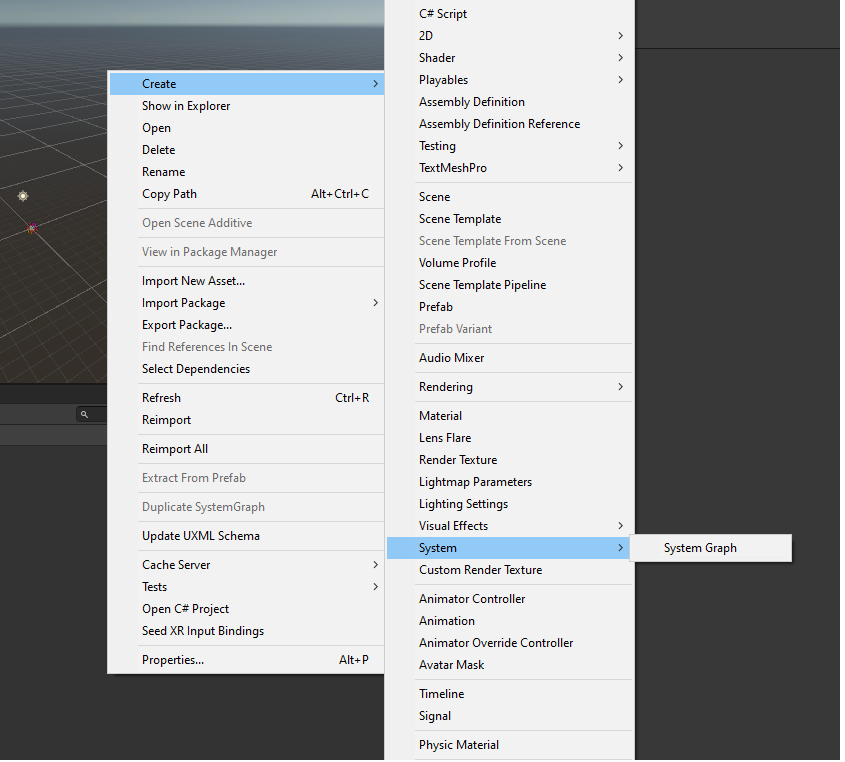
Enter the name of your system graph.
After entering a name, the SystemGraph window will open in the Editor.
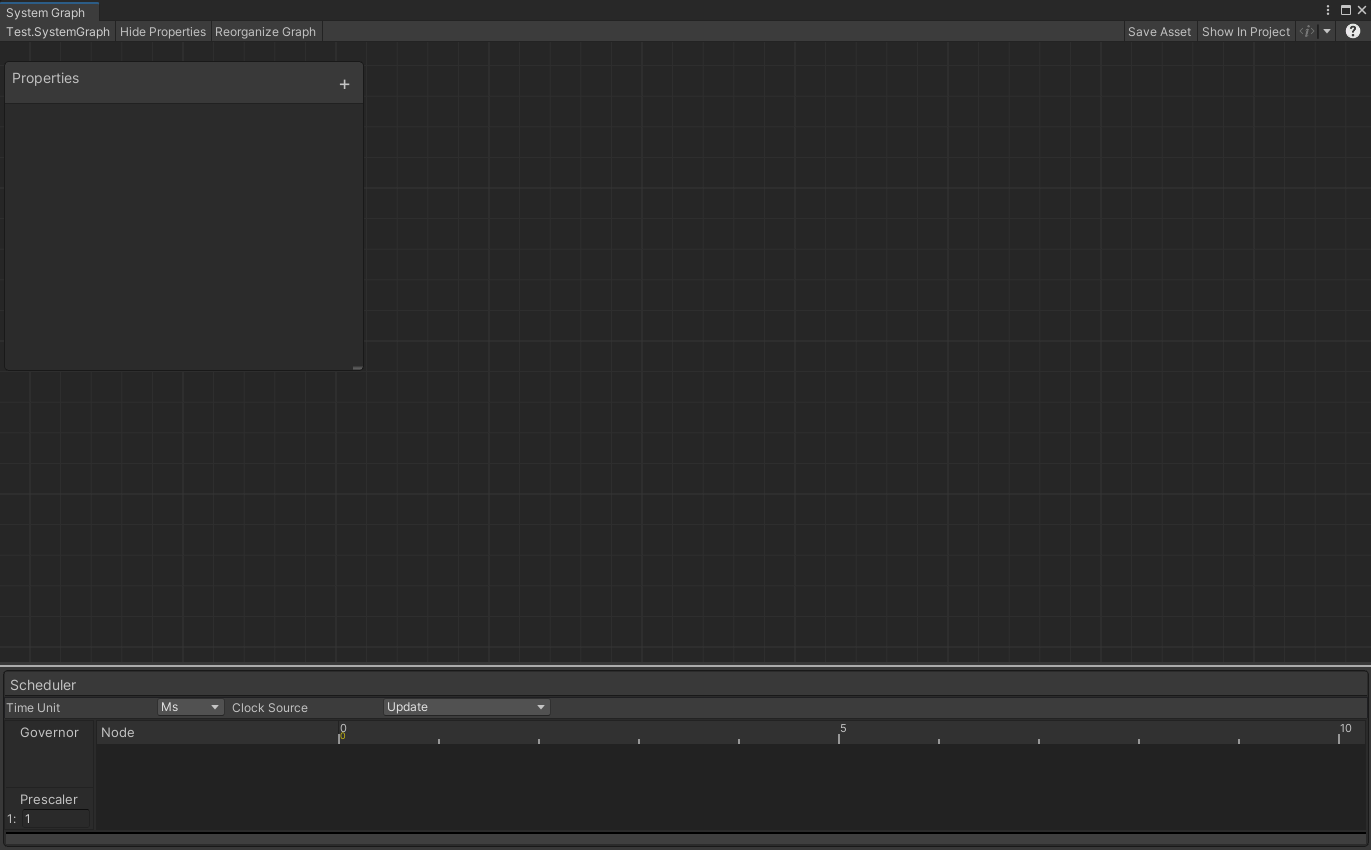
Add nodes to your SystemGraph
To add a node:
- In the SystemGraph window, right-click and select Create Node.
- Select the node type from the list, or enter the node type in the search bar.
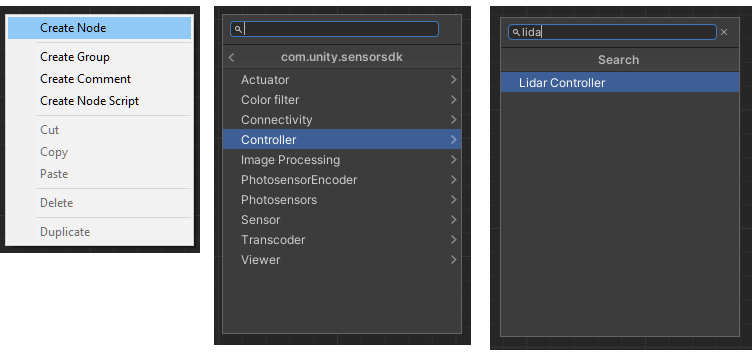
Add a SystemGraph asset to a GameObject
To add a SystemGraph asset to a GameObject:
- In the Hierarchy window, select the GameObject.
- In the Inspector window, select Add Component.
- Use the search bar to find System Graph Component.
- Select System Graph Component from the filter results.
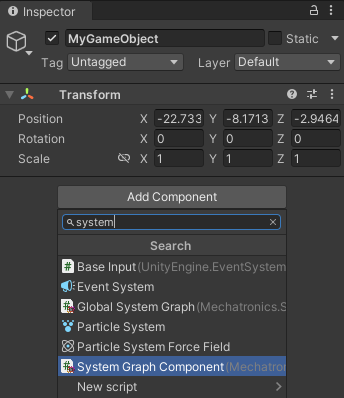
You can also add a System GameObject that already contains the System Graph Component. In the Hierarchy window, right-click and select Create > System.
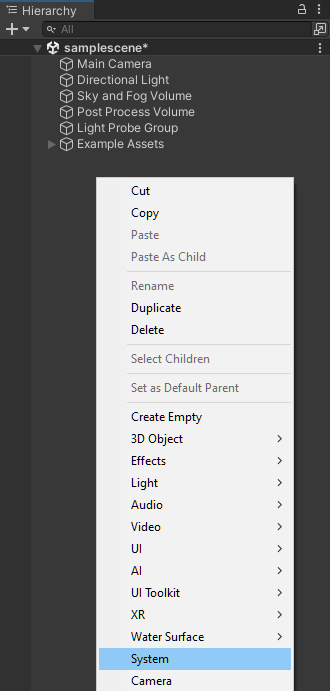
Test your SystemGraph
For an example of SystemGraph in action, see the Hello World tutorial.