High Definition Render Pipeline overview
This is a high level overview of all of the features you can use in the High Definition Render Pipeline (HDRP). This document presents the features in the following categories:
Project
Platform support
You can run HDRP Projects on Xbox One, PS4, and compute Shader compatible devices for DirectX 11, DirectX 12, Metal, and Vulkan.
Virtual Reality
HDRP is compatible with VR and optimized for single-pass rendering. For more information about Virtual Reality, see the VR documentation.
Camera-relative rendering
Use HDRP to render distance GameObjects with large world-space coordinates in a more robust and numerically stable way than the built-in render pipeline. For information on how HDRP achieves this, see the Camera-relative rendering documentation.
Dynamic resolution
When you use dynamic resolution, HDRP can render at varying resolutions. To do this, it either uses hardware features, if available, or renders to render targets that are equal size or smaller than the current viewport. This helps maintain a stable frame rate in your Unity Project. For more information on dynamic resolution, as well as the types that HDRP supports, see the dynamic resolution documentation.
Volumes
Use Volumes to localize environmental Scene settings and post-processing effects. You can have multiple Volumes inside a Scene, and make effects like fog density, sky color, or exposure depend on the position of the Camera. For information on how to use Volumes in HDRP, see the Volumes documentation.
Materials
HDRP Shaders allow you to use the following features:
-
- Different blend modes for transparent surfaces.
- Transparent surfaces that work with fog.
- Refraction and distortion for transparent surfaces.
-
- Anisotropy, for surfaces that have highlights that change when you view them from different angles, like brushed metal or velvet.
- Iridescence, for surfaces that appear to change color as you view them from different angles, like soap bubbles or insect wings.
- Metallic, for surfaces only lit by specular lighting and take the base color input for specular color. For example, aluminum, copper, and steel.
- Specular Color, for surfaces that you want to have a colored specular highlight.
- Subsurface Scattering, for translucent surfaces that simulate light interaction and scattering, like skin or plant leaves.
- Translucent, for surfaces that simulate light interaction, but do not blur light that transmits through the Material.
Pixel and vertex displacement, for surfaces that you want to displace based on a height map.
Emission, for Materials that you want to act as a self-illuminating light source.
Decals, for surfaces that you want to project a Texture onto.
Detail mapping, for surfaces that you want to add micro details to.
Lit Shader

Use the Lit Shader to easily create realistic Materials and includes options for effects including subsurface scattering, iridescence, and translucency. This is the default Shader in HDRP. For more information, including the full list of Shader properties, see the Lit Shader documentation.
Layered Lit Shader

The Layered Lit Shader combines a main Material with other tileable Materials in order to produce visuals with a similar quality to a single high-resolution texture, but at a lower performance cost than a Lit Shader using the single high-resolution Texture. For more information, including a full list of Shader properties, see the Layered Lit Shader documentation.
Unlit Shader

The Unlit Shader allows you to create Materials that are not affected by lighting. Unlit Shaders are perfect for visual effects. For more information, including a full list of Shader properties, see the Unlit Shader documentation.
With the Shadow Matte option in the settings, we can have the surface receive shadow without lighting. We have Opaque or Transparent shadow with alpha for each of them.
StackLit Shader

The StackLit Shader improves on the Lit Shader in favor of quality over performance. This Shader coats surfaces more accurately than the Lit Shader, and, unlike the Lit Shader, allows you to use multiple Material features like anisotropy, subsurface scattering iridescence, and hazy parametrization at the same time.
Hair Shader

The Hair Shader is purpose-built to accurately render realistic hair in your Unity Project. It uses an improved Kajiya Kay lighting model which features better energy conservation and provides you with more flexibility. For more information, including a full list of Shader properties, see the Hair Shader documentation.
Fabric Shader

The Fabric Shader allows you to render realistic fabric Materials in HDRP. You can use the cotton wool or silk lighting model to create a wide variety of fabrics. For more information, including a full list of Shader properties, see the Fabric Shader documentation.
AxF Shader

The AxF Shader supports the X-Rite AxF measured Material format. The AxF importer, available in Unity Enterprise for Product Lifecylce, automatically populates an AxF Material when it imports AxF Assets. For more information, including a full list of Shader properties, see the AxF Shader documentation.
Decals

HDRP allows you to apply decals to surfaces in your Scene. To apply a decal to a surface, you can either use the Decal Projector component to project the decal onto the surface, or assign the decal shader directly to a Mesh and then place the Mesh on the surface. For more information, see the Decal documentation.
HDRP also supports Decal Layers which allows you to control which GameObjects receive decals or not.
Terrain Shader

The Terrain Lit Shader is compatible with the built-in terrain system and supports up to eight layers in a single draw call. This Shader uses the same lighting model as the Lit Shader. For more information, including the full list of Shader properties, see the Terrain Lit Shader documentation.
Lighting
Light types

The HDRP light types use physical light units to help you light your Scene in the most realistic way possible. For lights to behave properly when using PLU, you need to respect HDRP unit convention (1 Unity unit equals 1 meter). The HDRP light types are:
Directional
- Color temperature
- Colored cookie
- Shadowmask support
Spot
- Color temperature
- Colored cookie
- Shadowmask support
- Cone, pyramid and box shapes
Point
- Color temperature
- Colored cookie
- Shadowmask support
Rectangle
- Color temperature
- Colored Cookie
- Shadowmask support
Tube
- Color temperature
- No Shadowmask support
Disk (Baked only)
- Color temperature
- No Shadowmask support
For more information, including the full list of light properties, see the Light component documentation.
Reflection probes

HDRP supports cubemap and planar GPU Reflection Probes to help you produce realistic reflections in your Scene in real time. For more information, see the introduction to Reflection Probes
Screen-space reflection and refraction
HDRP provides a screen-space solution for reflection and refraction. It uses the depth and color buffer of the screen to help simulate the path that light travels to the Camera and thus calculate accurate reflection and refraction. For more information, see the screen-space reflection and screen-space refraction documentation.
Screen-space distortion
HDRP provides a screen-space solution for distortion. Distortion is similar to refraction except that it is purely artistic driven. For more information, see the distortion documentation.
Emission

HDRP Materials support light emission, which allows you to make a Material into a self-illuminated visible source of light. Global illumination takes emission into account and you can use physical light units to set the intensity based on real-world lights.
Shadows

HDRP uses multiple methods to calculate shadows:
- Shadow cascades: HDRP uses cascade splits to control the quality of shadows cast by Directional Lights based on the distance from the Camera.
- Contact Shadows: HDRP raymarches inside the depth buffer to process these shadows. That way, HDRP captures small details that regular shadow algorithms fail to capture.
- Micro Shadows: HDRP uses the normal map and ambient occlusion map of a Material to estimate the shadows that those maps would cast if they were Meshes.
To decrease aliasing for the main cascade shadow maps, you can apply different filters to them, like PCF or PCSS.
For punctual and area light shadows, HDRP allows for dynamic resolution based on how much screen the light covers. HDRP rescales the content of the shadow atlas when it would be otherwise full. For more information on the filtering algorithms that HDRP uses, see the filtering qualities documentation.
In the advanced settings of the shadow maps, there is also the possibility to apply a tint on the shadow or the penumbra of the shadow.
Sky

In HDRP, you set up the sky inside a Volume, so you can change sky settings, or even the type of sky itself, depending on the position of the Camera in the Scene. HDRP allows you to separate the visual sky from the sky that you use for environment lighting. HDRP includes the following built-in sky types for you to use in your Unity Project:
- Gradient Sky: Renders a simple sky with three color zones for the top, middle, and bottom sections of the sky.
- HDRI Sky: Constructs a sky environment based on a cubemap texture you set within the HDRI Volume component.
- Physically Based Sky: Simulates a spherical planet with a two-part atmosphere which features exponentially decreasing density with respect to altitude.
- Procedural Sky: Produces an environment based on the values you choose within the Procedural Sky Volume component. This is similar to Unity’s built-in render pipeline procedural sky. This sky type has been deprecated, but you can still use it in your HDRP Project. For information on how, see Upgrading to 2019.3.
HDRP is able to handle multiple skies seen by different Cameras.
Fog

In HDRP, you set up fog, inside a Volume, so you can change fog settings, or even the fog type itself, depending on the position of the Camera in the Scene. You can set the color of the fog yourself or use the color of the sky. HDRP fog affects Materials with both opaque and transparent surfaces. HDRP implements an exponential fog with optional volumetric effects.
Light Layers

Light Layers are LayerMasks that you specify for Lights and Meshes. Lights only illuminate Meshes that are on Light Layers that you enable on the Light. You can also use Light Layers in the shadow map settings to decouple shadows from lighting. For more information on Light Layers, see the Light Layers documentation.
Light layers In the shadow map dropdown can also be used to control which object receives a shadow from which light. By default both Light Layers and Shadow Map Light Layers are synchronized so the result is coherent (When an object receives light it also casts shadows). For more information on Shadow Map Light Layers, see the Shadow Light Layer section
Screen space ambient occlusion
HDRP includes a screen space ambient occlusion effect that approximates ambient occlusion in real time. It approximates the intensity and position of ambient light on a GameObject’s surface, based on the light in the Scene and the environment around the GameObject.
Screen space specular occlusion
HDRP also provides an extension to the screen space ambient occlusion effect which supports directional information. HDRP applies this directly to indirect specular lighting.
Physical light units
HDRP uses real-world physical light units, so you can easily light your Scene in a realistic way. For more information on physical light units, including a list of which units HDRP uses, see the physical light units documentation.
When using physical light unit, the intensity of lights can be really high and cause precision issue and clamping of highlight. To counteract this effect HDRP use pre-exposure. Pre-exposure apply the camera exposition from the previous frame before storing the lighting information.
Raytracing (Preview)
HDRP uses ray tracing to replace some of its screen space effects, shadowing techniques, and Mesh rendering techniques. Real time raytracing effect are currently in Preview and behavior could change in the future.
- Ray-Traced Ambient Occlusion replaces screen space ambient occlusion with a more accurate, ray-traced, ambient occlusion technique that can use off screen data.
- Ray-Traced Contact Shadows replaces contact shadows with a more accurate, ray-traced, contact shadow technique that can use off screen data.
- Ray-Traced Global Illumination is an alternative to Light Probes and lightmaps in HDRP.
- Ray-Traced Reflections is a replacement for screen space reflection that uses a ray-traced reflection technique that can use off-screen data.
- Ray-Traced Shadows replace shadow maps for Directional, Point, and Area Lights.
- Recursive Ray Tracing replaces the rendering pipeline for Meshes. Meshes that use this feature cast refraction and reflection rays recursively.
Camera
Post-processing

HDRP includes its own purpose-built implementation for post-processing to produce exceptionally high-quality graphics. You can use post-processing to apply full-screen filters and effects to the Camera to drastically improve the visuals of your Unity Project with little set-up time. For an overview on HDRP post-processing, see the post-processing documentation.
Custom Post-processing

HDRP allows you to add your own custom post processes integrated with the volume framework. They can be injected after opaque and sky object, before builtin post processes or after builtin post processes. For more information, see the Custom Post-processing documentation.
Anti-Aliasing

HDRP includes the following anti-aliasing methods to help you remove aliasing effects with performance and quality in mind:
- Multisample anti-aliasing: Samples multiple locations within every pixel and combines these samples to produce the final pixel. This is the most resource intensive anti-aliasing technique in HDRP.
- Temporal anti-aliasing: Uses frames from a history buffer to smooth edges more effectively than fast approximate anti-aliasing. It is substantially better at smoothing edges in motion, but you must enable motion vectors for this.
- Subpixel morphological anti-aliasing: Finds patterns in borders of the image and blends the pixels on these borders according to the pattern.
- Fast approximate anti-aliasing: Smooths edges on a per-pixel level. This is the least resource intensive anti-aliasing technique in HDRP.
Physical Camera
HDRP uses a physically-based Camera system that works seamlessly with the other physical features of HDRP, such as physical light units, to produce physically-accurate, unified results. A physically-based camera works like a real-world camera, and therefore uses the same properties. This allows you to configure an HDRP Camera to mimic the behavior of a real-world camera, with expected results for effects such as exposure and depth of field. For more information on HDRP's physically-based camera, includings a description of how to use it, see the Camera component documentation.
Custom Passes
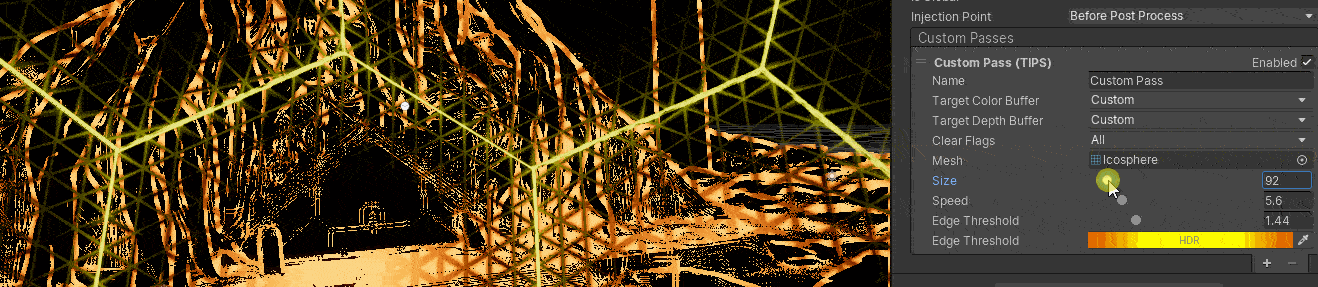
Custom Passes allow you to inject shader and C# at certain points inside the render loop, giving you the ability to draw objects, do fullscreen passes and read some camera buffers like depth, color or normal, see the Custom Pass documentation.
Tools
Render Pipeline Wizard
To help you set up HDRP quickly and correctly, HDRP provides the Render Pipeline Wizard. Use the wizard to fix configuration issues with a single button click, and create a template Scene that is already configured with default Scene settings. For more information on the Render Pipeline Wizard, including a description of how to use it, see the Render Pipeline Wizard documentation.
Render Pipeline Debugger
The Render Pipeline Debugger contains many debugging and visualization tools to help you to understand and solve any issues quickly. For more information on the Render Pipeline Debugger, including a description of how to use it, see the Render Pipeline Debugger documentation.
LookDev
 The LookDev is a viewer that allows you to import and display Assets in a good, consistent lighting environment. Use it to validate outsourced Assets or to showcase your own created Asset with HDRP. For more information on the LookDev, including a description of how to use it, see the LookDev documentation.
The LookDev is a viewer that allows you to import and display Assets in a good, consistent lighting environment. Use it to validate outsourced Assets or to showcase your own created Asset with HDRP. For more information on the LookDev, including a description of how to use it, see the LookDev documentation.
MatCap mode
In MatCap mode, HDRP replaces the functionality of the Scene window's Lighting button with a material capture (MatCap.md) view. This mode is particularly useful to navigate and get a sense of the Scene without setting up the Scene lighting. For more information on the MatCap mode, including a description of how to use it, see MatCap mode
Backplate

From the HDRI Sky, you can directly project the bottom part onto a plane with various shapes such as a Rectangle, Circle, Ellipse, or Infinite plane.
To match the scale of the GameObjects in your Scene, you can vary the pixel footprint.
Light Explorer
The Light Explorer allows you to select and edit light sources: Directional lights, Point lights, Spot lights, Area lights, Reflection Probes, Planar Probes and Sky and Fog volumes

Programming
Material architecture
HDRP supports forward and deferred Materials. Deferred Materials are more efficient than Forward Materials, but support a slightly limited set of properties. Forward Material have no property limitations, but are slower to render than Deferred Materials.
HDRP's Material architecture allows you to add your own forward Materials and includes a list of rules you must follow to compile your Material in HDRP.
Lighting architecture
HDRP uses a hybrid tile and cluster renderer for forward and deferred rendering of opaque and transparent GameObjects. This creates a local light list to allow HDRP to render a high number of Lights. Use the forward renderer to light more complex Materials, such as those that use subsurface scattering or are anisotropic. Use the deferred renderer to increase the processing speed of lighting for common Materials, such as standard Lit or Unlit Materials. For more information on HDRP's lighting architecture, including an explanation of tile and cluster rendering, see the lighting pipeline documentation.
Control on Shadow Update
HDRP provides an API to ask a light to update their shadow maps. All you have to do is set the shadow map update mode to OnDemand and call RequestShadowMapRendering() in the RequestShadowMapRendering class.