Visual Environment
The Visual Environment Volume component override specifies the Sky Type and Fog Type that HDRP renders in the Volume.
Using the Visual Environment
The Visual Environment uses the Volume framework, so to enable and modify Visual Environment properties, you must add a Visual Environment override to a Volume in your Scene.
The Visual Environment override comes as default when you create a Scene Settings GameObject (Menu: GameObject > Rendering > Scene Settings). You can also manually add a Visual Environment override to any Volume. To add Visual Environment to a Volume:
- Select the Volume component in the Scene or Hierarchy to view it in the Inspector.
- In the Inspector, navigate to Add Override and click on Visual Environment. You can now use the Visual Environment override to control the sky and fog for this Volume.
Properties
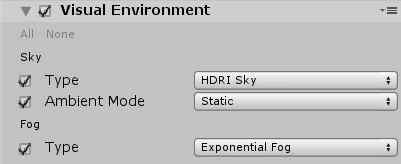
Sky
| Property | Description |
|---|---|
| Type | Use the drop-down to select the type of sky that HDRP renders when this Volume affects the Camera that is inside the Volume. This list automatically updates when you create a custom Sky. • None: HDRP does not render a sky for Cameras in this Volume. • Gradient Sky: Renders the top, middle, and bottom sections of the sky using three separate color zones. HDRP controls the size of these color zones using the Gradient Sky’s Gradient Diffusion property. • HDRI Sky: Uses a cubemap texture to represent the entire sky. • Procedural Sky: Generates a sky based on properties such as, Sky Tint, Ground Color, and Sun Size. |
| Ambient Mode | Use the drop-down to select the mode this Volume uses to process ambient light. • Static: Ambient light comes from the baked sky assigned to the Static Lighting Sky property of the Static Lighting Sky component in your Scene. This light affects both real-time and baked global illumination. For information on how to set up static environment lighting, see the Environment Lighting documentation. • Dynamic: Ambient light comes from the sky that is set in the Sky > Type property of this override. This means that ambient light can change in real time depending on the current Volume affecting the Camera. If you use baked global illumination, changes to the environment lighting only affect GameObjects exclusively lit using Ambient Probes. If you use real-time global illumination, changes to the environment lighting affect both lightmaps and Ambient Probes. |
Fog
| Property | Description |
|---|---|
| Type | The type of sky that HDRP renders when this Volume affects the Camera. This list automatically updates when you write a new custom fog. • None: HDRP does not process fog for Cameras in this Volume. • Linear Fog: Produces fog that gets more dense linearly with distance from the Camera. • Exponential Fog: Produces fog that gets more dense exponentially with distance from the Camera. • Volumetric Fog: Produces fog that interacts with light realistically to allow for physically plausible rendering. |
Changing sky settings
After you have set your Sky Type and Fog Type, if you want to override the default settings, you need to create an override for them on the Volume. For example, if you set the Sky Type to Gradient Sky, click Add component overrides on your Volume and add a Gradient Sky override. Then you can disable, or remove, the Procedural Sky override because the Visual Environment ignores it and uses the Gradient Sky instead. To disable the override, disable the checkbox to the left of the Procedural Sky title . To remove the override, click the drop-down menu to the right of the title and select Remove .
On the Gradient Sky override itself, you can enable the checkboxes next to each property to override the property with your own values. For example, enable the checkbox next to the Middle property and use the color picker to change the color to pink.
