HDRI Sky
The HDRI Sky Volume component override controls settings you can use to set up an HDRI Sky. An HDRI Sky is a simple sky representation that uses a cubemap texture. This component also enables you to define how HDRP updates the indirect lighting the sky generates in the Scene.
Tip: Unity HDRI Pack is available on the Unity Asset Store and provides 7 pre-converted HDR Cubemaps ready for use within your Project.
Using HDRI Sky
HDRI Sky uses the Volume framework, so to enable and modify HDRI Sky properties, you must add an HDRI Sky override to a Volume in your Scene. To add HDRI Sky to a Volume:
- Select the Volume component in the Scene or Hierarchy to view it in the Inspector.
- In the Inspector, navigate to Add Override > Sky and click on HDRI Sky.
After you add an HDRI Sky override, you must set the Volume to use HDRI Sky. The Visual Environment override controls which type of sky the Volume uses. In the Visual Environment override, navigate to the Sky section and set the Type to HDRI Sky. HDRP now renders an HDRI Sky for any Camera this Volume affects.
Properties
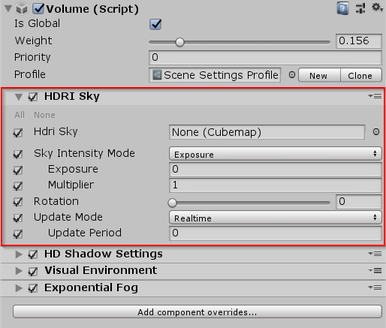
| Property | Description |
|---|---|
| HDRI Sky | Sets the cubemap HDRP uses to render the sky. |
| Sky Intensity Mode | Specifies how HDRP calculates the intensity of the environment light it applies to the Scene. • Exposure: Defines the sky intensity using the Exposure and Multiplier properties. • Lux: Define the sky intensity in terms of Lux values. |
| - Exposure | Sets the amount of light per unit area that HDRP applies to the HDRI Sky cubemap. To expose this property, select Exposure from the Sky Intensity Mode drop-down. |
| - Multiplier | Multiplies the exposure that HDRP applies to the HDRI Sky cubemap. To expose this property, select Exposure from the Sky Intensity Mode drop-down. |
| - Desired Lux Value | Sets an absolute intensity for the HDR texture you set in HDRI Sky, in Lux, for lighting received in a direction perpendicular to the ground. This is similar to the Lux unit you use to represent the Sun and thus is complimentary. To expose this property, select Lux from the Sky Intensity Mode drop-down. |
| - Upper Hemisphere Lux Value | Displays the relative intensity, in Lux, for the current HDR texture set in HDRI Sky. The final multiplier HDRP applies for intensity is Desired Lux Value / Upper Hemisphere Lux Value. This field is an informative helper. To expose this property, select Lux from the Sky Intensity Mode drop-down. |
| Rotation | Makes HDRP rotate the cubemap by this angle in degrees. |
| Update Mode | Controls the rate at which HDRP updates the sky environment (using Ambient and Reflection Probes). • On Changed: Makes HDRP update the sky environment when one of the sky properties changes. • On Demand: Makes HDRP wait until you manually call for a sky environment update from a script. • Realtime: Makes HDRP update the sky environment at regular intervals defined by the Update Period. |
| - Update Period | The period (in seconds) at which HDRP updates the sky environment when you set the Update Mode to Realtime. Set the value to 0 if you want HDRP to update the sky environment every frame. |