Using Unity IAP
If you want to use UDP with Unity IAP instead of the UDP package, set up Unity IAP.
Note: If you choose to implement UDP with Unity IAP (instead of using the UDP package) then implement via Unity IAP only. More information on this here.
Once you have implemented your game’s in-app purchases with Unity IAP, take the following steps to set up UDP with Unity IAP.
Set UDP as build target
In the Unity Editor, to choose UDP as the target platform for the game to build, select Unity IAP > Android > Target Unity Distribution Portal (UDP)
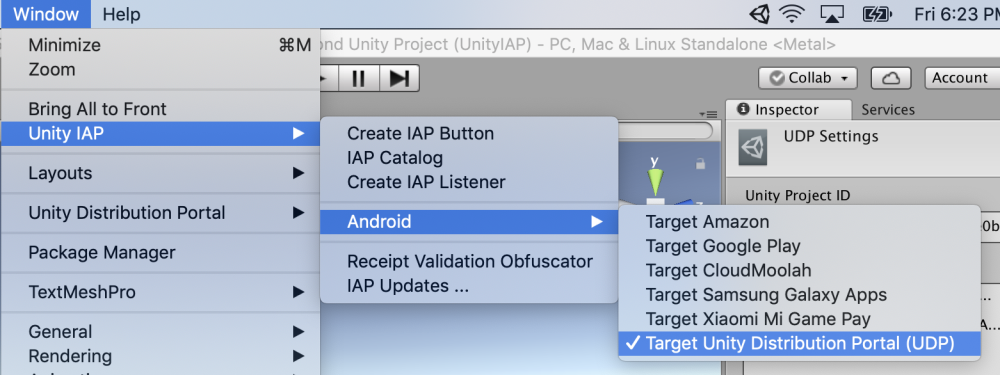
Fill in the IAP Catalog
Refer to this section to understand how the IAP Catalog works in the UDP context.
To configure the IAP catalog, select Window > Unity IAP > IAP Catalog and for each IAP product fill in the following fields:
- ID, the unique identifier of the IAP product
- Type, consumable or non-consumable
- Title, the name of the IAP product
- Description, a short description of the IAP product
- Price, the price of the IAP product (in USD). This field is found directly under the Unity Distribution Portal Configuration section
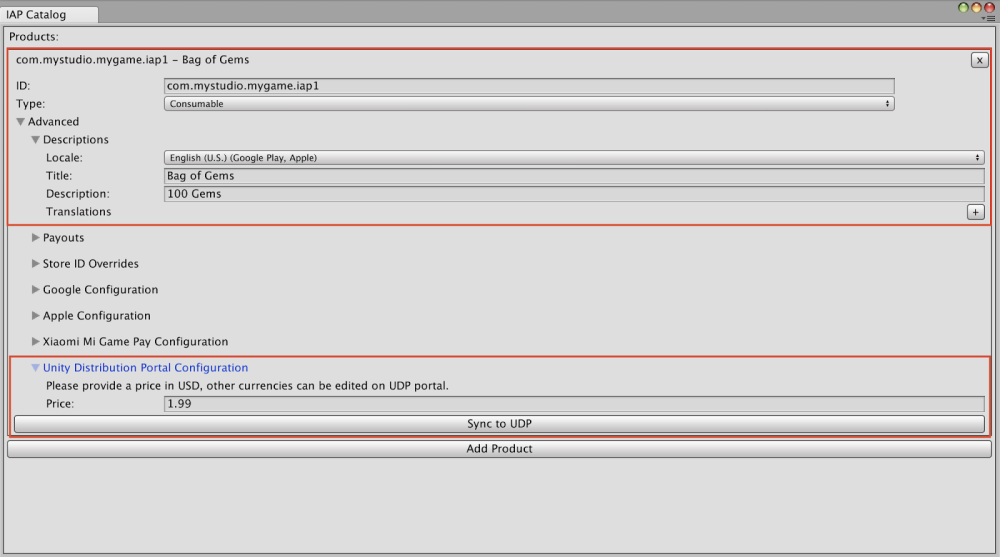
Save your IAP product by clicking on Sync to UDP.
Important note: remember to Sync to UDP every individual IAP product that you add to the catalog under the UDP Configuration section, using the button immediately below the price field:

Refer to this section of the Troubleshooting Guide to ensure your IAP Catalog is properly saved.
Note: if you choose NOT to use the Codeless way of implementing Unity IAP, you will have to manually create and sync your IAP Catalog on the UDP Console. More info here.