Don’t mix the implementations
There are 2 ways to implement UDP in your game:
CHOOSE ONE AND ONE ONLY.
DO NOT install the UDP Package in your project, if it is already using Unity IAP.
DO NOT enable Unity IAP, if you decided to implement using the UDP Package.
While this would not necessarily break your implementation, you expose yourself to edge cases where your game client would ultimately fail to sync its IAP Products with the stores’ servers.
Keep it simple: choose ONE implementation and stick to it.
Important note: if you’re implementing UDP via Unity IAP, it is NORMAL to have both “Unity IAP” and “Unity Distribution Portal” in the Window menu:
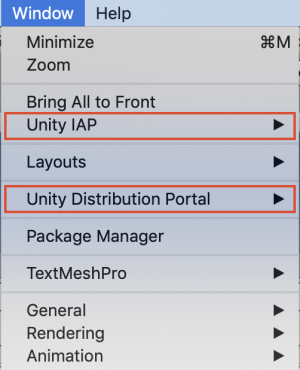
It is normal to have both when implementing via Unity IAP
This is because Unity IAP 1.22 includes a UDP implementation; we therefore surface a UDP item in the Window menu when Unity IAP 1.22 is installed.
You still need to make sure (especially if you had mixed the implementations) that these menu items give you access to the correct UI elements of the UDP implementation via Unity IAP.
Specifically, if you have:
- in Window > Unity Distribution Portal > Settings = the UDP Settings window of the UDP Package (the one that already features an IAP Catalog)
AND
- the IAP Catalog of Unity IAP (Window > Unity IAP > IAP Catalog)
Then you likely have a problem (your game is juggling 2 IAP Catalogs!)
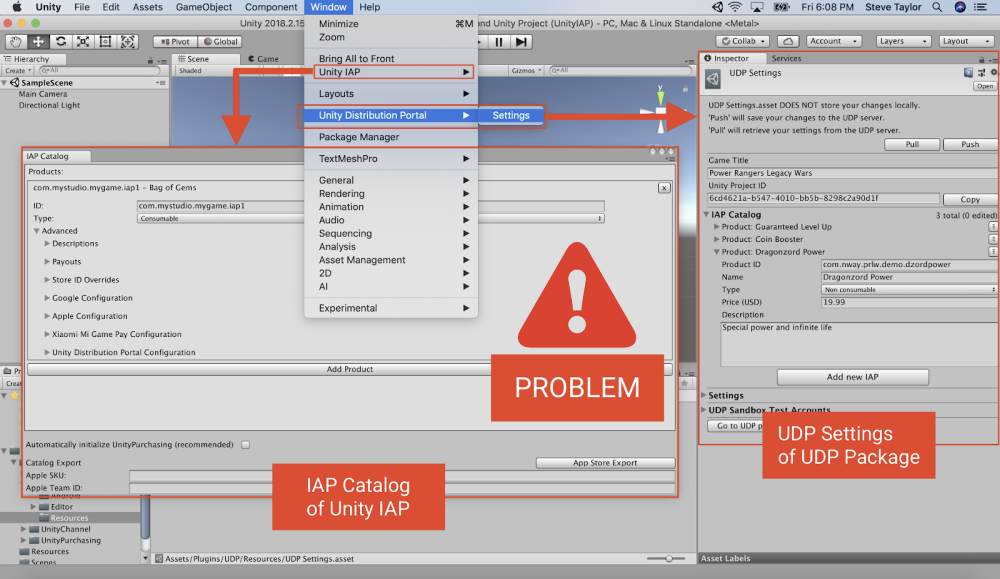
If you find out you mixed the two UDP implementations:
- Decide which one you want to keep,
- Remove the other.
If you choose to implement with the UDP Package, disable Unity IAP.
If you choose to implement via Unity IAP, do in this order:
- uninstall the UDP Package (first)
- install Unity IAP (re-import if needed)
See in Annex the Editor UI elements of a UDP implementation via Unity IAP and via the UDP Package; double-check that you’re getting the correct UI elements for the implementation of your choice.