Building your game and deploying it to the UDP console
There are three ways to build your game and deploy it to the UDP console:
you create a local build, and upload it directly to the UDP console
you create a local build, and upload it to CloudBuild to deploy it to UDP
you build your game via CloudBuild, and deploy it to UDP via CloudBuild
Building your game locally
Create a local Android APK build in the Editor (File > Build Settings > Android > Build). For more information, refer to Getting started with Android development.
Uploading your game file to the UDP console directly
You can create a local build in the Unity Editor and upload it to the UDP console directly.
On the UDP console, navigate to your Project via My Games.
Select GAME INFO > Basic.
Click APK Files to upload the APK file of your game.
Pushing the build to the UDP console via Cloud Build
In the Editor, enable Cloud Build through the Unity Services window (see documentation on Cloud Build implementation).
You can upload your game build to the build history of your Project, and push it to UDP either via the Editor, or via the Unity Cloud Build Developer Dashboard.
Upload and push via the Unity Editor
Step 1 - Upload your UDP build:
In the Cloud Build Services window, if you haven't uploaded any build before, select Upload Build.
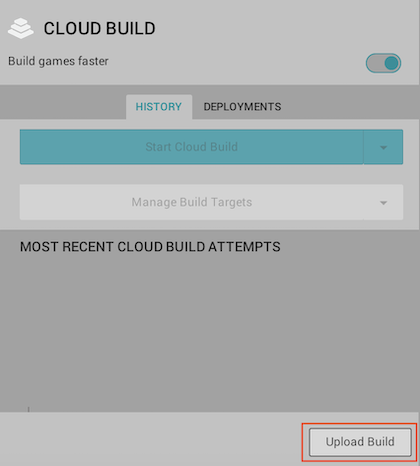
Upload the apk FILE of your UDP build, set the PLATFORM field to Android and enter a useful LABEL. 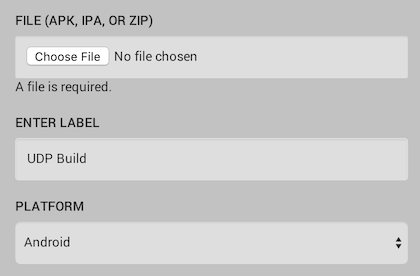
Select UPLOAD and let it complete the upload process.
Step 2 - Push your build to UDP
In the Cloud Build Services window, locate the desired build from the build History timeline and select Push to Unity Distribution Portal. Verify that you want to push, and that the action completes.
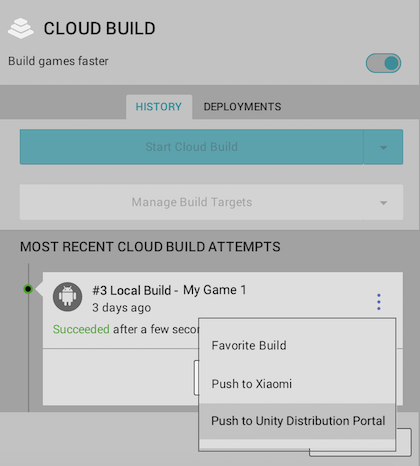
Upload and push via the Unity Cloud Build Developer Dashboard
Step 1 - Upload your UDP build
Navigate to your Project’s Cloud Build > History.
Select Upload, then select the APK file you built from the Editor.
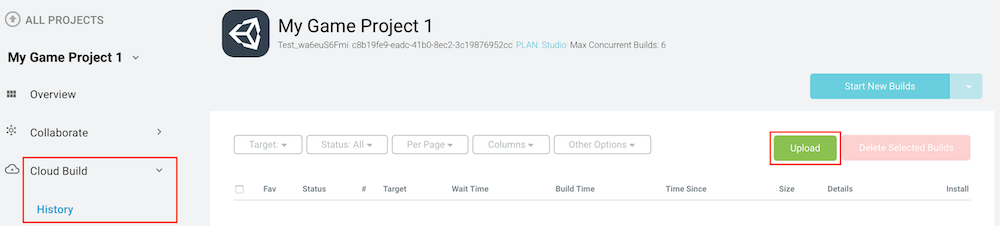
Step 2 - Push the build to UDP
Navigate to your Project’s Cloud Build History.
Click Download .APK file, then select Push to Unity Distribution Portal from the drop-down menu.
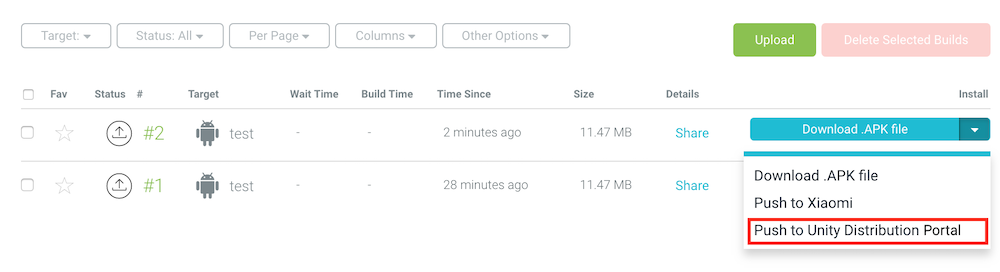
Building and Deploying via Cloud Build
If you use Unity Teams Advanced, you can generate builds automatically (see documentation on Automated Build Generation).
In the Cloud Build Services window:
Select Manage Build Targets > Add new build target
In the TARGET SETUP window, set the PLATFORM field to Android and enter a useful TARGET LABEL.
Select Next: Save.
Select Start Cloud Build, then select the target build you just created.
Push your build to UDP directly via the Unity Cloud Build Developer Dashboard (as shown in above section)