Build Size View
The Build Size View shows the file sizes of all of the assets that were included in the last clean BuildReport.
A clean build is important for capturing accurate information about build sizes and steps. For this reason, Project Auditor does not display the results of incremental builds.
To create a clean build, follow these steps:
- Open the File > Build Settings... window.
- Next to the Build button, select the drop-down.
- Select Clean Build.
If your project uses a custom build script, ensure that it passes the BuildOptions.CleanBuildCache option to BuildPipeline.BuildPlayer.
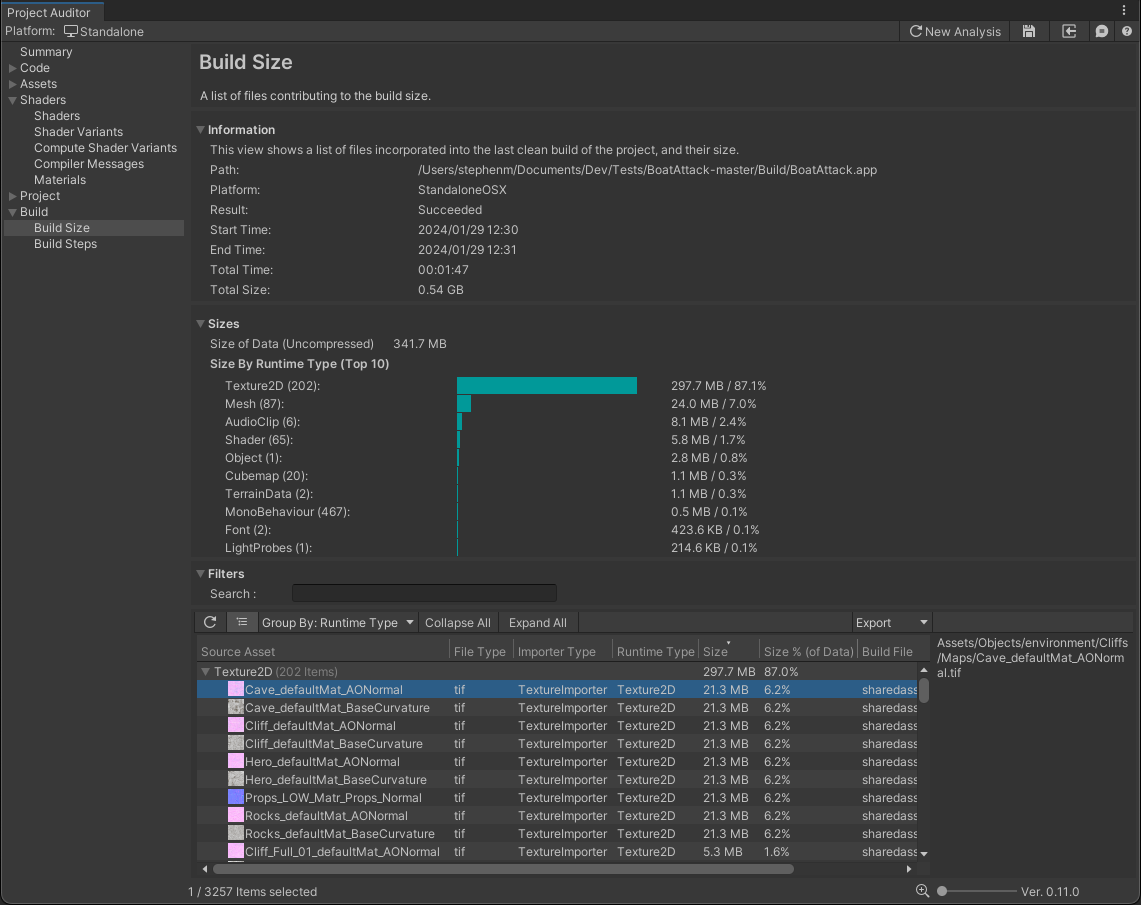
The Information panel contains details of the Build Report which the asset file data was extracted from. This View also include an additional Sizes panel which shows a summary of the overall size of the asset data and a breakdown of the largest asset categories arranged by runtime type. This can help to prioritise areas of investigation if you want to reduce your application's download/install size.
Both the Information and Sizes panels can be collapsed if required.
| Column Name | Column Description |
|---|---|
| Source Asset | The filename of the source asset. |
| File Type | The file type of the source asset. |
| Importer Type | The type of importer used to process the source asset into its runtime type. |
| Runtime Type | The runtime type of the asset. For example, a .png image file that was imported by the TextureImporter to create a Texture2D. |
| Size | File size of the imported asset. |
| Size % (of Data) | File size of the imported asset, as a percentage of the combined size of all the assets which were include in the build. |
| Build File | The filename of the archive file which the imported asset was packed into. |