Transformation parameters
Map the units of the imported model and transform it with Unity's units of measurement and coordinate system:
- Left-handed
- Y axis up
- No units
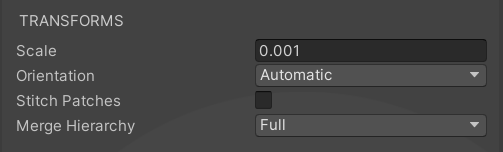
Scale
Specify the scale factor to be applied to the whole assembly. The default measurement unit is millimeters in Pixyz and meters in Unity.
To match the initial size of the model, use the default value 0.001.
Orientation
Choose to let Pixyz orient your model or to do it yourself with two parameters:
| Value | Description |
|---|---|
| Left Handed | For models that have been designed in a left-handed environment. |
| Z up | For models that have been designed with the Z axis as the up axis. |
Stitch Patches
Choose whether to assemble unconnected CAD surfaces before data processing during import.
In models that are inherited from CAD software, some surfaces comprise, instead of a single surface, multiple subsurfaces that are disconnected. If these surfaces aren't connected before Pixyz creates the mesh, tessellation creates multiple submeshes. Tessellated surfaces may show gaps instead of being continuous.
This example shows a model that is tessellated without and with patch stitching:


Hierarchy
Choose how to optimize the hierarchy of the imported model.
| Value | Description |
|---|---|
| Full | Doesn't modify the hierarchy. This option is selected by default. |
| Clean-up intermediary nodes | Compresses the hierarchy by removing empty nodes and nodes that contain only one subnode. |
| Transfer all under root | Simplifies the hierarchy by transferring all imported 3D objects (or GameObjects) under the root node of the imported model. |
| Merge All | Merges all objects from the initial model as a single object. |
| Merge By Materials | Merges all objects that are from the initial model and that share the same material. |
| Merge Final Level | Merges the last hierarchy level below the input objects. |
| Merge Hierarchy level | Merges the specified hierarchy levels below the input objects. The selected GameObjects must be placed at the same hierarchy level. |
| Merge By Name | Merges all input objects that share the same name. |
| Merge By Regions | Identifies regions in the model and merges them based on one of these criteria:
 |
Read more about merge functions in the Toolbox.