Import a model into a scene
To import a model into the current scene, follow these steps:
From the Pixyz menu, choose Import Model.
Alternatively, you can also drag and drop a file into the scene view.
In the Explorer, select your CAD file, and then select Open.
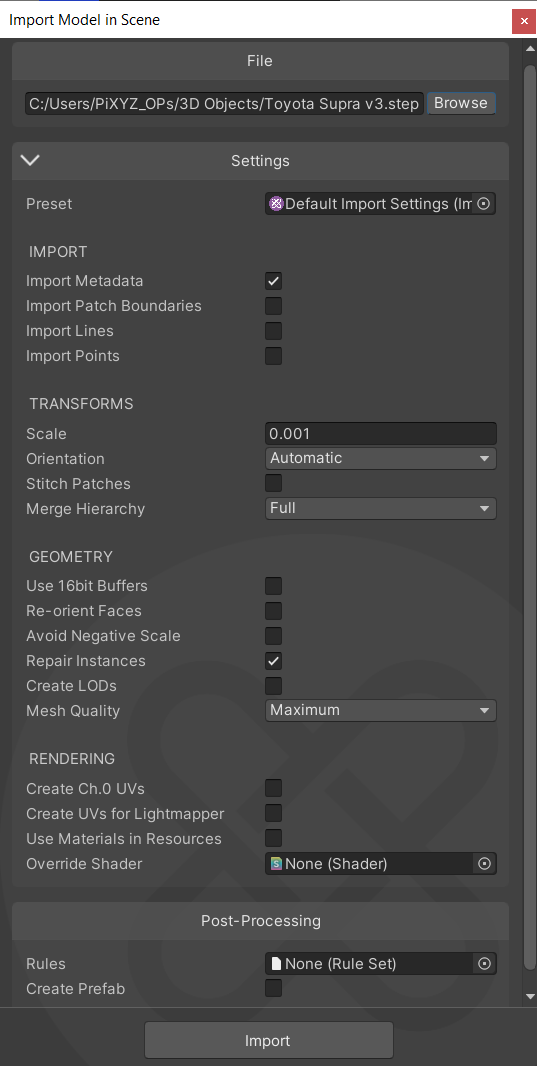
If required, adjust the default import parameters.
To import the CAD model, select Import.
Pixyz imports the model and processes it according to the input parameters. After import, the hierarchy and the scene view show the imported asset. The import process preserves the product structure of the model from the source CAD file. Each part within the hierarchy is a GameObject.
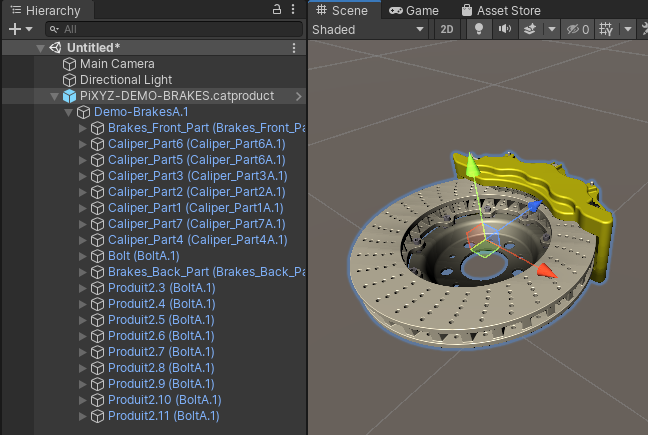
Prefabs are available in the
Assets/3DModelsfolder.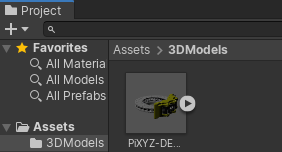
Warning
The import process loses the animation clip of animated assets in .fbx or .gltf format. We recommend that you import these assets using the standard import feature in Unity. You can either retrieve the animation and reassign it to the model, or optimize it with the Toolbox.