Decimate meshes based on quality criteria
From the Pixyz menu, choose Toolbox > Mesh > Decimate.
This standard decimation process is appropriate in most cases. Adapted for hard edges coming from CAD data. You can leverage our presets or custom the decimation by collapsing the advanced parameters:
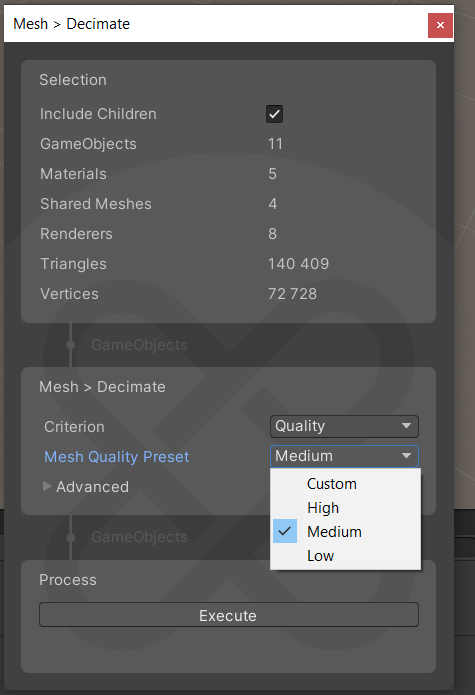
To keep a high quality of mesh, that is, to apply soft decimation, set Preset to High Quality.
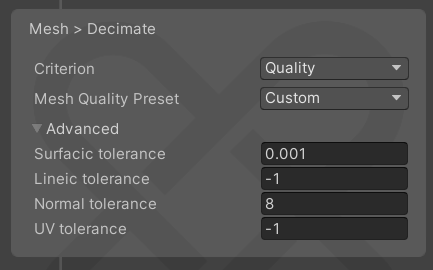
Advanced parameters
| Parameter | Description |
|---|---|
| Normal tolerance | This parameter defines the maximum angle between the normal of each vertex and the interpolated normal of the decimated surface. Use this parameter to preserve the quality of the reaction of light on mesh surfaces. Use this parameter in combination with the surface tolerance to maintain polygons where the surface curvature is important and to preserve visual quality. |
| Surfacic tolerance | This parameter defines the maximum distance between vertices of the initial model and those of the decimated surfaces. The unit is the unit of length of the meshes to process. |
| Lineic tolerance | This parameter defines the maximum distance between lineic vertices of the initial model and the decimated lines. This tolerance is equivalent to the surface tolerance, but applied only to sharp edges, hard edges, and lines of interest. Use the line tolerance to preserve the boundaries of the initial surface, where edges are sharp or hard. The unit is the unit of length of the meshes to process. |
The higher the tolerance values, the lower the polygon count but the lower the visual quality. To bypass a tolerance, set the parameter to –1.