Refine with masking
Masking provides enhanced control over the output.
Refine a texture
Use a mask to refine any part of a generated texture.
In the Generations panel, hover over the texture and select the Refine icon to enter the Refinements branch.
Tip
You can also double-click a generated texture to enter the Refinements branch.
To activate the masking brush, select the Paint icon. For more information about the masking tools, refer to Refine panel reference and keyboard shortcuts.
Paint a mask over the area that you want to refine.
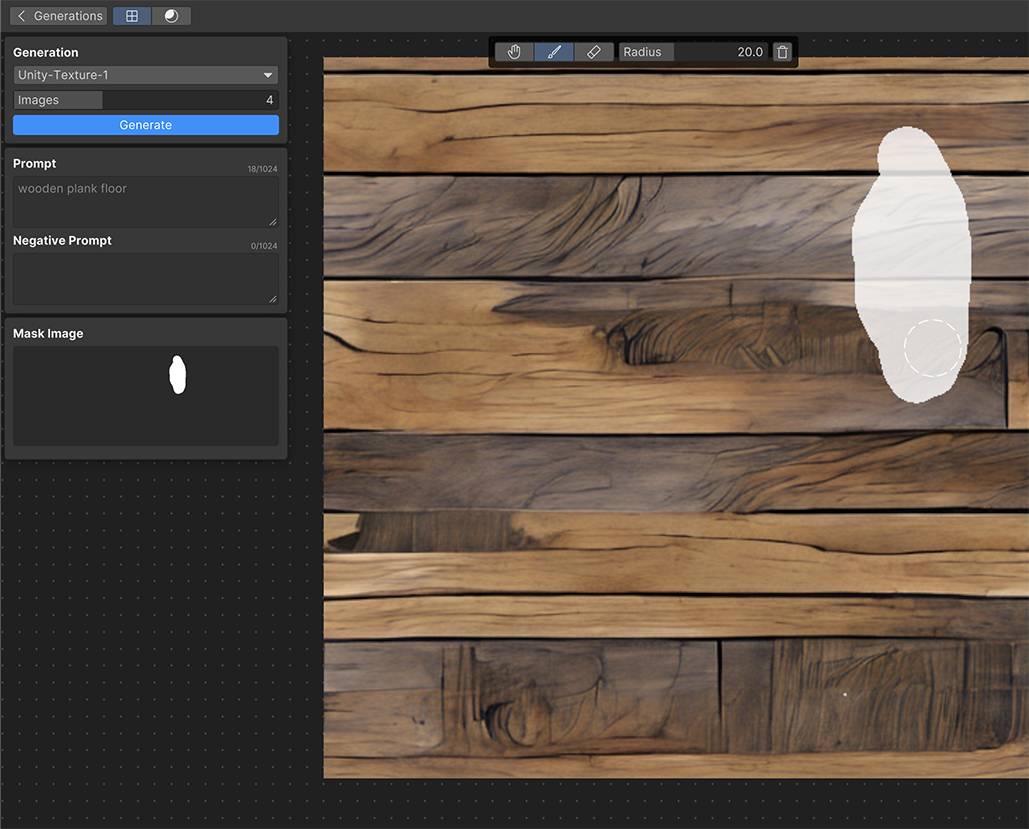
Enter a prompt that describes the desired refinement.
Select Generate. This regenerates textures in the masked area.
Set as thumbnail
To set a refined texture as the thumbnail in the Generations panel for the Refinements branch, in the Refinements panel, right-click the texture and select Set as Thumbnail.
To re-enter the Refinements branch from the Generations panel, double-click the thumbnail.
Create a new refinement branch
To create a new refinement branch from a refined texture, in the Refinements panel, right-click the texture and select Branch. This adds the selected texture to the Generations panel and creates a new refinement branch with the selected texture as the root.