Use the Multiplayer widgets quickstarts
The Multiplayer Center window includes the Quickstart tab that you can use to open sample scenes and assets for multiplayer features that exist in your project. To open it, select Window > Multiplayer > Multiplayer Center.
Use the Matchmaker quickstart
The Matchmaker quickstart contains instructions to set up and use the Matchmaker multiplayer widget. To open the Matchmaker quickstart:
- Open the Multiplayer Center window Window > Multiplayer > Multiplayer Center.
- Select the Quickstart tab.
- Select Connecting Players.
- Go to the Matchmaker section.
To learn how to configure the Matchmaker widget, refer to Use the Matchmaker multiplayer widget.
Use the Multiplayer Widgets sample
To access the Multiplayer Widgets sample scene from the Multiplayer Center window, use one of the following methods:
- Create and open a scene that includes the Widgets sample.
- Add the Multiplayer Widgets sample to the Netcode for GameObjects sample scene.
- Add the Multiplayer Widgets sample to the Netcode for Entities sample scene.
Note
To test multiplayer functionality with multiple virtual players in the editor, install Multiplayer Play Mode.
The Widgets Quickstart sample adds the following widgets to the scene's UI:
- Create Session
- Copy Join Code
- Enter Join Code
- Player List
- Leave Session
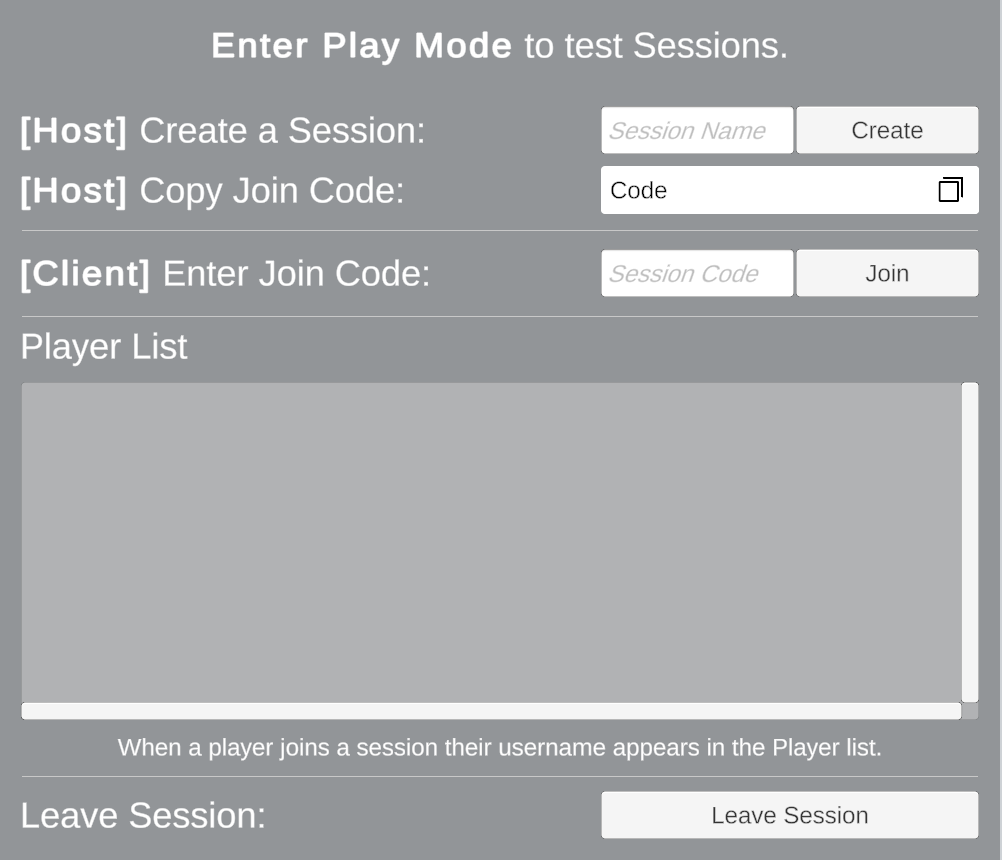
To learn how to use each multiplayer widget, refer to Introduction to multiplayer widgets.
Create and open the Widgets Quickstart sample scene
To create a sample scene that includes the multiplayer widgets sample:
- Open the Multiplayer Center window Window > Multiplayer > Multiplayer Center.
- Select the Quickstart tab.
- Select Connecting Players.
- In the Multiplayer Widgets section, select Create and open scene with Widget sample.
Add the Multiplayer Widgets sample to the Netcode for GameObjects sample scene
To test multiplayer widgets with a networked GameObject in the Netcode for GameObjects sample scene that the Multiplayer Center opens:
- Open the Multiplayer Center window Window > Multiplayer > Multiplayer Center.
- Select the Quickstart tab.
- Select Netcode and Tools.
- In the Netcode for GameObjects section Create and open scene with netcode setup.
- Select Connecting Players.
- In the Multiplayer Widgets section, select Add Widget Quickstart to ConnectionUI Scene..
- Enter Play mode to spawn the networked cube.
Add the Multiplayer Widgets sample to the Netcode for Entities sample scene
To test multiplayer widgets with a networked entity in the Netcode for Entities sample scene that the Multiplayer Center opens:
- Open the Multiplayer Center window Window > Multiplayer > Multiplayer Center.
- Select the Quickstart tab.
- Select Netcode and Tools.
- In the Netcode for Entities section Create and open scene with netcode setup.
- Select Connecting Players.
- In the Multiplayer Widgets section, select Add Widget Quickstart to NGO_Setup Scene.
- Enter Play mode to spawn the networked cube.
Note
When you install the Widgets Quickstart sample with Netcode for Entities installed, it includes the CustomWidgetsNetworkHander asset in Assets > Netcode for Entities Widgets Sample > Scripts > MyWidgetsNetworkHandler.cs. This custom NetworkHandler handles World creation and Scene loading in the ConnectionUI sample scene. Unity automatically links the CustomWidgetsNetworkHander asset to the DefaultWidgetConfiguration asset. You can change this sample code to customize world and scene loading in your project.