Usage in Blender
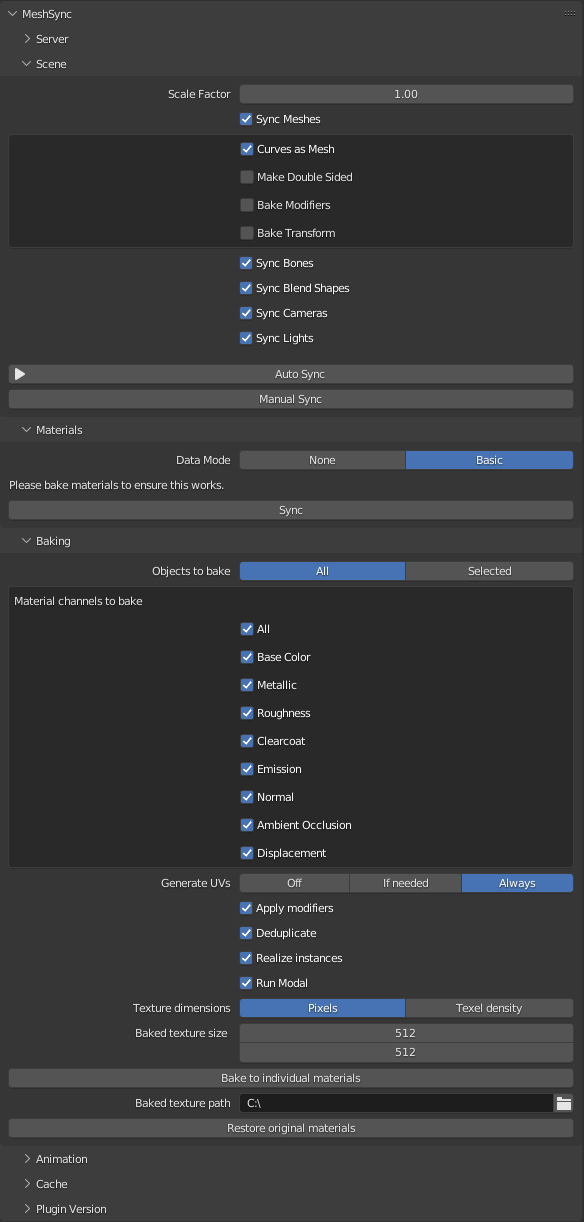
After installing the plugin, sync controls will be displayed in the MeshSync panel as can be seen above, where most of the options are self-explanatory.
| Options | Description |
|---|---|
| Bake Modifiers | An option to sync the results after applying all modifiers to get consistent look between Blender and Unity. Refer to Synchronizable Properties in Unity for more details. |
| Buttons | Description |
|---|---|
| Auto Sync | A toggle that will automatically reflect mesh changes to Unity. |
| Manual Sync | Use the Manual Sync button to reflect mesh changes when Auto Sync is inactive. |
| Animation → Sync | Bake animations by advancing the timer from the first frame to the final frame, and then send them to Unity. |
| Export Cache | Export into an .sc file. Please refer to the SceneCache feature in MeshSync. |
| Material sync mode | How to handle materials. Refer to Material sync mode for more details. |
| Baking | Options to create baked material copies. Refer to Material baking for more details. |
| Paths | Description |
|---|---|
| Unity Editors | Path to the installation folder of the Unity editors. You can find this path in the settings of Unity Hub. |
Synchronizable Properties in Unity
The plugin will send the following properties directly to Unity:
- The polygon mesh's skinning/bone (Armature)
- Blend shapes
- Mirror deformers
Other properties will require Bake Modifiers enabled to get consistent look between Blender and Unity. However, this will also cause the loss of mesh properties in Unity as result of the baking.
Bidirectional Sync
Turn on Auto-Sync in the plugin panel to apply property changes in Unity back to Blender.
This feature is intended for changing Blender's procedural generation parameters from inside Unity, and
requires Blender 3.0 or higher.
Editable Properties in Unity
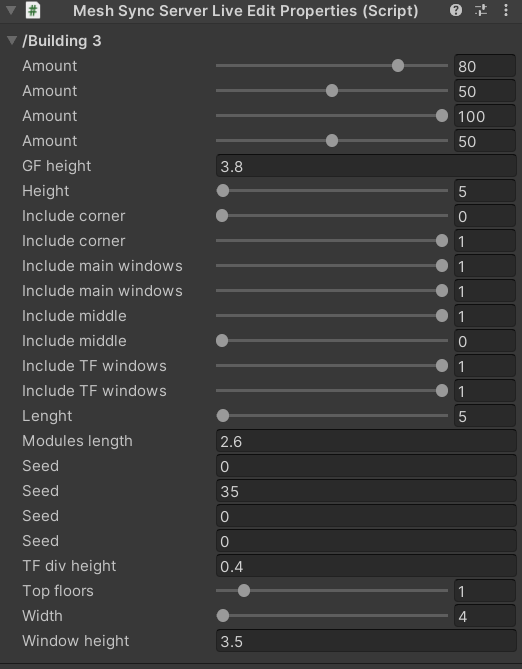
MeshSync synchronizes custom properties on objects and geometry node inputs from Blender
with the MeshSyncServer GameObject in Unity.
If needed, a MeshSyncServerLiveEditProperties component is automatically created to store, display and edit these properties.
The supported property types are:
- Integer
- Float
- Integer Array
- Float Array
- String (read-only)
Editing and Synchronizing Meshes from Unity to DCC Tool
We can also edit and send meshes back to Blender if we enable the Use Pro Builder option
in the MeshSyncServer GameObject in Unity, which will allow us to change geometry node mesh inputs
from Unity easily.
This option will only appear if we install ProBuilder package in the Unity project.
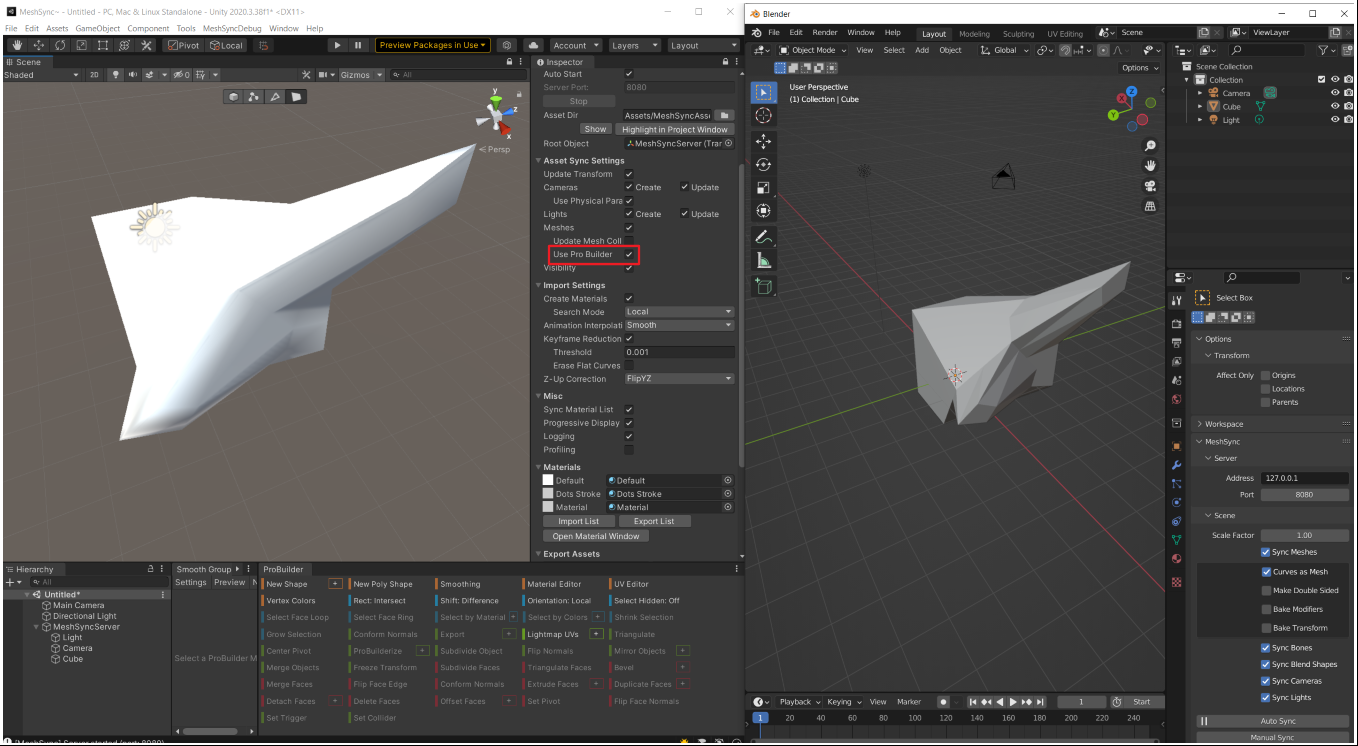
Due to the way Unity represents a mesh, a mesh will be triangulated when it's sent back to Blender and some mesh data like vertex groups and shape keys, etc. may get lost. If Bake Modifiers option is enabled in the plugin, a mesh that is sent from Unity back into Blender will have modifiers applied beforehand and have them removed after.
Material sync mode
The MeshSyncServer in Unity always creates a material with a default shader for the active render pipeline. There are multiple options to export materials from Blender:
| Mode | Description |
|---|---|
| None | Only the material names are exported to Unity and default materials created. Users can override the materials in the mapping on the MeshSyncServer to use their own materials. |
| Basic | The materials are synced to Unity in a limited way. Refer to Basic Material sync mode for more details. |
Basic Material sync mode
MeshSync looks for an active material output node and exports the BSDF connected to that. Colors and textures assigned to the active BSDF are exported. Smoothness and metallic are baked into maps required by Unity depending on the active render pipeline. MeshSync supports the built-in render pipeline, URP and HDRP. All exported textures and baked maps are saved to the Asset Dir set on the MeshSyncServer.
The following is a list of supported nodes and how they are handled.
| Node | Export |
|---|---|
| Material output | Connected BSDF and displacement is exported. |
| BSDF Node | Color, Roughness, Metallic, Normal, Emission and Emission Strength sockets are exported. BSDF nodes with shader input nodes (e.g. Mix shader) are not fully supported and the first connected BSDF is exported instead. |
| Normal Map | Normal strength is exported. The normal map needs to be in tangent space. |
| Image Texture | Images are exported but not the texture coordinates. Unity uses UV0. |
| Displacement | Height and scale is exported. |
Material baking
The basic material sync mode only supports bsdf inputs that are textures or constant values. MeshSync has functionality to create baked material copies for each object to allow syncing of procedural materials.
| Option | Description |
|---|---|
| Objects to bake | Bakes all objects in the scene or only selected objects (including hidden objects). |
| Material channels to bake | Choose which channels should be baked. |
| Generate UVs | Off: Uses UVs on the object. If needed: Generates UVs if there are no usable UVs on the object. Always: Always generates UVs for baking, even if there are existing UVs. NOTE: These settings can be destructive to existing UVs. |
| Apply modifiers | Applies all modifiers on the object to ensure the UV coordinates are correct for baking. NOTE: This is not reversible. Please backup your file before using this option. |
| Deduplicate | Share meshes across objects if the object data and their modifiers are the same. This might not work for all modifiers. |
| Realize instances | Realize geometry node instances to include them in the bake. |
| Run modal | Redraws the blender UI periodically so blender does not freeze. |
| Bake to individual materials | Performs the bake. |
| Restore original materials | Removes the baked material copies and assigns the original materials back to all objects in the scene. |
| Baked texture path | Folder to save baked textures in. |
| Texture dimension options | Description |
|---|---|
| Pixels | Size of the baked texture in pixels. Baked texture size: Size of the baked texture in pixels. |
| Texel density | Set texture dimensions based on a texel density. Texels / World Unit: How many pixels the baked texture should have relative to the area of the polygon in blender's world space. The average of each polygon's area in the UV map vs its world space area is used to calculate this. Max texture size: Limits the texture dimensions so they don't get too large for higher texel densities. Power of 2: Increases the texture size to the next power of 2 (within the limits of the max texture size setting). |
MeshSync will attempt to find a BSDF node connected to the Material Output node and bake the input of the BSDF. If there is no BSDF connected, MeshSync will bake the data coming into the Material Output that can be baked (Only color, normals and roughness are supported). Shader nodes that take other shader nodes as input (Mix and Add Shader) cannot be baked and will use the fallback mode.
If the object has no UVs, MeshSync will use blender's Smart UV Project operator to generate UVs.
The blender console will show progress during the bake. To cancel baking, the user can press Escape. Cancellation is not immediate and only works when running modal.
Material baking example
Using this approach, the following procedural material node graph:
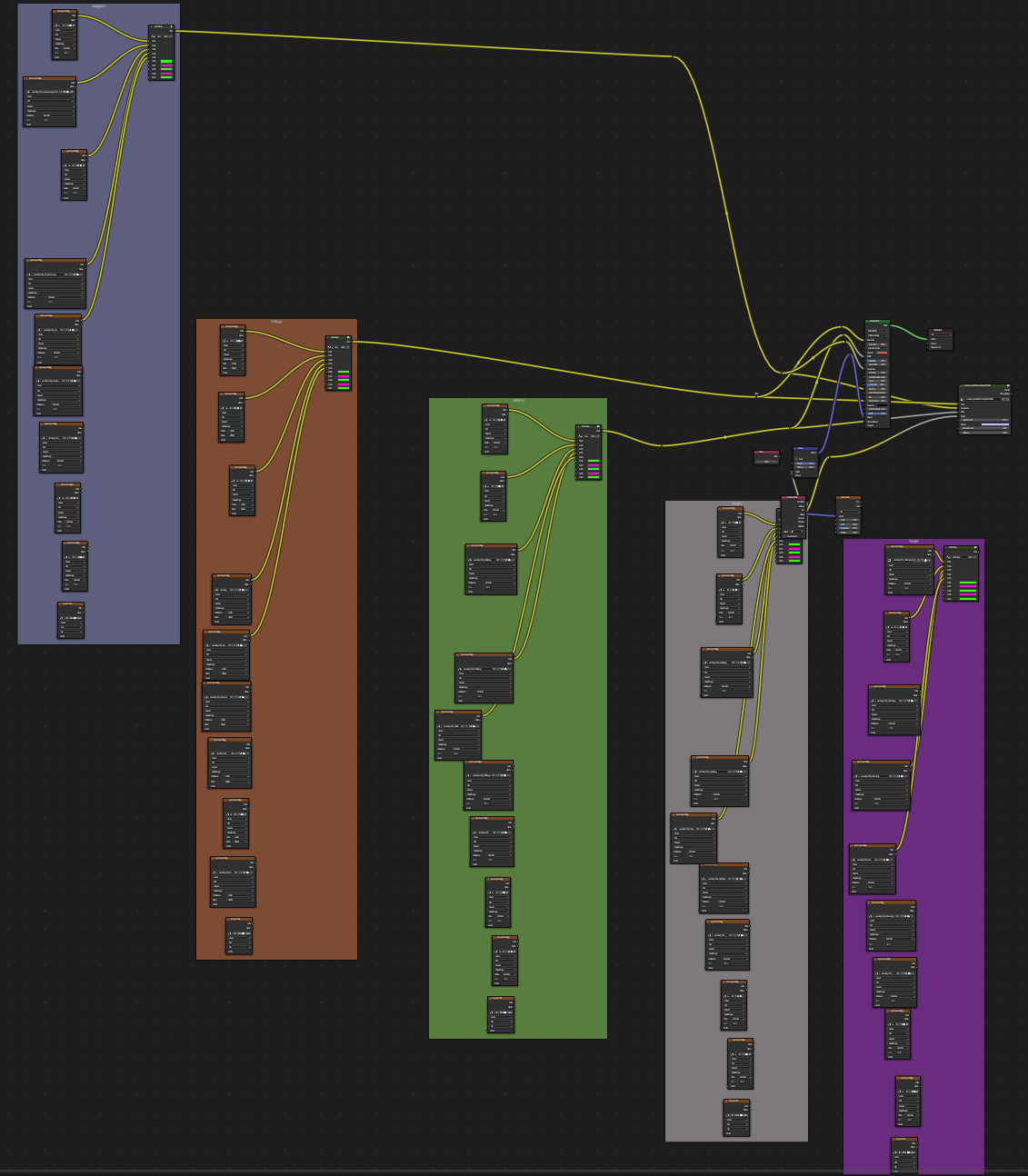
was baked to textures, resulting in this material node graph:
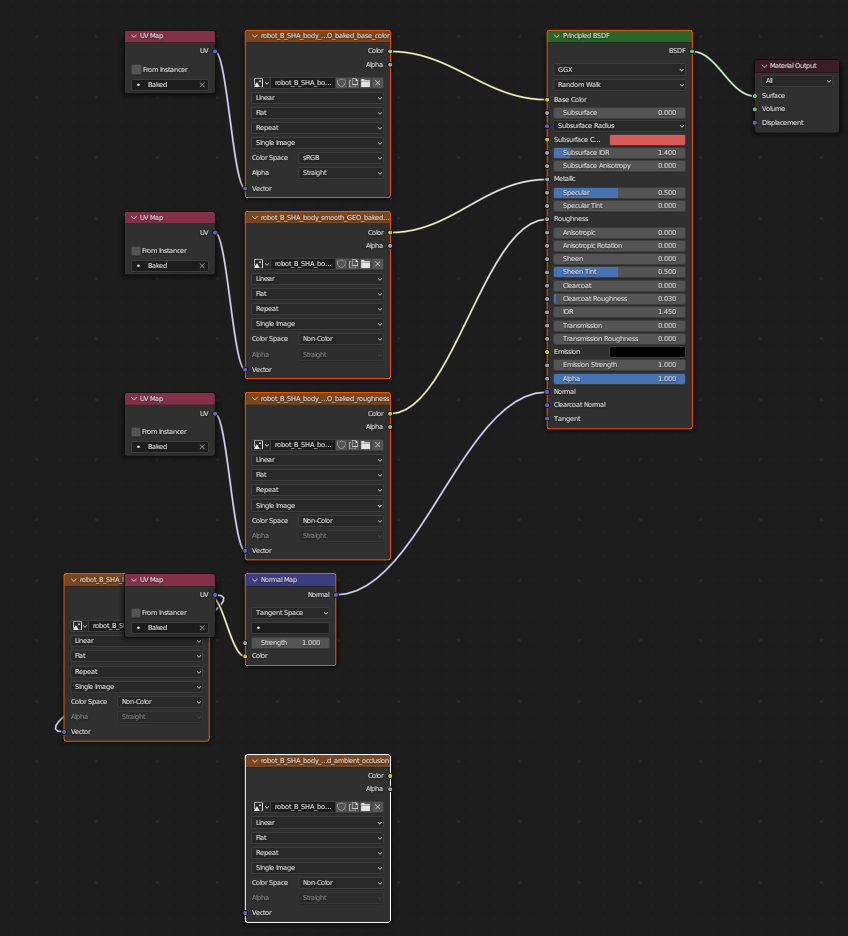
which can be synchronised to and rendered in Unity.
Material baking troubleshooting
| Problem | Possible cause |
|---|---|
| The baked maps are black | There are many possible causes. Is the object UV unwrapped? Baking will not work without valid UVs. Metallic materials do not bake well in blender. |
| The baked maps do not match the original material | The material node tree does not use a BSDF as input to the Material Output node and the lower quality fallback bake mode had to be used. |
| Geometry node instances are missing | To bake materials, all modifiers need to be applied. When geometry node modifiers are applied, instances are lost. Use a Realize Instances node to make the instances real geometry. |
| Alpha channel is not baking | Baking alpha is currently not supported. |