Unity MARS concepts
Unity MARS uses several concepts that are unique to it. This page explains the different terminology used across the extension.
Proxy
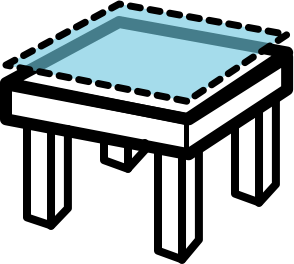
A Proxy is a GameObject in a Scene that acts as a stand-in for a real-world object that your app can detect and use, such as a table, a face, or a cat. AR app creation relies heavily on associating your digital content with objects or locations in the real world. Think about proxies like placeholders that connect the real world with digital content in your app.
Abstract proxies can be any condition-matching data, such as time- or weather-based conditions. While these don't exist in Unity MARS currently, they might in the future.
Proxies can have Unity MARS components such as conditions, actions or forces that define, restrict and control how augmented content matches against the real-world.
Conditions: Unity MARS Conditions are components that get attached to a proxy gameobject and define restrictions that need to occur for the proxy to match. An example of a condition can be a horizontal plane; when a Proxy has an horizontal plane condition attached, only detected horizontal planes will be matched for this proxy.
Actions: Unity MARS Actions are component that can be attached to a proxy and define a reaction that happens when a proxy with its conditions get matches or the MARS data for the condition changes. For example; a body expression action generates function callbacks when a tracked person makes the same pose as a predefined body pose.
Forces: A Unity MARS force is a special type of component that allow you to express a web of flexible spring-like forces that pull, push or hold your proxy into its final position. The forces from one object can be combined to influence other objects placement and vice versa.
Forces can be used to model common placement scenarios like calculating space between objects, pulling and object closer and in view of a user or fitting and arranging several augmented objects in a space. For more information about the different types of forces you can check the forces section.
Proxy Groups
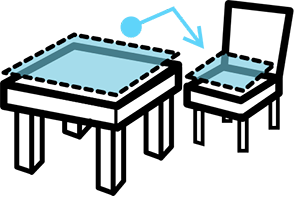
A Proxy Group represents a grouping of multiple real-world objects that must all exist for your app to work. For example, "a room with two tables, a floor, and at least one wall". If any of these objects don't exist, the entire Proxy Group fails to match.
You can add multiple relations to the Proxy Group to make matching even stricter. For example, consider two Proxies that both expect planes. You can add a Proxy Group that contains an Elevation Relation specifying that the first plane needs to be 1 meter or more above the second. Neither Proxy matches these criteria until your app detects both these objects and the relation between them.
Replicators
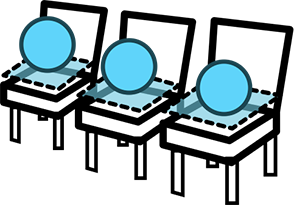
You can instruct your app to associate a single instance of a prefab with a particular Proxy or Proxy Group that your app discovers. However, to associate multiple instances of a prefab with numerous matching objects in the real-world, you can use a Replicator.
For example, you can set up a Proxy with a plane condition so that a piece of your app's environment appears on top of it when it gets matched. If you then put this Proxy into a Replicator, this replicates that Proxy on every other real-world object that matches that condition. In this case, your app's environment appears on every surrounding surface.
For a more code-centric definition, a Replicator is a component that continuously duplicates a Proxy or Proxy Group while the Replicator encounters matching data within the MARS Database until a user-defined limit is reached. In other words, Replicators essentially turn Proxies and ProxyGroups into "for every* " rules.
Rules
The Rules workflow is a MARS UI feature that doesn't introduce any new object types. It presents many of the existing types on this page in a unified view intended to guide users through new and/or advanced functionality. The Rules UI incorporates Replicators, Proxies, Proxy Groups, Landmarks, and Forces.
Proxy Forces
A Proxy Force allows you to tune the final placement of a Proxy and interact with said placement in real-time. To do this, you can apply multiple 'soft influences' such as alignment regions and spatial relationships to GameObjects; Unity MARS uses a physics model to balance out these forces.
While the ProxyForce component lets you configure how the GameObject can move (such as only rotating about the Y axis, and enabling real-time solving), the actual forces are usually either a ProxyAlignmentForce, ProxyRegionOccupancy, or ProxyRegionForceTowards. These components apply forces that move the Proxy relative to another GameObject, keep occupied/padding regions from colliding, and pull the Proxy towards certain filtered shapes, respectively.
Synthetic Objects and Simulation View
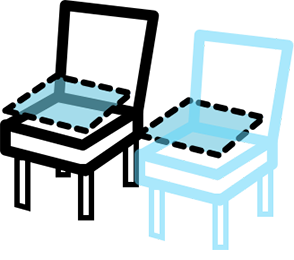
During development, you can try out your app in Unity MARS by testing it against Synthetic Objects in the Simulation View.
The Simulation View allows you to test your app against a variety of data sources, such as synthetic environments, pre-authored recorded streams, and remote streams from live devices. This view can show a Scene in one of two modes: instant and continuous:
- Instant simulations run a Scene as an 'instant' (a moment) in time, with all the Proxies in the simulated environment that Unity MARS has already tested for matches against all of the data.
- In continuous simulations, the Device View matches Proxies as the camera encounters data while it moves to explore the simulated environment. The Device View acts as though you are holding your AR device and using it to scan your surroundings.
You can tag any GameObject with synthetic semantic tags (see the Glossary for more information), then use that Prefab as a synthetic environment in the Simulation View. You can also specify semantic tag conditions as matching criteria for locating tagged Synthetic Objects.
At runtime, your app can place semantic tags on discovered Proxies (for example, tag the beginning and end of a bridge), or prompt the user to define where a tag appears in the real world.
The MARS Database
Unity MARS maintains a database of real-world data it has discovered (on a device or in simulation). Using Proxies, you can define criteria for associating your GameObjects with real-world data and contexts that your application is designed for. For example, a GameObject that has a Proxy component with conditions describing a table is only relevant when a piece of matching data in the MARS Database becomes available.
For more in-depth information about the MARS Database, see the MARS Database section in the Software Development Guide.
The MARS Session and the Camera
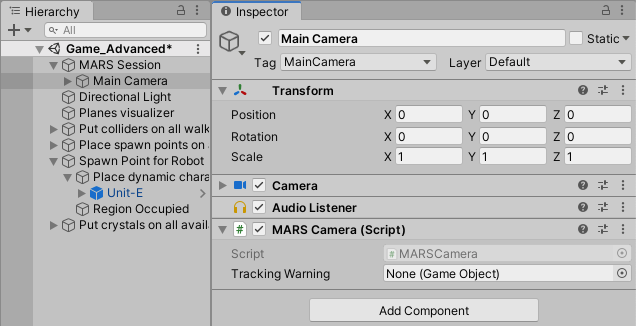
Unity MARS automatically adds a MARS Session GameObject to the hierarchy of the active Scene when you add a MARS Entity to any Scene. A MARS Session must exist in a loaded Scene in order to use the Simulation View.
If there is already a camera in the active Scene, it becomes a child of the MARS Session object, and Unity MARS adds a MARSCamera script to it. If you do not have a camera in the active Scene, Unity MARS creates one with a MARSCamera script on it and adds it as a child GameObject of the MARS Session.
The Camera with a MARS Camera script on it must always have a MARS Session somewhere in its list of parents. It is possible to add a child GameObject to the MARS Session GameObject and add the MARS Camera as a child of that GameObject, but Unity MARS prevents you from moving the MARS camera outside of the Session's hierarchy. This is because Unity MARS relies on the ability to transform and scale the MARS Session and have that impact the AR tracking space of the MARS camera.