Additional draw modes
Installing Asset Transformer Toolkit adds new Draw modes: they change the shading of the Scene View to help you analyze your 3D assets, to fix or optimize them, as a complementary tool to the Statistics panel.
For example, use the mode "Show back-faces" to identify flipped normals (faces with a cyan color), then use the Conform Normals toolbox action to fix them.
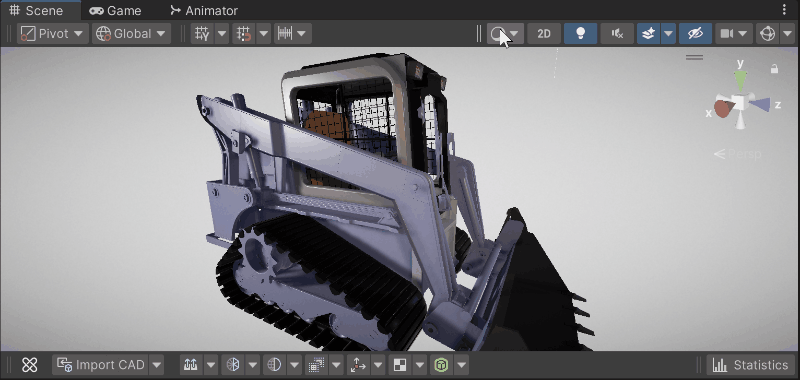
Enabling Draw modes temporarily affects all the Game Objects present in the scene.
| Draw mode | Description |
|---|---|
| UV0 | Displays the UV layout of the 1st channel (UV0) with a checker texture. Use to check if an asset owns UV0 information or not (meshes without UV0 appear black), and the UV size/layout. Note: UVs are also called Textures coordinates and used to display textures on meshes. |
| UV1 | Displays the UV layout of the 2nd channel (UV1) with a checker texture. Use to check if an asset owns UV1 information or not (meshes without UV1 appear black), and the UV size/layout. |
| Normals | Displays the surface normals through various colors: areas of the mesh that are flat and uniformly oriented appear in consistent colors. Curved or complexly shaped surfaces show gradients and variations in color. Surfaces without normals appear black. Use to understand the surfaces orientation and identify meshes with broken, inconsistent or missing normals in order to fix them. Note: Normals are meshes attributes, crucial for lighting calculations and other rendering techniques. |
| Tangents | Displays the surface tangents through various colors. Use to check the tangents of the meshes and identify if they need to be fixed or computed. |
| Vertex colors | Displays the vertex color data of meshes. White if empty. |
| Color by sub-mesh | Randomly affects a color to each sub-mesh of the scene. Use to determine whether objects are connected to each other or not. |
| Color by triangle | Randomly affects a color to each triangle of the scene. Use to evaluate triangles distribution and density. |
| Density | Displays each sub-mesh of the scene with a color from green to red, showing its triangles density, meaning its ratio between its triangles count and its real-world size (= vertex count / area). Use to identify the sub-meshes having high triangle densities relative to their size. |
| Vertex ratio | Displays the sub-meshes of the scene with a distributed color from green to red, where green meshes have the lowest vertex count of the scene and red have the higher vertex count of the scene (= vertex count per sub-mesh / scene total vertex count). Use to identify which sub-meshes are the more dense in order to optimize them. |
| Show back-faces | Displays the front side (or rendered side) of the meshes with a medium grey color and the back side (or culled side) side with a cyan color. Use to identify flipped normals, then use the Conform Normals toolbox action to fix them. |