GameObjects and components
Unity Forma relies on several GameObjects and components that you must use to set up the system to create configurators.
Configurator
In Unity Forma architecture, the Configurator is the top GameObject in your Unity project. The Configurator GameObject has several components and a specific hierarchy. They include:
- References to runtime components. These include the ConfigurationManager and the Switcher.
- The Product data model.
- Settings for choosing different Provider engines.
- Staging settings the multiple Products share.
You can attach additional metadata at the Configurator level, such as company, brand, and version information.
Configurator GameObject
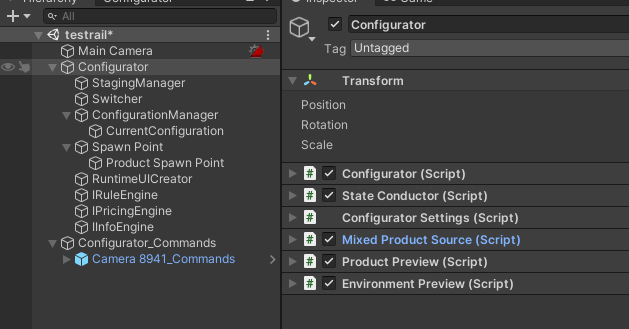
Components
| Property | Description |
|---|---|
| Transform | (No specific use) |
| Configurator | Instantiates the product. See Configurator component, below. |
| State Conductor | State conductor |
| Configurator Settings | See Configurator Settings component |
| Mixed Product Source | Holds references to products available in the editor and in your configurator. |
| Product Preview | Lets you preview the product in your Scene as it appears when you edit it. See Product Preview component. |
| Environment Preview | Lets you preview the environment in your Scene. |
Child GameObjects
| GameObject | Description |
|---|---|
| Staging Manager | The Staging manager. |
| Switcher | The Switcher. |
| Configuration Manager | Defines the current Variant selection for the product. |
| Spawn Point | Materializes the coordinates where the 3D model of the product instantiates in the scene. The Configurator instantiates the Product under this GameObject. |
| RuntimeUICreator | The Runtime UI creator. |
| IRuleEngine | The Rule Engine that defines Variant logic. |
| IPricingEngine | The Pricing Engine. |
| IInfoEngine | The Analytics Engine. |
Configurator component
The Configurator component instantiates the product that the Configurator Settings component references. If the Product exists in your scene, you can find it under the Product Spawn Point GameObject, which is under the Spawn Point GameObject in the Configurator GameObject hierarchy.
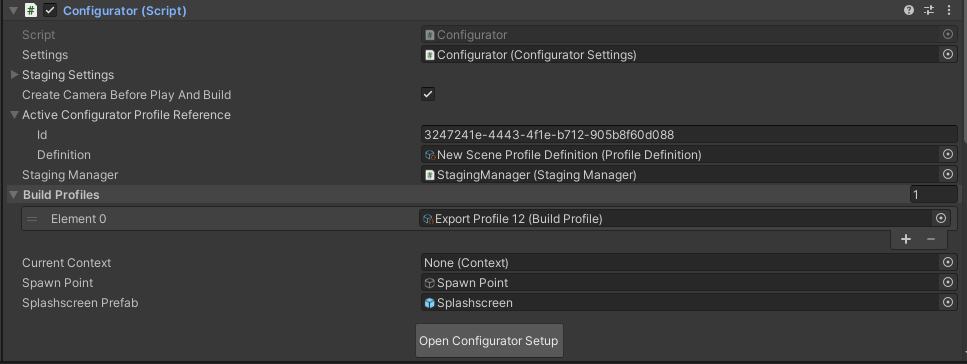
Properties
| Property | Description |
|---|---|
| Settings | A link to the Configurator Settings script component. |
| Staging Settings | Staging settings. This includes a list of environments, cameras, animations and events. |
| Create Camera before Play and Build | When building and entering Play Mode, create a main Camera if there isn't one present. |
| Active Configurator Profile Reference | Reference to the Active Profile |
| Staging Manager | Link to the Staging Manager script component. |
| Build Profiles | List of available Build Profiles. |
| Current Context | Link to the current context, if any. |
| Spawn Point | A link to the Configurator Spawn Point GameObject. |
| Splashscreen Prefab | A link to the Prefab that the configurator will use as a loading screen. |
Buttons
| Button | Description |
|---|---|
| Open Configurator Setup | Opens the Unity Forma interface. |
Product Preview component
If it isn't already there, add the Product Preview component to the same object where the Configurator Component exists. It instantiates a Product in your Scene while you work from the Unity Editor (different than the Unity Forma interface).
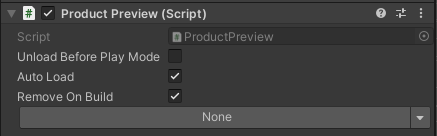
| Property | Description |
|---|---|
| Auto Load Product | Enable to make the system automatically load the Product in your Scene. It can be useful to disable this property if your product is large or you are working on an Environment. |
| Unload Before Play | Enable to automatically unload the Product Preview before you switch from Edit mode to Play mode. This property is useful if you want to replicate the same environment that the consumer will see. If the Product is Dirty, the system saves it before it unloads the Preview. If your product is large, this can increase the time it takes to switch modes. |
| Remove on Build | Removes the preview from the built product so that it is only loaded by the player. |
| Product Dropdown | Use dropdown to select a Product to preview. |
Configurator Settings component
The Configurator Settings component lets you customize different behaviors in the application and set default behaviors. Before you build a project, Forma moves the Configurator Settings component to an Addressable Asset Prefab so that you can export them separately as a Products Only build.
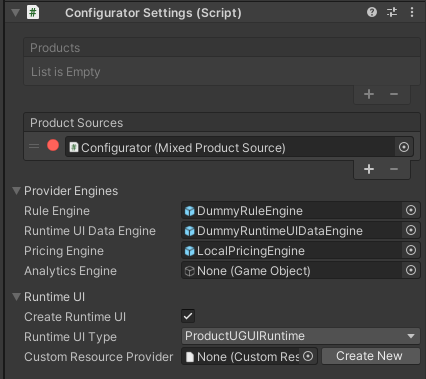
Configurator Settings properties are organized into these sections:
Product Sources
The system uses Product Sources to find and pre-load Addressable products for the configurator.
Once ready, the configurator detects the assets that are available. It can load Products from multiple locations under different conditions.
The system uses Unity Forma catalogs to separate Products from the project and reduce the size of the resulting build. It can load Projects from any location.
| Product Source Type | Product Reference Type | Environment | Addressable Assets | Description |
|---|---|---|---|---|
| Reference | AssetProductReference | Editor Only | True | Product references will not be available in the final build. The system loads products from the Asset Database (depending on the Addressable Load Mode). |
| Catalog | CatalogProductReference | Editor & Build | True | Automatically loads the products from the Streaming Assets folder, and from local and remote paths (depending on the Addressable Load Mode). URLs must point to a .json file. |
| Mixed (Reference & Catalog) | AssetProductReference & CatalogProductReference | Editor & Build | True | This is the default component when creating a configurator. Editor: Loads products from Asset Database (depending on the Addressable Load Mode). Build: Automatically loads the products from the Streaming Assets folder and from local & remote paths (depending on the Addressable Load Mode). |
| Cloud Content Delivery | CatalogProductReference | Editor & Build | True | Use a badge to load the latest Products from the Unity Cloud Content Delivery server. You must provide a Project Id, Bucket Id and a Badge. The default value is latest. |
| Prefab | PrefabProductReference | Editor & Build | False | Use direct Prefab references instead of the Addressable Assets System. Automatically includes Products in the final build. |
| Scene (Experimental) | SceneProductReference | Editor & Build | False | Experimental / Not Fully Supported: Use a scene product instance in the configurator. This can be useful for previewing a merged mesh model. |
Product Reference Options
Reference options tell the configurator how it should handle the products to avoid destroying or breaking their asset unexpectedly.
Experimental: by default, theSceneProductReference is the only reference that is destroyed and removed from its product source on configurator unload.
| Option | Default | Description |
|---|---|---|
| Destroyable | True | Product can be destroyed and unloaded completely. |
| Deactiveable | True | Product can be deactivated and can stay in scene / memory. |
| UseProductCache | True | Product can use the cache and can be deactivated. |
| UseSpawnPoint | True | Product can be moved and re-parented under the spawn point gameObject. |
Event Tree
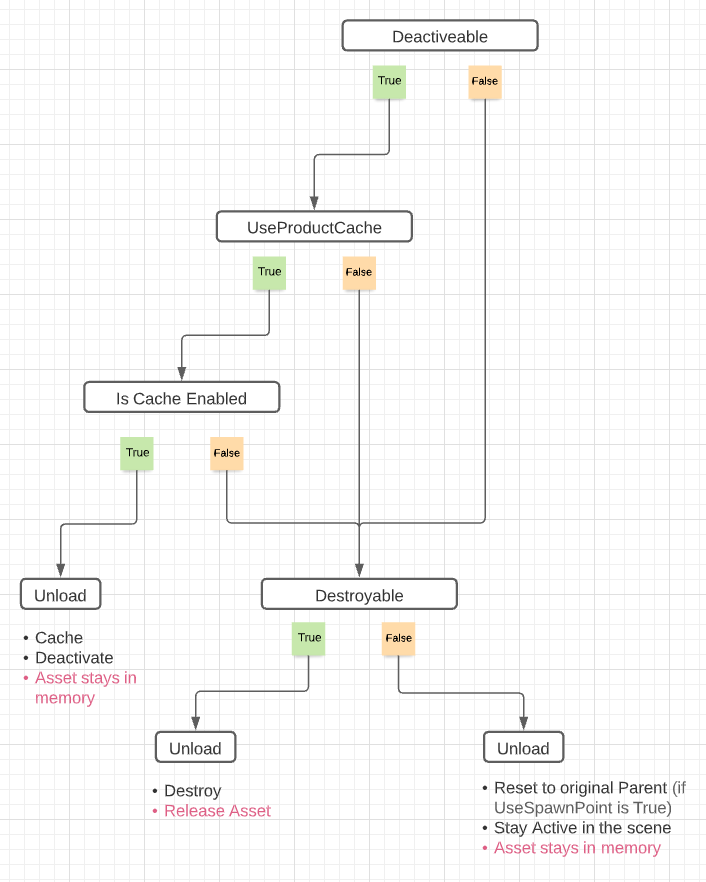
Product Sources - Editor Color Code
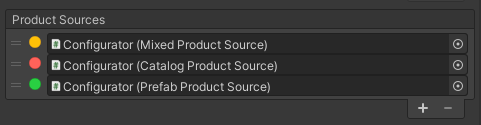
| Color Code | Description |
|---|---|
| Green | The catalog is loaded and ready to be used. |
| Orange | Loading the catalog and its dependencies. |
| Red | Not yet loaded or could not be loaded. |
Product Prefabs
The Product Prefabs property lists the different Product Prefabs that the configurator uses. Any Product Prefab in the list must conform to requirements in the Product.
Provider Engines
The Provider Engines property lets you link to different Provider Engines that the configurator will use to relay information selections and products to the consumer in response to requests from Forma. Provider Engines offer extensibility that lets you customize the behavior of the configurator.
| Property | Description |
|---|---|
| Rule Engine | Link to the Prefab that implements your Rule Engine. The Prefab must include a script component that implements the IRuleEngine programming interface. Note: By default, the Configurator uses the DummyRuleEngine. |
| Runtime UI Data Engine | Link to the Prefab that implements your Runtime UI Data Engine. The Prefab must include a script component that implements the IInfoEngine programming interface. |
| Pricing Engine | Link to the Prefab that implements your Pricing Engine. The Prefab must include a script component that implements the IPricingEngine programming interface. |
| Analytics Engine | Link to the Prefab that implements your Analytics Engine. The Prefab must include a script component that implements the IAnalyticsEngine programming interface. |
Runtime UI
Use Runtime UI properties to configure the Runtime UI that the Configurator uses. See Runtime UI.
| Property | Description |
|---|---|
| Create Runtime UI | Note: Other Runtime UI properties are only displayed when Create Runtime UI is selected. |
| Runtime UI Type | The type of runtime UI to be created. By default, there is a single entry, ProductUGUIRuntime, which is our example UI. |
| Custom Resource Provider | Link to the Custom Resource Provider, if any. |
Product
When a prefab is converted into a product, a folder with that product's name is created that contains all the prefabs required to fully define a product.
| Prefab Type | |
|---|---|
| ModelSet | Model geometry and the Queries prefab. |
| Product Definition | See Product Definition |
| Product Prefab | Contains the Product component and the Product Settings prefab. |
| Queries | Resolves material, playable and renderer differences between Variant Profiles |
| Product Settings | Configuration and variant details |
The fully defined Product GameObject lets you define a Product that consumers will customize in the configurator. For convenience, it features the following:
A Nested Prefab that lets you re-import a Product.
A Debug Mode for inspecting the Variant Table. (Use the API to make changes to the Variant Table.)
Staging overrides that let you set Environment, Camera, and Animation settings for an individual Product. Forma adds or replaces Staging settings with the Product Settings when it builds the configurator.
Addressables
Controls for setting the position of the Product in the Environment (the Spawn Point).
Controls for setting different Hotspots on the Product and defining what the configurator shows for each.
A component for defining the default configuration of the Product in the configurator.
ModelSet
The model set prefab contains the product geometry along with its queries. It contains a Model Set component that holds a reference to the Queries gameobject.
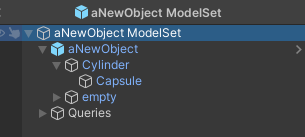
Product Prefab
The product prefab contains the Product component and the Settings prefab.

| Component | Description |
|---|---|
| Transform | The transform for the Prefab component. |
| Product | See Product Component |
Product Component
| Property | |
|---|---|
| Settings | Link to the Product Setting script. |
| Model | Link to the top-level GameObject in the model geometry. |
| Model Set | Link to the ModelSet GameObject in the Scene hierarchy. |
| Model Set Prefab | Link to the ModelSet prefab in the Asset library. |
| Definition | Link to the Product Definition. |
| Open Product Settings | Opens the Product Setup tab in the Configurator window. |
| Cache Queries | Refreshes the Variant Table queries |
| Add Version of Product | Add a new product Variant Profile. |
Product settings Prefab child GameObjects
| Component | Description |
|---|---|
| Variant Table | Defines and stores all Variants for a Product. See Variant Table. |
| Context Collection | Regroups and defines the schema for Contexts. See Context Collection. |
| Spawn Point | Coordinates where the center of the Product will materialize in a Scene. Forma matches the coordinates of the Product Prefab spawn point with the coordinates you specify for the Configurator. |
| Presets | Specify different configuration presets that you can save for a Product. No other components use the presets. |
| Defaults | Default configurations specify the initial state of the product in a given Context. For each Context, specify the default configuration for the Product. You must set a default configuration for each Context. Typically, consumers do not select all Variants that you define for a Product; they open the configurator to see a default configuration and make selections to customize the Product further. |
Product Settings
| Property | Description |
|---|---|
| Variant Table | Link to the Variant Table component |
| Context Collection | Link to the Context Collection component |
| Staging Settings | Specify staging settings specific to the Product. Forma merges them with Staging settings you define for the Configurator when your product is instantiated. Specifying separate settings for the Product and the Configurator lets you add or override Camera Views or the Environment for a Product. |
| Spawn Point | Link to the Product Spawn Point GameObject. |
| Is Dirty | For internal use only (Specifies when there are modifications to the file that the system needs to Save.) |
| Rules | Link to the Rules component. |
Product Runtime UI Data
The Product Runtime UI Data is a component used to set display information for the sample runtime UI that comes with Forma. Depending on your custom UI needs, you should modify or remove this component entirely.
Product Local Price
The Product Local Price component stores pricing information for this product.

| Property | |
|---|---|
| Product | Link to the Product component. |
| Context | Link the current Context, if any. |
| Default Price | The base price. |
| Custom Currency Culture | Culture group string for which type of currency should be applied to this product. |
| Feature Set Prices | Additional costs added by choosing specific variants. Total cost is the selected feature set prices plus the base price. |
Rules
The Rules component contains all the rules defined in the Rule Engine. and translates them into a form that can be used by code.
Queries Prefab
The Queries Prefab contains a list of QueryNode GameObjects that link your product to physical assets in the project such as materials. Each QueryNode GameObject has a _ Query Node component, where the Query Node script is a class that inherit from the QueryNode base class. QueryNodes let you populate the target and value fields of an Assignment and reuse code between different product variants.
There are different strategies for determining which geometries a Variant affects, including the following:
- You can define a placeholder Material (such as a Target Look in DeltaGen).
- You can directly assign items to a VariantTable
- You can use metadata to associate different items with a VariantTable
QueryNodes are designed to support each strategy. By writing custom QueryNodes you can query GameObjects for almost any type of property and define matching criteria, such as name, placeholder material, metadata, hierarchy position, and more. You can use the results of the query as a target or value for the Assignment. Only one Query component should be attached to a QueryNode.
Forma comes with the following Query types already defined:
- Static Material Query Node: Used with Material Assignment. Holds a single material reference.
- Static Bool Query Node Used with Visibility Assignment. Holds a boolean value.
- Static List Material Slot Query Node Used with Material Assignment. Holds a list of material references.
- Static List GameObject Query Node Used with Visibility Assignment. Holds a list of GameObject references.
- Static Playable Query Node: Used with animation Directors. Holds a reference to a Playable Asset.
Examples of queries can include:
- 'Get GameObjects with assigned material t_carpaint'
- 'Get GameObjects whose name contains "PN23_"'
- 'Get GameObjects whose name satisfies the regular expression "^PN2[0-9]"'
- 'Get the first child of each GameObject whose name ...'
Refreshing queries and static queries
Queries are typically dynamic and can be refreshed so that they update the list of results (for example, as consequence of project updates).
To make the queries static, you can assign a GameObject to a QueryNode in a direct, static way. The queries are no longer dynamic or refreshable and they become static.
Variant Table
The Variant Table, found in the Product Settings Prefab, stores definitions of any Variant you create. It defines the different aspects of your product that consumers can interact with or customize.
The Variant Table does not contain Product logic. To define the logic that determines when different Variants are visible or available to the Consumer, you must use a Rule Engine.
Variant Table GameObject and component
Variant Table component
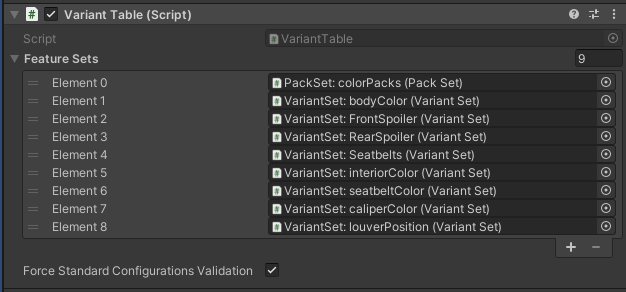
Properties
| Property | Description |
|---|---|
| Feature Sets | List of feature sets that can be either Variant Sets or Pack Sets. |
| Force Standard Configuration | Enable to force all configurations to use a standard validation. Valid configurations have a default Variant selected in each Variant Set. |
Variant Table GameObject hierarchy
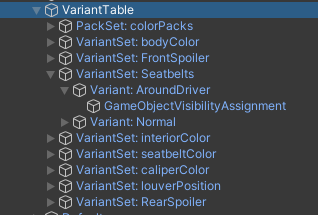
The Variant Table GameObject has the following hierarchy of child GameObjects:
- Variant/Pack Set 1
- Variant 1
- Assignment (2 types: Material or Visibility)
- Variant 2
- Variant 3
- ...
- Variant 1
- Variant/Pack Set 2
- Variant/Pack Set 3
- …
Variant Table child GameObject types
| Property | Description | Cardinality |
|---|---|---|
| Variant Set | Direct child of the Variant Table GameObject. | Unlimited |
| Variant | Direct child of the Variant Set GameObject | Unlimited |
| Material Assignment | Direct Child of a Variant GameObject when the Variant is a Material Variant | There can be only one Assignment GameObject per Variant GameObject |
| Visibility Variant | Direct child of a Variant GameObject when the Variant is a Visibility Variant | There can be only one Assignment GameObject per Variant Game Object. |
Variant Set GameObject and component
The Variant Set GameObject includes a single Variant Set component. It also includes a Transform component which is for internal use only.
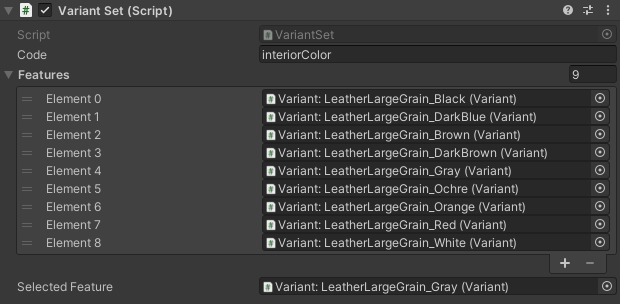
Properties
| Property | Description |
|---|---|
| Code | Enter a code for the Variant Set. |
| Features | List of features (Variants) in this Variant Set. |
| Selected Feature | The currently selected Variant for this Variant Set. |
Variant GameObject and component
A Variant defines a single characteristic of a product. For example, in a Car configurator, you might create different Variants for a seat, a rim, a car paint color, a seat type, or a material. Variants represent marketing concepts and do not always correspond to engineering concepts in the Product. A single Variant might include several different manufactured parts and a material definition that are all identified by a single marketing code.
Each Variant has Assignments that are made from a Value Query and a Target Query.
For information about creating custom Assignments and queries to support your configurator, see Variant Extensibility
<img src="images/variant-component.png" width=700>
Properties
| Property | Description |
|---|---|
| Code | A string that uniquely identifies the Variant in the Configurator. |
| Feature Set | The feature set. |
| Assignments | List Assignments for this Variant |
Material Variant
A Material Variant is a Variant that has only Material Assignments.
The system does not prevent you from adding Visibility or Custom Assignments to Material Variants.
Visibility Variant
A Visibility Variant is a Variant that has only Visibility Assignments.
The system does not prevent you from adding Material or custom assignments to Visibility Variants.
Variant Extensibility
Variants and the GameObjects associated with them (Variant Sets, Assignments, Queries, etc.) are extensible. You can extend them to support your own configurator requirements.
By default, Unity Forma only offers Material and Visibility Variants, and their related queries. The system is designed to let you create custom queries that meet the needs of your Variant Table.
Assignment GameObject and components
Assignments connect Variants to GameObjects in the Configurator. Each Assignment has the following:
- A target query that indicates the objects that the Assignment affects.
- The value query that indicates each object will have
- The type of Assignment (Visibility, Material, etc.)
The behavior of each Assignment corresponds to the following principle:
'Variant V will assign Value A to GameObjectX'
A Variant can have several Assignments that let it influence GameObjects in different ways. An Assignment can also have multiple targets. For example, you can assign one car paint material to multiple car paint GameObjects.
By default, Forma supports Assignments that manipulate materials and visibility. If you need an Assignment to manipulate other GameObject properties, you can extend the Assignment class.

Properties
| Property | Description |
|---|---|
| Target Query Id | The Id of the target query that fetches the target objects for this Assignment. |
| Target Query | Filled in automatically. |
| Value Query Id | The Id of value query that the system applies to target objects for this Assignment, such as a Material or Visibility Boolean value. |
| Value Query | Filled in automatically. |
TargetQueryNode
ValueQueryNode (generic)
Material Assignment
Material Assignments handle Material Values and specifically manipulate the material that the system assigns to a GameObject.
A Material Assignment applies a value query that returns a material to a target query. The target query returns a list of render slots and acts as a renderer with a material index.
Visibility Assignment
Visibility Assignments manipulate the Visible status of a GameObject. They handle Boolean values (on/off).
A Visibility Assignment is an Assignment type that sets the target query objects to the value of a value query, such as on or off.
Context collection
The Context Collection GameObject groups and defines a schema for contexts.
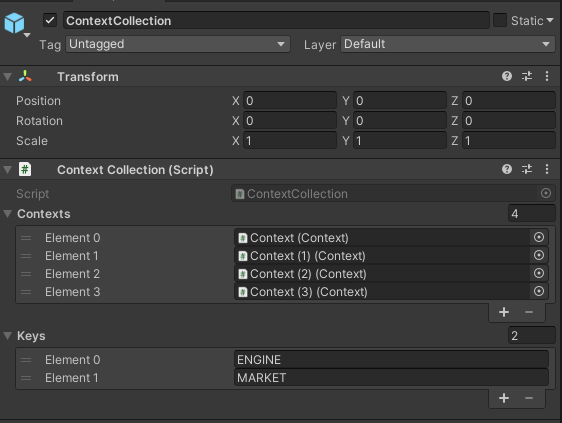
Context collection GameObject
Components
| Component | Description |
|---|---|
| Transform | (Internal use only) |
| ContextCollection | See Context Collection |
Context Collection component
Properties
| Property | Description |
|---|---|
| Contexts | List of Contexts |
| Keys | The schema for each Context |
Because a Context is a series of values without meaning for each element, you must use the Context Collection Keys attribute to give each Context meaning. Each Key represents the meaning of each Context value, in the same order.
For example:
| Context Collection Key | Context value | Meaning |
|---|---|---|
| Element 0: "Engine" | Element 0: "V8" | V8 is an Engine |
| Element 1: "Market" | Element 1:"United Kingdom" | The market is the United Kingdom |
Context GameObject and component
A Context is a series of your own custom data that various components in the Configurator can use to determine behavior. Alone, Contexts do not have a function.
The runtime UI typically sets each Context to add extra information about the user or the user environment to the Configurator.
The Rule Engine can use Contexts to determine which features are available to a user. Other Provider Engines can also use Contexts.
A Configurator project typically contains a complete dataset (150% model) for each Product. The dataset includes Variants that are available under very different conditions, and for different markets.
For example, a right-hand drive steering wheel and a left-hand drive steering wheel would be available for different markets.
The dataset can even account for different product lines, such as a sedan and convertable.
The initial state of the product (the default configuration) cannot be the same for each Context. For each market or product line, you need to specify a different default configuration.
Contexts let you select groups of features that uniquely identify a subset of a product, such as the number of doors, engine type, transmission, fuel, and more. They let you create default configurations by linking each to a different Context.
Component overview
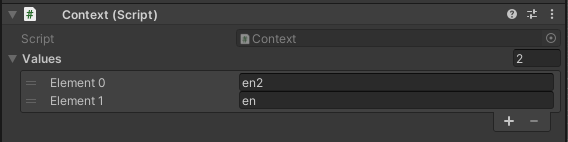
Properties
| Property | Description |
|---|---|
| values | List of data points. You define the meaning at each index of a Context in the Context Collection |
Configuration
A Configuration arranges Product Variants so that the configurator can easily recall them.
Configurations are especially useful when:
- A Product has a default Configuration (for example, a car with basic features and white car paint).
- A Product has specialty (hero) shots that are designed to arrange different Variants in an appealing way for marketing purposes.
- A consumer defines a configuration to open later.
Configurations cluster Product Variants and let you switch between them without needing to set each Variant again.
Runtime UI
The Runtime UI is the user interface that the consumer sees with they open your configurator application.
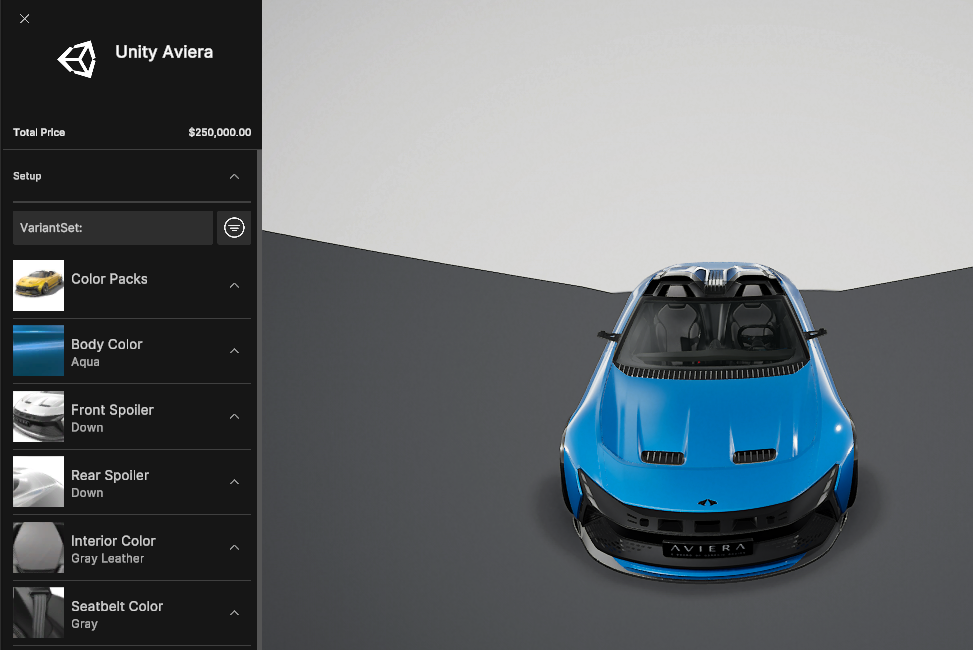
Deployment
Deployment describes the process of building your configurator and publishing it to a target destination where consumers can access it.
Build settings
You can define separate builds for the different platforms and devices that consumers will use to access your configurator application. Builds can also support different quality profiles for the various resolution settings on consumer devices. See Build Setup for more details.
Note: You can only see Addressable Asset settings in the Unity Editor interface. They do not appear in the Unity Forma interface.

Working Platforms
Unity Forma can create builds for consumers using these platforms:
- Windows
- MacOS
- Linux
- Android
- iOS
- WebGL
Addressable Assets - Output Build (Products only)
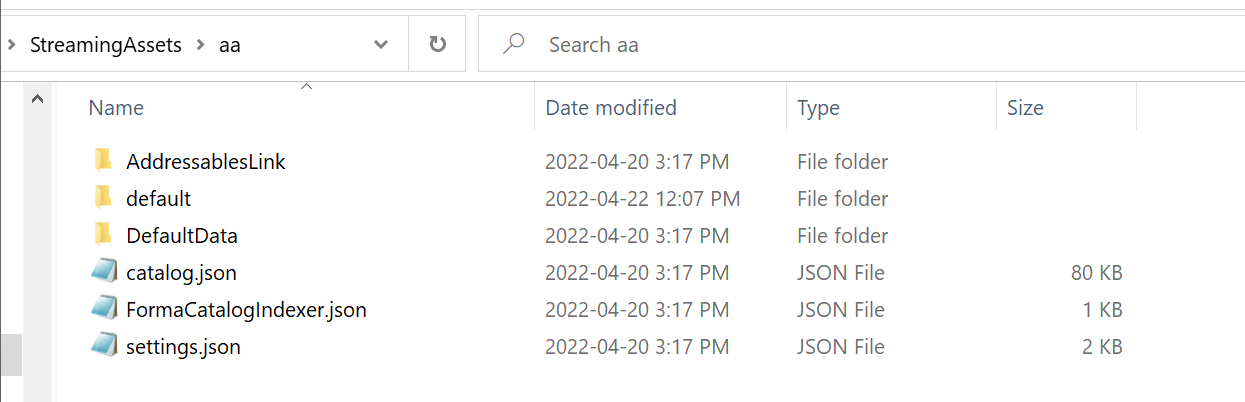
AddressablesLinkis used for code stripping by the addressable package (not required at runtime).defaultcontains your product builds catalogs and asset bundles (this data can be moved to a remote server).DefaultDatacontains theDefault Local Groupdata and users' custom addressable data.catalog.jsonandsettings.jsonare generated by the addressable assets system and needed for the runtime to work (this should always stay in theStreamingAssetfolder)FormaCatalogIndexer.jsoncontains the relative paths to the catalogs subfolder (for example:defaultandDefaultData). File detection is not always possible oniOS,AndroidorCCDso Forma uses this file for data discovery.
Notes
- Forma only supports addressable products.
- Each Addressable Asset Group has
4GBfile size limit. - Untracked Forma assets will automatically go to
Default local group. - The Addressable Assets system cannot compile new scripts. An Addressable Asset can be a Prefab, texture, material, audio clip, animation, and more.
For more information, see
User interface
The Forma user interface is an application that runs on top of the Unity Editor. For some tasks, you need to switch between the Unity Editor and the Forma interface.
To change interfaces, go to the Forma menu and a select Switch Mode.
Extending
You can extend several features, such as the runtime UI, in Unity Forma.
Runtime UI
To customize the Runtime UI, you can do one of these things:
- Customize Runtime UI resources
- Create your own Runtime UI from scratch
Customizing the existing runtime UI
To specify your own custom resource provider for the Runtime UI or to select an object that implements the class 'ProductRuntimeUI', you can edit the Runtime UI section under Configurator Settings.
The Custom Resource Provider field lets you specify any assets that implement the iResourceProvider interface. The default runtime UI lets you use a CustomResource Privider property that you can use to customize the UI with Prefabs.
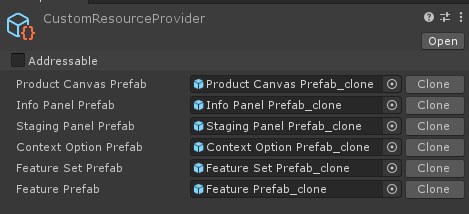
Creating your own runtime UI
To create your own custom UI, you can use the 'ProductRuntimeUI' abstract class. You can select the ProductRuntimeUI class in the Runtime UI Type field in the Configuration Settings.
Importer
To create a custom importer, use the following example package: https://unity3d.atlassian.net/browse/CC-491
Info Engine
To create a custom Info Engine, create a class that implements the IInfoEngine interface.
<--! ## Deep Dive [TBD]-->
Configuration change flow
This table shows the main parts of a Configuration change:
| Actor | Actions |
|---|---|
| Runtime UI | Select feature Consumer does an action that requests a change to a feature, such as the paint color. |
| Configuration Manager | QueryConfigurationChangeValidity (Configuration change) The Configurator manager queries the Rule Engine to check if the Configuration is valid. |
| Rule Engine | QueryConfigurationChangeValidity (Product, Context, Configuration, ConfigurationChange) The Rule Engine verifies that the Configuration is valid and returns a list of availabilities for each modified Variant, Variant Set, or Pack. |
| Configuration Manager | ApplyVerifiedConfigurationChange (VerifiedConfigurationChange) The verified Configuration that the Rule Engine returns is applied to the current Configuration and all selected Variants are sent to be switched on or off. |
| Switcher | **SwitchConfiguration **(VerifiedConfigurationChange) |
| Assignment Switcher | Apply Assignment (Assignment) For each Variant Assignment, the Assignment Switcher selects: Custom Action Conceptually, the Assignments value is applied to the corresponding target. For a Material Assignment Switcher, the Material is applied to the object renderers. |
| Runtime UI | Update Feature Availabilities The Runtime UI uses various events to update feature availabilities and its state. |