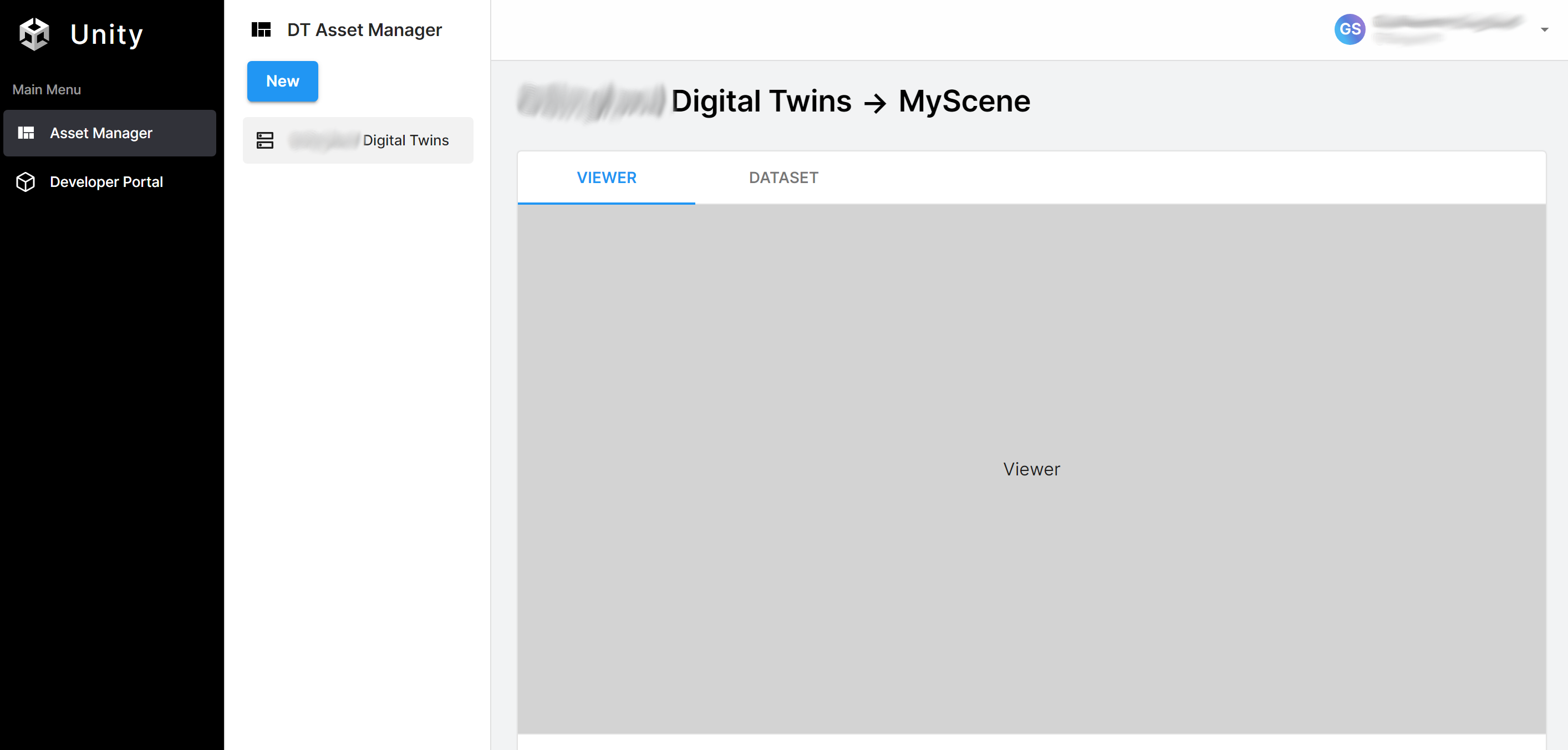Get started
This section explains how to start using the Storage package.
The Storage package supports the following:
- Unity Editor
- Windows standalone
- WebGL
- Android
- Linux
- macOS
- iOS
To use the Storage package, do the following:
- Set up an application identifier in your project.
- Create a Unity Cloud scene from the portal.
Set up an application identifier in your project
Refer to the Identity Get started guide to set up an application identifier in your project.
Create a Unity Cloud scene from the portal
To create a Unity Cloud scene, follow these steps:
- Log into the Unity Cloud Portal. A workspace is automatically created using your organization name.
- Select New to create.
- Add a name and select Create.
Upload a model file and select Create Digital Twin.
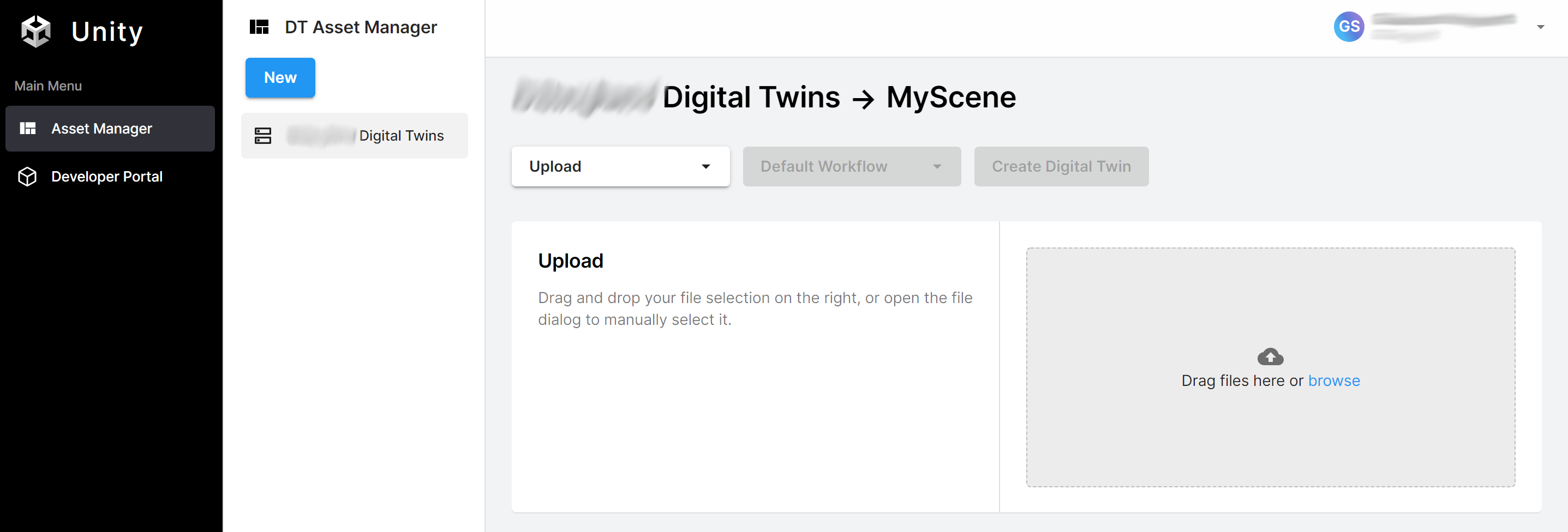
After the cloud processes the model, you are automatically moved to the scene's page. You can now access your workspace and scene from the Storage package.