Get started
This getting started guide outlines the basics of setting up a project with Identity.
Install the package
To install Identity on a new or existing Unity project, install the Identity package using the installation instructions.
Register an application in the Digital Twins platform
Digital Twin projects require an application identifier when you build the application. The application identifier identifies your application in the Digital Twin services and also enables the custom URI scheme association with the OS that's used in Deep Linking and login operations.
Create an application identifier
To create an application identifier, follow these steps:
- Log into the Digital Twins Portal.
- Go to the Developer Portal tab.
- Go to the Registered Apps tab.
- Click on Register an App.
- Fill in your App Name and description
Set up the application identifier
To set up the application identifier, follow these steps:
- Open your application project in the Unity Editor.
- Go to Edit > Project Settings > Digital Twins > App Registration.
Enter your application identifier in the App Id field.
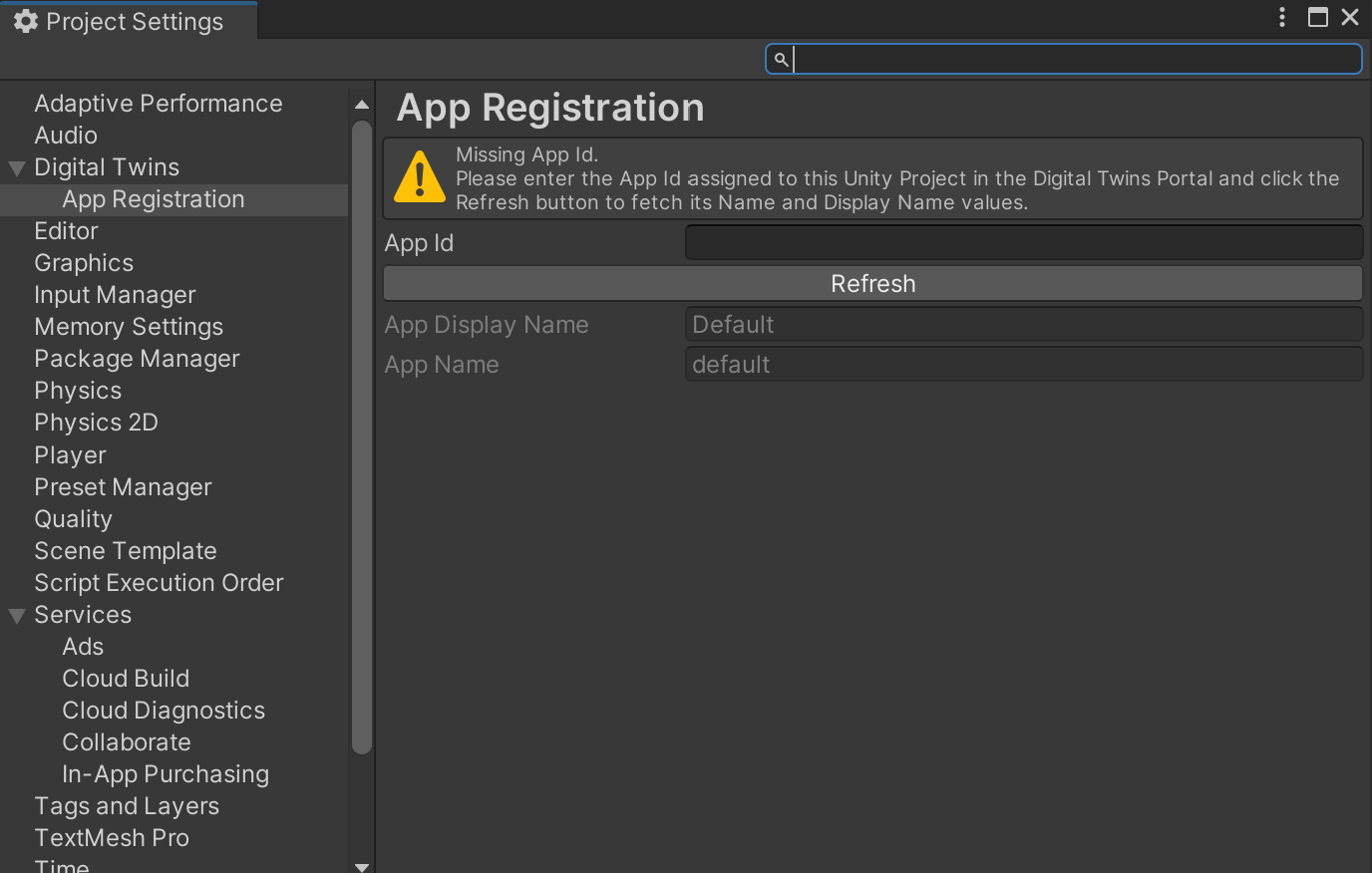
Select Refresh to update the application data in the Digital Twins Portal. Your project is now setup.
Supported platforms
- Unity Editor
- Windows Standalone
- WebGL
- Android
- Linux
- MacOS
- iOS: Requires an Xcode project build and a valid development build certificate to achieve binding for the custom URI scheme at the OS level.