Terrain Layer Generator
Use the Terrain Layer Generator to generate and apply materials directly to Unity Terrain Layers. Unlike Material Generator, which applies textures to generic meshes (for example, cubes or spheres), the Terrain Layer Generator specifically produces materials compatible with Terrain objects.
You can access the generator in two ways:
Option 1: Generate from a Terrain Layer asset
To generate a Terrain Layer from the Project window, follow these steps:
In the Project window, right-click and select Create > Terrian > Generate Terrian Layer.
A new Terrain Layer asset appears in the Project window.
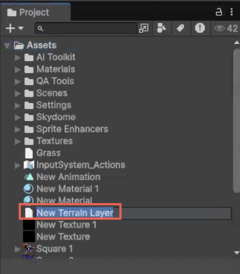
Double-click the new Terrain Layer asset to open the New Terrain Layer Generator window.
Enter a prompt. For example,
sandorgrass.Specify other settings as needed.
Select Generate.
If you have generated multiple Terrain Layer assets, you can switch between them to choose a preferred Diffuse map.
Each generated Terrain Layer includes maps, such as Diffuse, Normal, and Mask.
In the Material Map Assignments tab, assign the generated maps to their corresponding slot.
In the PBR tab, use the Material Map Assignments section to apply the maps to the generated Terrain Layer asset.
Select Generate PBR.
The Terrain Layer asset now includes Diffuse and Normal maps. You can apply it to the Terrain objects in the scene.
Option 2: Generate from a Terrain object
To create and apply a new Terrain Layer directly in the scene, follow these steps:
In the Hierarchy window, right-click and select GameObject > 3D Object > Terrain to add a Terrain object to your scene.
In the Terrain Layer section, select Edit Terrain Layers > Add Layer.
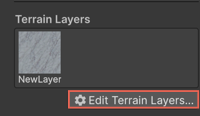
When you generate Terrain Layers, Unity might open either the Material Generator or the Texture Generator depending on the action taken.
- Add Layer opens the Material Generator.
- Create Layer opens the Texture Generator. This behavior is expected and based on the selected workflow.
Select an existing Terrain Layer asset you want to apply to the Terrain object or select Generate New to create a new Terrain Layer asset.
In the New Terrain Layer Generator window, specify the prompt. For example,
stone.Select Generate.
The generated Terrain Layer asset appears in the Inspector > Terrain Layer section.
Select the new Terrain Layer asset and apply it to the Terrain using the mouse.
To view all Terrain Layers applied in the scene:
Select the Terrain object in the Hierarchy.
In the Inspector, select Generate.
If you add or select an empty Terrain, the New Terrain Layer Generator window opens. You can generate and apply a new Terrain Layer.