Manage generated images
You can manage and organize your generated images using the Generations panel.
To manage images, follow these steps:
Right-click a generated image to open the context menu.
Choose from the following options:
Option Description Select Highlights the image in the Project window. Promote to current asset Replaces the current image with the selected one. Promote to new asset Creates a new asset from the selected image. Reveal in Finder Opens the file location on your computer. Show Generation Data Displays the model and prompt details used to create the image. The Generation Data window lets you view and reuse settings used to create a generated image.
Option Description Use All Copies all settings (model, prompt, and reference images) to the Generation area. Use Copies only the selected settings to the Generation area. Copy Copies the settings and applies them to generate a new image.
Unityai label
By default, newly created Unity assets don't have any labels assigned. When you generate an asset and apply that generation to it, the asset is automatically tagged with the Unityai label. This label lets you identify, search, and organize assets created with Generators.
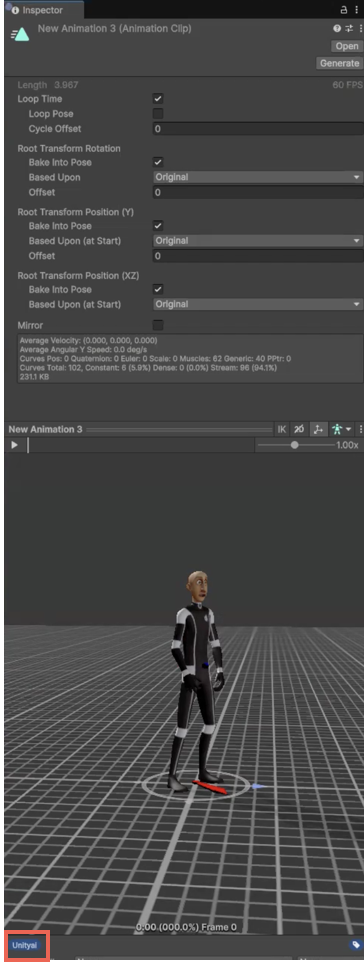
To locate all assets with the Unityai label, use one of the following ways:
- Enter
Unityaiin Unity's Search window. - Right-click any asset and select Search Generated Assets.
The search result shows a list of all assets in your project that had generation applied to them.
Note
The Unityai label isn't applied when the asset is first created. It's only added when you generate and assign the resulting generation to the asset.