Record your own sound
You can record custom sounds and use them as a reference to create new audio clips. Sound Generator lets you generate custom sound effects or modify existing ones based on your recorded input.
To record and generate a new sound, follow these steps:
Open the Generate New Audio Clip window.
In the Sound Reference section, select Start Recording.
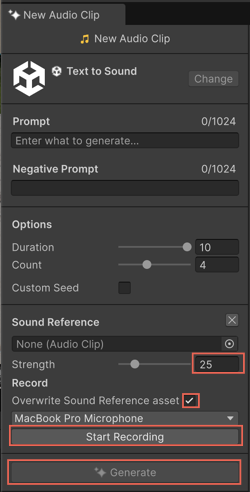
Speak or make a sound into your microphone.
Note
Ensure Unity Hub has access to your microphone.
Select Stop Recording to finish recording.
Adjust the Strength slider to control how closely the generated sound matches the reference.
Enable Overwrite Sound Reference asset to use your recorded sound as the reference.
Select Generate.
Sound Generator saves your recorded sound as New Audio Clip.wav in the Assets folder.