Create animation with Animation Generator
Use Animation Generator to create animation from scratch with a text prompt.
There are two methods to generate an animation:
Text to Motion
Use Text to Motion to generate an animation using a text prompt.
Right-click an empty area in the Project window to open Animation Generator.
Select Create > Animation > Generate Animation Clip.
Select the Text to Motion tab.
To choose a model, select Change.
Select a model from the Select Model window.
In the Prompt field, describe the animation you want to generate.
For example,
walkorjump.Use the Duration slider to specify the length of the generated animation in seconds.
To specify a custom seed to generate consistent results, enable Custom Seed and enter a seed number.
For more information on custom seed, refer to Use custom seed to generate consistent sprites.
Select Generate.
Tip
Use the Trim tab to adjust the animation's direction, position, and looping behavior after generation. For more information, refer to Adjust the direction and loop of an animation clip.
Video to Motion
Use Video to Motion to replicate complex or realistic movements from a reference video. This method captures detailed motions, such as martial arts or dance routines, directly from video footage.
Right-click an empty area in the Project window to open Animation Generator.
Select Create > Animation > Generate Animation Clip.
Select the Video to Motion tab.
To choose a model, select Change.
Select a model from the Select Model window.
To specify a custom seed to generate consistent results, enable Custom Seed and enter a seed number.
Select the browse icon to open the Select Video Clip window and select a video file from your Unity project folder.
Tip
Drag the video into your project folder if it’s not already imported.
Note
The video file must be in one of the supported Unity video formats. MP4 is the preferred format for best compatibility and performance. For more information, refer to Unity video format compatibility.
Select Generate.
Note
To generate and assign assets directly, refer to Generate and assign assets with the Object Picker.
Guidelines for Video to Motion
Only one person in the frame: Place only one person in the frame, and ensure good contrast and that their feet are clearly visible and distinguishable from the ground.
Full body in frame: Ensure the entire body and all the movements are visible in the video. The video starts with the person on the ground, facing the camera.
Stable camera: Ensure the video is continuous, without cuts or zooms. Keep the camera stable by using a tripod or resting it on a stable surface.
Generated animation clip
The generated animation appears in the Generations panel. Hover over the animation to play it and view details, such as the model used and prompt settings.
The animation is saved in the Assets folder as a .anim file. For example, walk.anim.
After generating an animation clip, you can modify or refine it with Unity's standard animation editing tools. For more information, refer to Unity animation clips.
Tip
Use the Trim tab to refine your animation after generation. For more information, refer to Adjust the direction and loop of an animation clip and Trim reference.
Unityai label
By default, newly created Unity assets don't have any labels assigned. When you generate an asset and apply that generation to it, the asset is automatically tagged with the Unityai label. This label lets you identify, search, and organize assets created with Generators.
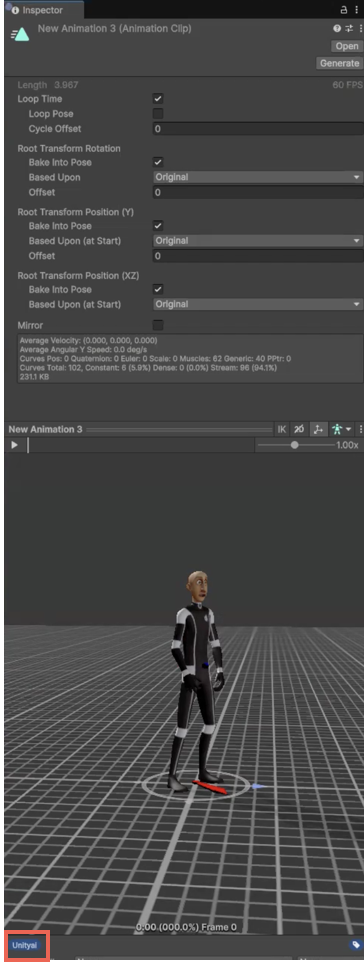
To locate all assets with the Unityai label, use one of the following ways:
- Enter
Unityaiin Unity's Search window. - Right-click any asset and select Search Generated Assets.
The search result shows a list of all assets in your project that had generation applied to them.
Note
The Unityai label isn't applied when the asset is first created. It's only added when you generate and assign the resulting generation to the asset.