Add variables to a profile
Profile variables are generic key/value combinations that you can use to change Addressables configurations for different development situations.
You can add the following kinds of variables to a profile:
- Variable: A basic variable, which defines a single value
- Build and Load Path Variable: A path pair, which defines a set of two path values. One value is for the build path and one is for the load path.
You can use basic variables as components of path values (for example, BuildTarget) and you can use them in your own build scripts. Use path pair variables to set the Build & Local Paths setting of your groups and remote catalog.
Create a new profile variable
To create a new profile variable:
- Open the Addressables Profiles window(Window > Asset Management > Addressables > Profiles).
- Select the Create menu, and select either Variable or Build and Load Path Variable.
- Assign the new variable a name and value, then select Save.
Unity then adds the new variable to all profiles. Right-click on the variable name to rename or delete the variable. For information on the default paths, refer to Default variable paths.
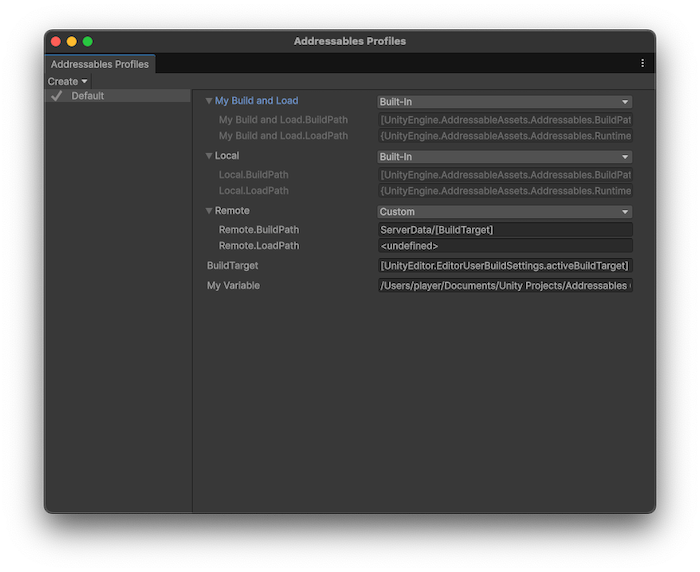
The Addressables Profiles displaying a custom build and load path variable (My Build and Load), and a single variable (My Variable).
Tip
You can convert two regular variables for the build and load paths into a path pair by renaming them in the Profile window. Set one to VariableName.BuildPath and the other to VariableName.LoadPath.
Profile variable syntax
All profile variables are of type string. You can assign them a fixed path or value. You can also use the following syntax designations to derive all or part of a variable's value from static properties or other variables:
- Brackets
[ ]: Addressables evaluates entries surrounded by brackets at build time. The entries can be other profile variables such asBuildTarget, or code variables such asUnityEditor.EditorUserBuildSettings.activeBuildTarget. During a build, as Addressables processes groups, it evaluates the strings inside brackets and writes the result into the catalog. - Braces
{ }: Addressables evaluates entries surrounded by braces at runtime. You can use code variables of runtime classes, such as{UnityEngine.AddressableAssets.Addressables.RuntimePath}.
You can use static fields and properties inside either the brackets or braces. The names must be fully qualified and the types must be valid in context. For example, classes in the UnityEditor namespace can't be used at runtime.
The code variables used in the default Profile variable settings include:
[UnityEditor.EditorUserBuildSettings.activeBuildTarget][UnityEngine.AddressableAssets.Addressables.BuildPath][UnityEngine.AddressableAssets.Addressables.RuntimePath]
For example, a load path of {MyNamespace.MyClass.MyURL}/content/[BuildTarget] is set on a group that creates an AssetBundle called trees.bundle. During the build, the catalog registers the load path for that bundle as {MyNamespace.MyClass.MyURL}/content/Android/trees.bundle, evaluates [BuildTarget] as Android, and adds the AssetBundle name to the path. At runtime as the Addressables system processes the catalog it evaluates {MyNamespace.MyClass.MyURL} to produce the final load path, http://example.com/content/Android/trees.bundle.
Note
Referencing a runtime variable in a Profile string doesn't prevent Unity from stripping that variable from your application's runtime libraries during the build optimization phase if nothing else in your code references the same variable.