Group Inspector settings reference
Reference for Group Inspector settings that control build paths, load paths, bundle modes, and content update restrictions.
When you select an Addressable group, you can control its settings in the Inspector. To open a group's settings, select the group from its containing folder in the Project window. Alternatively, open the Addressables Groups window (Window > Asset Management > Addressables > Groups), then select a group. The group's settings are displayed in the Inspector.
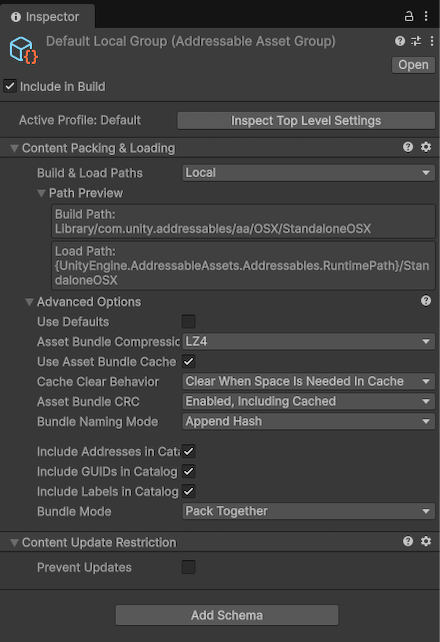
The Inspector window for the Default Local Group.
Inspect Top Level Settings
Displays the Addressables Asset Settings window for this group.
Content Packing & Loading
The Content Packing & Loading schema is the main Addressables schema used by the default build script, and it defines the settings for building and loading Addressable assets.
Build and Load Paths
Determine where the artifacts for your content builds are created and where the Addressables system loads them at runtime. The build and load path options are defined by variables in a Profile.
| Property | Description |
|---|---|
| Build & Load Paths | The Profile path pair that defines where the Addressables build system creates artifacts for this group and where the Addressables system loads those artifacts at runtime. Choose a path pair from the list or select <custom> if you want to set the build and load paths separately. |
| Build Path Load Path |
Only available if you set Build & Load Paths to <custom>. A Profile variable that defines where the Addressables build system creates artifacts for this group, or loads the build artifacts of the group. You can also set a custom string. Use one of the following:
|
When you choose a Profile variable, a preview of the path is displayed in the Path Preview. Components of the path in braces, such as {UnityEngine.AddressableAssets.Addressable.RuntimePath}, indicate that a static variable is used to construct the final path at runtime. That portion of the path is replaced by the current value of the static variable when the Addressables system initializes at runtime.
Warning
If you change the local build or load paths from their default values, you must copy the local build artifacts from your custom build location to the project's StreamingAssets folder before making a Player build. Changing these paths also prevents building your Addressables as part of the Player build.
Advanced Options
| Property | Description |
|---|---|
| Asset Bundle Compression | The compression type for all AssetBundles produced from the group. Choose from the following:
|
| Include In Build | Enable this property to include assets in this group in a content build. |
| Force Unique Provider | Enable this property to use unique instances of Resource Provider classes for this group. Enable this option if you have custom Provider implementations for the asset types in this group and instances of those Providers must not be shared between groups. |
| Use Asset Bundle Cache | Cache remotely distributed AssetBundles. |
| Asset Bundle CRC | Set how to verify a bundle's integrity before loading it:
|
| Use UnityWebRequest for Local Asset Bundles | Loads local AssetBundle archives from this group using UnityWebRequestAssetBundle.GetAssetBundle instead of AssetBundle.LoadFromFileAsync. |
| Request Timeout | The timeout interval for downloading remote AssetBundles. |
| Use Http Chunked Transfer | Enable this property to use the HTTP/1.1 chunked-transfer encoding method when downloading bundles. Deprecated and ignored in Unity 2019.3+. |
| Http Redirect Limit | The number of redirects allowed when downloading AssetBundles. Set to -1 for no limit. |
| Retry Count | The number of times to retry failed downloads. |
| Include Addresses in Catalog | Include the address strings in the catalog. If you don't use address strings to load assets in the group, you can disable this property to decrease the size of the catalog. |
| Include GUIDs in Catalog | Include GUID strings in the catalog. You must include GUID strings to access an asset with an AssetReference. If you don't use AssetReference or GUID strings to load assets, you can disable this property to decrease the size of the catalog. |
| Include Labels in Catalog | Include label strings in the catalog. If you don't use labels to load assets, you can disable this property to decrease the size of the catalog. |
| Internal Asset Naming Mode | Determines the identification of assets in AssetBundles and is used to load the asset from the AssetBundle. This value is used as the internalId of the asset location. Changing this setting affects the AssetBundle's CRC and Hash value. Warning: Don't modify this setting for Content update builds because the data stored in the content state file becomes invalid. The different modes are:
|
| Internal Bundle Id Mode | Determines how an AssetBundle is identified internally. This affects how an AssetBundle locates dependencies that are contained in other bundles. Changing this value affects the CRC and Hash of this AssetBundle and all other AssetBundles that reference it. Warning: Don't modify this setting for Content update builds because the data stored in the content state file becomes invalid. The different modes are:
|
| Cache Clear Behavior | Controls how old AssetBundles are cleared. Choose from the following:
|
| Bundle Mode | Select how to pack the assets in this group into AssetBundles:
|
| Bundle Naming Mode | Set how to construct the file names of AssetBundles:
|
| Asset Load Mode | Set whether to load assets individually as you request them (the default) or always load all assets in the group together. It is recommended to use Requested Asset and Dependencies for most cases. |
| Asset Provider | Defines which Provider class Addressables uses to load assets from the AssetBundles generated from this group. Set this option to Assets from Bundles Provider unless you have a custom Provider implementation to provide assets from an AssetBundle. |
| Asset Bundle Provider | Defines which Provider class Addressables uses to load AssetBundles generated from this group. Set this option to AssetBundle Provider unless you have a custom Provider implementation to provide AssetBundles. |
Content Update Restriction
The Content Update Restriction schema determines how Check for Content Update Restrictions treats assets in the group. To prepare your groups for a differential content update build rather than a full content build, open the Addressables Groups window, go to Tools and run the Check for Content Update Restrictions command. The tool moves modified assets in any groups with the Prevent Updates property enabled to a new group.
The Prevent Updates property acts in the following way:
- Enabled: The tool doesn't move any assets. When you make the update build, if any assets in the bundle have changed, then the entire bundle is rebuilt.
- Disabled: If any assets in the bundle have changed, then the Check for Content Update Restrictions tool moves them to a new group created for the update. When you make the update build, the assets in the AssetBundles created from this new group override the versions found in the existing bundles.