Troubleshooting emissive materials not rendering
Fix issues causing emissive materials to not render as brightly as intended.
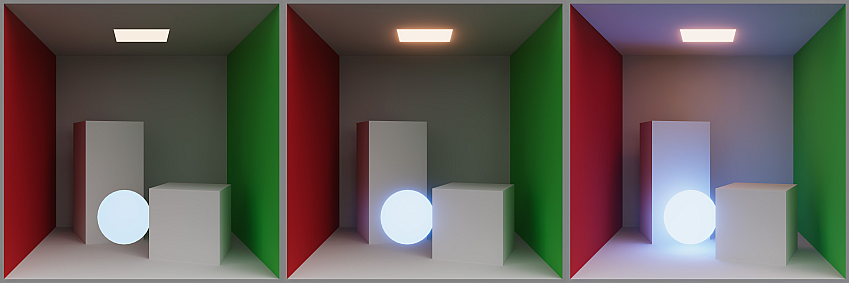
Emissive materials not appearing to glow
When emissive materials don’t appear to glow.
Symptoms
GameObjects with emissive materials don’t appear to glow as expected.
Cause
When emissive materials don’t appear to glow, this indicates a post-processingA process that improves product visuals by applying filters and effects before the image appears on screen. You can use post-processing effects to simulate physical camera and film properties, for example Bloom and Depth of Field. More info post processing, postprocessing, postprocess
See in Glossary issue.
- Emissive materials not contributing to global illuminationA group of techniques that model both direct and indirect lighting to provide realistic lighting results.
See in Glossary. This indicates an issue with object or material setup.
Resolution
To create the appearance of a glowing material, enable Bloom in the post processing stack. Refer to Built-in RP, URP, or HDRP respectively for the steps required for each of the different pipelines.
Emissive materials not contributing to global illumination
When emissive materials don’t contribute to global illumination.
Symptoms
Emissive materials don’t contribute to global illumination and don’t light up the sceneA Scene contains the environments and menus of your game. Think of each unique Scene file as a unique level. In each Scene, you place your environments, obstacles, and decorations, essentially designing and building your game in pieces. More info
See in Glossary as expected.
Cause
This indicates an issue with object or material setup.
Resolution
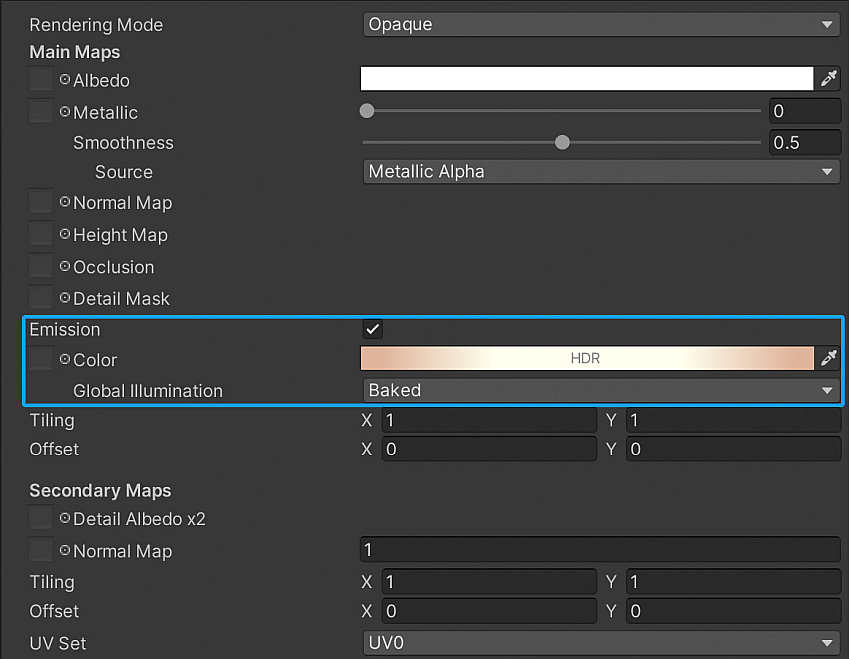
To make sure the emissive objects are ready for lightmapping, follow these steps:
* In the ShaderA program that runs on the GPU. More info
See in Glossary Material InspectorA Unity window that displays information about the currently selected GameObject, asset or project settings, allowing you to inspect and edit the values. More info
See in Glossary window, go to Emission and set Global Illumination to Baked. Refer to Built-in RP, URP, or HDRP respectively for the Emission property in the different pipelines.
* Select the emissive GameObjectThe fundamental object in Unity scenes, which can represent characters, props, scenery, cameras, waypoints, and more. A GameObject’s functionality is defined by the Components attached to it. More info
See in Glossary and go to the Mesh RendererA mesh component that takes the geometry from the Mesh Filter and renders it at the position defined by the object’s Transform component. More info
See in Glossary component property settings of the GameObject.
* Enable Contribute Global Illumination to mark the object as a Global Illumination contributor.
Resolution - Inspect lighting settings
If the previous resolutions don’t solve the issue, make sure that the baked contribution from baked emissive objects is not disabled. To do so, go to the Lighting window and make sure that Indirect Intensity is not set to zero. If it is set to zero, it disables all indirect lighting which includes baked contribution from baked emissive objects.