Run tests in the Test Runner window
There are several ways to run tests in the Test RunnerThe Test Framework package (formerly called the Test Runner) is a Unity tool that tests your code in both Edit mode and Play mode, and also on target platforms such as Standalone, Android, or iOS. More info
See in Glossary window:
- Double-click on the test or test fixture name.
- Use the Run All or Run Selected buttons at the bottom of the window.
- Right-click on any item in the test tree and choose Run in the context menu to run the test and all of its children.
When you run a test the test status icon changes to show the result and a counter in the top right corner updates:
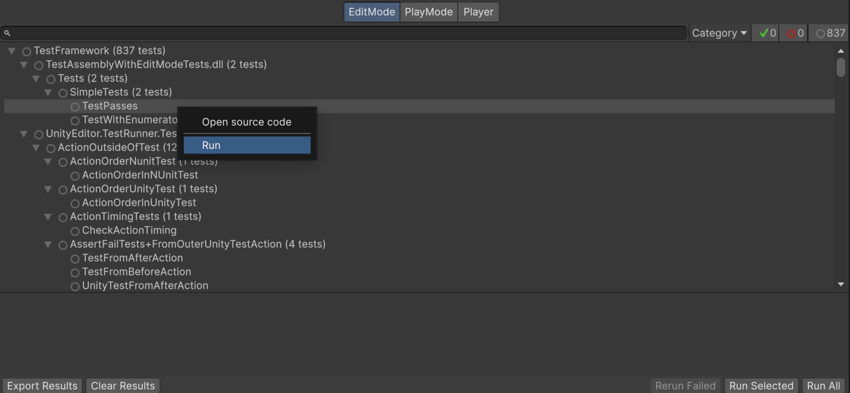
Filters
If you have a lot of tests, and you only want to view/run a sub-set of them, you can filter them in several ways (see image above):
Type in the search box in the top left
Click a test class or fixture (such as NewTestScript in the image above)
Click one of the test result icon buttons in the top right
Run tests from Rider
You can run Unity Test Framework tests directly from JetBrains Rider.
For more information, refer to Run and Debug Unity Tests.
Known issues and limitations
- The total duration of test suites shown in the Test Runner window does not take into account the time taken to run any OneTimeSetup, UnityOneTimeSetup, OneTimeTearDown or UnityOneTimeTearDown methods, but instead shows the sum of the duration of all tests in the suite.