public static function ScaleHandle(scale:
Vector3,
position: Vector3,
rotation: Quaternion,
size: float):
Vector3;
public static Vector3 ScaleHandle(Vector3 scale,
Vector3 position,
Quaternion rotation,
float size);
Parameters
| scale | Scale to modify. |
| position | The position of the handle. |
| rotation | The rotation of the handle. |
| size | Allows you to scale the size of the handle on-scren. |
Returns
Vector3 The new value modified by the user's interaction with the handle. If the user has not moved the handle, it will return the same value as you passed into the function.
Description
Make a Scene view scale handle.
This behaves like the built-in Scale tool.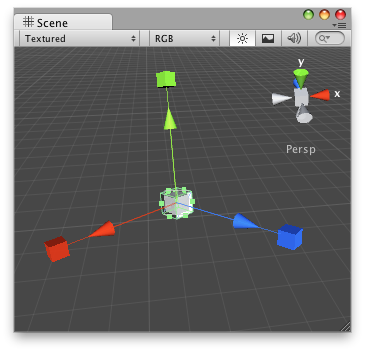
Scale handle that will appear whenever you select the GameObject.
Note: Use HandleUtility.GetHandleSize if you want the handle to always remain the same size on the screen.
#pragma strict // Name this script "ScaleAtPointEditor" @CustomEditor(ScaleAtPoint) @CanEditMultipleObjects public class ScaleAtPointEditor extends Editor { public function OnSceneGUI() { var t: ScaleAtPoint = (target as ScaleAtPoint); EditorGUI.BeginChangeCheck(); var scale: Vector3 = Handles.ScaleHandle(t.scale, Vector3.zero, Quaternion.identity, 1); if (EditorGUI.EndChangeCheck()) { Undo.RecordObject(target, "Scaled ScaleAt Point"); t.scale = scale; t.Update(); } } }
// Name this script "ScaleAtPointEditor" using UnityEngine; using UnityEditor;
[CustomEditor(typeof(ScaleAtPoint))] [CanEditMultipleObjects] public class ScaleAtPointEditor : Editor { public void OnSceneGUI() { ScaleAtPoint t = (target as ScaleAtPoint);
EditorGUI.BeginChangeCheck(); Vector3 scale = Handles.ScaleHandle(t.scale, Vector3.zero, Quaternion.identity, 1); if (EditorGUI.EndChangeCheck()) { Undo.RecordObject(target, "Scaled ScaleAt Point"); t.scale = scale; t.Update(); } } }
And attach this script to the GameObject:
#pragma strict // Name this script "ScaleAtPoint" @ExecuteInEditMode public class ScaleAtPoint extends MonoBehaviour { public var scale: Vector3 = Vector3.one; public function Update() { transform.localScale = scale; } }
// Name this script "ScaleAtPoint" using UnityEngine;
[ExecuteInEditMode] public class ScaleAtPoint : MonoBehaviour { public Vector3 scale = Vector3.one; public void Update() { transform.localScale = scale; } }