Lightmaps and LOD
This page provides advice on baking light into models that use Unity’s LOD (level of detail) system.
When you use Unity’s LODThe Level Of Detail (LOD) technique is an optimization that reduces the number of triangles that Unity has to render for a GameObject when its distance from the Camera increases. More info
See in Glossary system in a SceneA Scene contains the environments and menus of your game. Think of each unique Scene file as a unique level. In each Scene, you place your environments, obstacles, and decorations, essentially designing and building your game in pieces. More info
See in Glossary with baked lighting, the system lights the most detailed model out of the LOD GroupA component to manage level of detail (LOD) for GameObjects. More info
See in Glossary as if it is a regular static model. It uses lightmapsA pre-rendered texture that contains the effects of light sources on static objects in the scene. Lightmaps are overlaid on top of scene geometry to create the effect of lighting. More info
See in Glossary for the direct and indirect lighting, and separate lightmaps for Realtime Global IlluminationA group of techniques that model both direct and indirect lighting to provide realistic lighting results. Unity has two global illumination systems that combine direct and indirect lighting: Baked Global Illumination and Enlighten Realtime Global Illumination.
See in Glossary.
When you use the Enlighten lightmapperA tool in Unity that bakes lightmaps according to the arrangement of lights and geometry in your scene. More info
See in Glossary, the system only bakes the direct lighting, and the LOD system relies on Light ProbesLight probes store information about how light passes through space in your scene. A collection of light probes arranged within a given space can improve lighting on moving objects and static LOD scenery within that space. More info
See in Glossary to sample indirect lighting.
To make sure your lower LOD models look correct with baked light, you must position Light Probes around them to capture the indirect lighting during the bake. Otherwise, your lower LOD models look incorrect, because they only receive direct light:
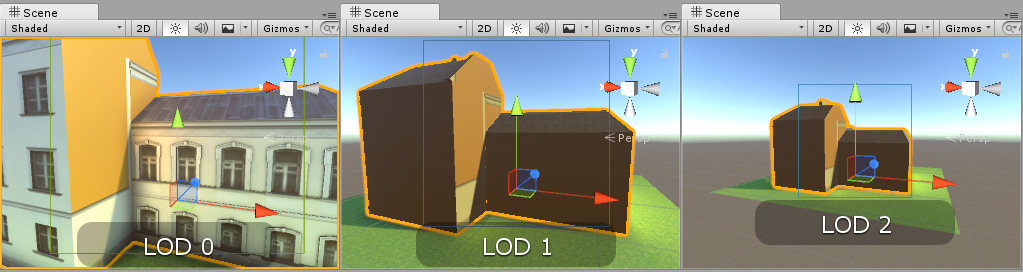
To set up LOD models correctly for baked lighting, mark the LOD GameObjects as Contribute GI. To do this, select the GameObjectThe fundamental object in Unity scenes, which can represent characters, props, scenery, cameras, waypoints, and more. A GameObject’s functionality is defined by the Components attached to it. More info
See in Glossary, and at the top of the InspectorA Unity window that displays information about the currently selected GameObject, asset or project settings, allowing you to inspect and edit the values. More info
See in Glossary window, select the drop-down menu next to the Static checkbox:
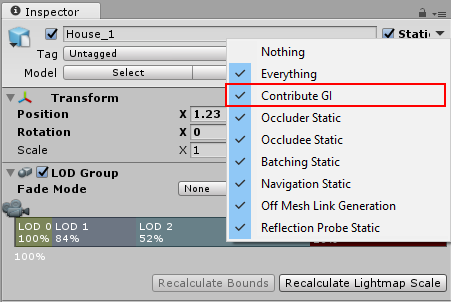
Use the Light Probes component to place Light Probes around the LOD GameObjects.

Note: Only the most detailed model affects the lighting on the surrounding geometry (for example, shadows or bounced light on surrounding buildings). In most cases this should not be a problem, because your lower level-of-detail models should closely resemble the highest level-of-detail model.
When you use the Progressive Lightmapper, there is no need to place Light Probes around the LOD Group to generate baked indirect lighting. However, to make Realtime Global Illumination affect the Renderers in the LOD Group, you must include the Light Probes.
2017–10–20 Page amended
Updated in 5.6
Updated in 2017.3