Using the Unity Editor to configure Unity Cloud Build for Mercurial
Unity Cloud Build supports projects stored in Mercurial repositories. Your can host your repository on Bitbucket or on a private server.
To connect to your repository, Unity Cloud Build requires that you supply appropriate access credentials. This applies to Mercurial repositories hosted on Bitbucket or elsewhere.
Enabling Cloud Build
In the Services window, next to Cloud Build click the OFF button to switch it ON:

In the CLOUD BUILDA continuous integration service for Unity Projects that automates the process of creating builds on Unity’s servers. More info
See in Glossary window, click the Cloud Build toggle to enable Cloud Build for your Project.

Setting the source control hosting type
In the services__ SOURCE CONTROL__ window:
From the SOURCE CONTROL HOST TYPE drop-down menu, select Mercurial.
In the SOURCE CONTROL HOSTING URL field, enter the URL of the Mercurial repository. For information on the format of the URL, see the URL syntax section below.
Click the Next button.

URL syntax
To connect to your repository, you must specify the URL to your Mercurial server. You can specify the URL to use the following protocols:
HTTPS
SSH
The following are examples of URLs for bitbucket:
https://github.com/youraccount/yourrepo
git@bitbucket.org:youraccount/yourrepo.git
Use the format that is most convenient for you. Unity Cloud Build automatically re-writes the URL into the format it needs.
Setting your credentials
On your Mercurial server, create a user name for Unity Cloud Build and assign a secure password. If your Mercurial host supports it, make this a read-only user account.
In the GRANT ACCESS window, enter the user name and password.
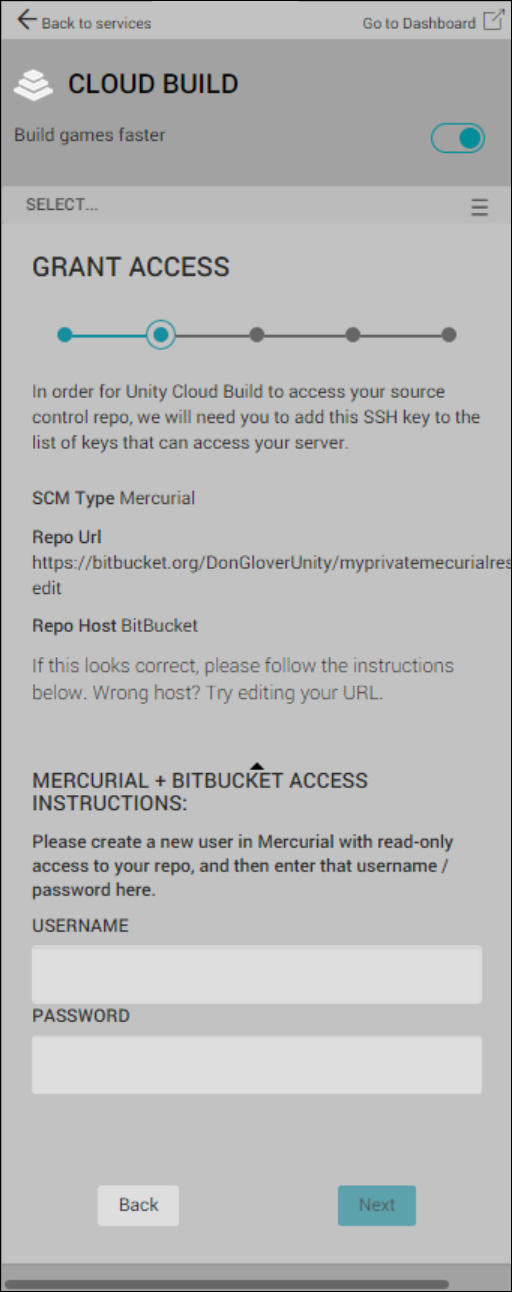
Setting up a runtime target platform
To configure the runtime platform for your app, in the Unity Editor, go to the ServicesA Unity facility that provides a growing range of complimentary services to help you make games and engage, retain and monetize audiences. More info
See in Glossary window and make the following changes:
From the TARGET LABEL drop-down menu, select a build platform.
From the BRANCH drop-down menu, select the branch from which to build your project. The default branch in most Git repositories is “master”. If you are building for multiple build targets, you can configure a different branch for each build target.
-
In the PROJECT SUBFOLDER field, enter the the folder in your project that contains your Unity project; specifically the AssetsAny media or data that can be used in your game or Project. An Asset may come from a file created outside of Unity, such as a 3D Model, an audio file or an image. You can also create some Asset types in Unity, such as an Animator Controller, an Audio Mixer or a Render Texture. More info
See in Glossary and ProjectSettings folders. The path to the folder is typically similar to NewGameProject/Src/UnityProject/Note: If your Unity project is not at the root of your repository, you must complete the PROJECT SUBFOLDER field.
Optionally, uncheck the AUTO-BUILD checkbox if you do not want Cloud Build to automatically build your Project when you make changes to your Project. For more information, see Automated Build Generation.
2018–04–10 Page published