Creating Tiles
There are two ways to create a TileA simple class that allows a sprite to be rendered on a Tilemap. More info
See in Glossary Asset in Unity; the first method is to directly create a Tile Asset from the AssetsAny media or data that can be used in your game or Project. An Asset may come from a file created outside of Unity, such as a 3D Model, an audio file or an image. You can also create some Asset types in Unity, such as an Animator Controller, an Audio Mixer or a Render Texture. More info
See in Glossary menu. The second method is to automatically generate Tile Assets from a selection of Sprites.
Create a Tile Asset from the Asset menu
Create a Tile directly from the Assets menu (Assets > Create > Tile). You will be prompted to name and save the new Tile Asset to your chosen location.

Refer to the documentation on Tile Assets for more information.
Generate Tile Assets from the Tile Palette
Tiles can be automatically generated when selecting Sprites for a Palette in the Tile Palette window. To create a new Tile Palette, select Create New Palette on the Tile Palette window, and select Create. Refer to the documentation on Tile Palettes for more information about the different options available when creating or editing Palettes.
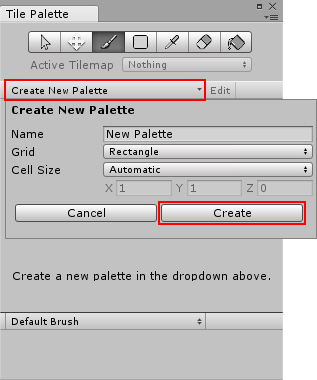
After creating or loading a Palette, drag and drop Textures or SpritesA 2D graphic objects. If you are used to working in 3D, Sprites are essentially just standard textures but there are special techniques for combining and managing sprite textures for efficiency and convenience during development. More info
See in Glossary from the Assets folder onto the Tile Palette.

You will be prompted for the save location for the new Tile Assets. Select the save location, and the new Tile Assets are generated in the selected folder, and the Tiles are placed in the Palette.
- Tilemaps added in 2017.2 NewIn20172