- Unity User Manual 2022.1
- 平台开发
- Android
- Introducing Android
- Android requirements and compatibility
Android requirements and compatibility
This page contains system requirements and compatibility information for Android development in Unity.
Android support
Unity supports Android 5.1 “Lollipop” (API level 22) and above. For more information, see AndroidSdkVersions.
Graphics API support
Android devices support Vulkan and OpenGL ES. This section contains information about the graphics APIs Unity supports for Android.
| 图形 API | 支持 |
|---|---|
| Vulkan | 是 |
| OpenGL ES 1.0 | 否 |
| OpenGL ES 1.1 | 否 |
| OpenGL ES 2.0 | 是 (1) |
| OpenGL ES 3.0 | 是 |
| OpenGL ES 3.1 | 是 |
| OpenGL ES 3.2 | 是 |
注意:
- New Unity Projects don’t support OpenGL ES 2.0 by default. For information on how to add support for OpenGL ES 2.0, see OpenGL ES 2.0.
OpenGL ES 2.0
Unity doesn’t include OpenGL ES 2.0 in its built-in set of graphics APIs for Android by default. To add support for OpenGL ES 2.0:
- Go to Edit > Project Settings.
- In the Project settings window, select the Player tab, then open Android Player Settings:
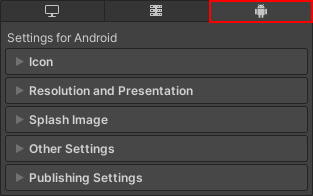
- Open the Other Settings fold-out. In the Rendering section, disable Auto Graphics API. This makes the Graphics APIs list appear.
- To add support for OpenGL ES 2.0, select Add (+) and choose OpenGLES2.
If you upgrade an old project that uses Auto Graphics API to a Unity version that doesn’t include OpenGL ES 2.0 by default, then Unity disables Auto Graphics API and manually adds OpenGL ES 2.0 to the list.
Manifest element attributes
This section contains compatibility information on Android App Manifest element attributes.
- For the <Activity> element, Unity only supports the
singleTasklaunchMode.
纹理压缩
The standard texture compression formats on Android are Ericsson Texture Compression (ETC) and Adaptable Scalable Texture Compression (ASTC). To target the widest range of Android devices, use one of these texture compression formats. Unity’s default texture compression format is ASTC. If an Android device doesn’t support the texture compression format you use for a texture, Unity decompresses the texture at runtime. This increases memory usage and decreases rendering speed.
A subset of Android devices support the DXT and PVRTC texture compression formats. These formats support textures with an alpha channel as well as high compression rates or high image quality. For digital distribution services that filter content based on texture compression format, it is best practice to create separate builds of your application for each texture compression format.
There are two ways to change the default texture compression format for your application:
- In Android Player Settings with the Texture compression format setting.
- In Android Build Settings with the Texture Compression setting. The default value for this is Use Player Settings.
The value you set in Build Settings has priority over the one you set in Player Settings. Use it to change the texture compression format for a particular build.
You can also customize the texture compression format for individual textures. The value you set for an individual texture overrides the default texture compression format value. For information on how to change the texture format of individual textures, see Texture Importer.
Playing video files
This section provides additional information for playing video files on Android:
To play video files on Android, use the Video Player component. If your application tries to play a video file that the device doesn’t support, Unity doesn’t play the video.
You can use any resolution or number of audio channels so long as the target device supports them. Note: Not all devices support resolutions greater than 640 × 360.
Unity supports playback from uncompressed asset bundles. For Android Pie and above, Unity supports playback from compressed asset bundles.
Unity doesn’t support native webM/VP8 transparency. To play VP8-encoded webM clips with transparency, transcode the clips to a supported format.
In Android versions prior to
6.0.1, videos with transparency that have a higher resolution than the device support render pixels outside the supported resolution as white.Unity reports format compatibility issues in the
adb logcatoutput and prefixes them withAndroidVideoMedia. This file might display other device-specific error messages near the video format issues Unity reports. These device-specific errors aren’t visible to Unity and often explain what the compatibility issue is.