Parameters
| position | Center of the handle in 3D space. |
| rotation | Orientation of the handle in 3D space. |
Returns
Vector3 The new value modified by the user's interaction with the handle. If the user has not moved the handle, it returns the same value that you passed into the function.
Description
Make a 3D Scene view position handle.
This behaves like the built-in Move tool in Unity.
To control the orientation of the handle, set Handles.matrix before calling this function.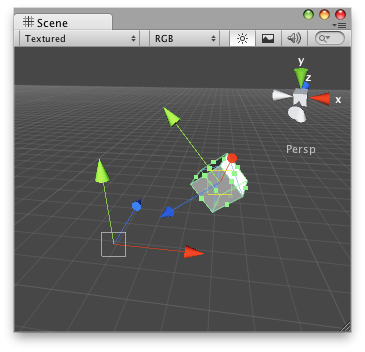
Note: Use HandleUtility.GetHandleSize if you want the handle to always remain the same size on the screen.
To use this example, save this script to the Assets/Editor folder:
#pragma strict @CustomEditor(PositionHandle) public class PositionHandleEditor extends Editor { function OnSceneGUI() { var t: PositionHandle = target as PositionHandle; // Set the colour of the next handle to be drawn Handles.color = Color.magenta; EditorGUI.BeginChangeCheck(); var lookTarget: Vector3 = Handles.PositionHandle(t.lookTarget, Quaternion.identity); if (EditorGUI.EndChangeCheck()) { Undo.RecordObject(target, "Changed Look Target"); t.lookTarget = lookTarget; t.Update(); } } }
using UnityEngine; using UnityEditor;
[CustomEditor( typeof( PositionHandle ) )] public class PositionHandleEditor : Editor { void OnSceneGUI( ) { PositionHandle t = target as PositionHandle;
// Set the colour of the next handle to be drawn Handles.color = Color.magenta;
EditorGUI.BeginChangeCheck( ); Vector3 lookTarget = Handles.PositionHandle( t.lookTarget, Quaternion.identity );
if( EditorGUI.EndChangeCheck( ) ) { Undo.RecordObject( target, "Changed Look Target" ); t.lookTarget = lookTarget; t.Update( ); } }
}
Then, place this script on the GameObject you want to edit the LookAt point for:
#pragma strict @ExecuteInEditMode public class PositionHandle extends MonoBehaviour { public var lookTarget: Vector3 = new Vector3(0, 2, 0); public function Update() { // Make the object always face the position handle transform.LookAt(lookTarget); } }
using UnityEngine;
[ExecuteInEditMode] public class PositionHandle : MonoBehaviour { public Vector3 lookTarget = new Vector3( 0,2,0 );
public void Update( ) { // Make the object always face the position handle transform.LookAt( lookTarget ); } }