- Unity User Manual 2023.1
- Install Unity
- Deploy Unity across your enterprise
- Enable Unity installation by standard users (Windows)
Enable Unity installation by standard users (Windows)
By default, installing Unity Editors is a process that requires administrator privileges.
Starting with 2023.1, you can enable standard users on Windows to install Unity Editors without elevated privileges.
Once enabled, this feature can reduce the administrators’ involvement to installing just the missing dependencies the Unity installer detects (such as Visual C++ runtime libraries). These dependencies change infrequently, so a standard user won’t need an administrator to intervene every time they install other instances of the Unity Editor.
はじめに
Make sure you have write access to the C:\ProgramData\Unity\config folder.
Be sure to follow these practices when editing JSON files:
- Use straight double quotes ("“) and not curly quotes (”").
- Separate key:value pairs with a comma.
- Check the syntax of the JSON with a validator. You can use the
Get-ContentandConvertFrom-Jsoncmdlets in the PowerShell, as shown in this example.
手順
To enable standard users to install the Unity Editor:
-
Make sure the following path exists. Create any of its folders, if necessary:
C:\ProgramData\Unity\config -
Make sure the following file exists. Create it, if necessary:
C:\ProgramData\Unity\config\services-config.jsonIf you need to create the file, make sure it has at least the following content:
{ } -
Add the following entry between the curly braces in
services-config.json:"hubDisableElevate": true Optional: To allow multiple users of the same computer to share Unity Editor binary files without installing the same version multiple times, create a folder that will be a common destination for all Unity Editors, such as
C:\UnityEditors. Important: Make sure you grant Read and Write access to this folder for All Users.-
Optional: If you created a common folder in the previous step, add the
machineWideSecondaryInstallLocationkey toservices-config.json, to make the Unity Hub use this folder. Using the folder from the previous step, the entry looks like this:"machineWideSecondaryInstallLocation": "C:\\UnityEditors" Quit the Unity Hub and make sure it’s stopped and not just minimized to the taskbar.
Sample configuration file
Using the values from the procedure above, a sample services-config.json file looks like this:
{
"hubDisableElevate": true,
"machineWideSecondaryInstallLocation": "C:\\UnityEditors"
}
Next steps
The standard user’s computer is now able to install Unity Editors without intervention from an administrator, unless there are dependencies. An administrator must install any dependencies.
Missing dependencies warning
Here’s an example of a dependencies warning that a standard user might see:
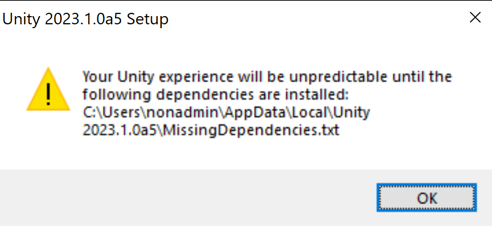
List of missing dependencies
If a standard user receives a warning about missing dependencies, the installer writes a list of dependencies to a text file. The warning identifies the location of this text file. An administrator must install these dependencies before the standard user can have a stable experience using Unity.
Here’s an example of a list of missing dependencies that the Unity Installer might generate:
Dependency: Visual C++ 2010 runtime (x64)
Download location: https://www.microsoft.com/en-ca/download/details.aspx?id=26999
Local Installer: C:\Users\nonadmin\AppData\Local\Unity 2023.1.0a5\MissingDependencies\vcredist_x64_2010.exe
Dependency: Visual C++ 2013 runtime (x64)
Download location: https://www.microsoft.com/en-ca/download/details.aspx?id=40784
Local Installer: C:\Users\nonadmin\AppData\Local\Unity 2023.1.0a5\MissingDependencies\vcredist_x64_2013.exe
Dependency: Visual C++ 2015 runtime (x64)
Download location: https://www.microsoft.com/en-ca/download/details.aspx?id=48145
Local Installer: C:\Users\nonadmin\AppData\Local\Unity 2023.1.0a5\MissingDependencies\vcredist_x64_2015.exe
Make sure that the following rules are set:
netsh advfirewall firewall delete rule name=all program='C:\Users\nonadmin\AppData\Local\Unity 2023.1.0a5\Editor\Unity.exe'
netsh advfirewall firewall delete rule name=all program='C:\Users\nonadmin\AppData\Local\Unity 2023.1.0a5\Editor\Data\Tools\nodejs\node.exe'
netsh advfirewall firewall add rule name='Unity 2023.1.0a5 Editor' dir=in action=allow program='C:\Users\nonadmin\AppData\Local\Unity 2023.1.0a5\Editor\Unity.exe' profile=domain protocol=any
netsh advfirewall firewall add rule name='Unity 2023.1.0a5 Editor' dir=in action=block program='C:\Users\nonadmin\AppData\Local\Unity 2023.1.0a5\Editor\Unity.exe' profile=public protocol=any