Update an asset package
You can update an asset package that you got from the Asset StoreA growing library of free and commercial assets created by Unity and members of the community. Offers a wide variety of assets, from textures, models and animations to whole project examples, tutorials and Editor extensions. More info
See in Glossary by using the Package Manager window.
Note: Follow this task to update an asset package from the Asset Store that’s already in your project. Refer to the following resources for other related tasks:
- For information about importing an asset package from the Asset Store that isn’t in your project yet, refer to Download and import an asset package.
- For information about updating UPM packagesA Package managed by the Unity Package Manager. Refer to Packages.
See in Glossary that came from the Asset Store, refer to Switch to another version of a UPM package. - For information about the different package types, refer to Package types.
To update an asset package:
-
Open the Package Manager window and select My Assets from the PackagesPackages are collections of assets to be shared and re-used in Unity. The Unity Package Manager (UPM) can display, add, and remove packages from your project. These packages are native to the Unity Package Manager and provide a fundamental method of delivering Unity functionality. However, the Unity Package Manager can also display Asset Store packages that you downloaded from the Asset Store. More info
See in Glossary menu.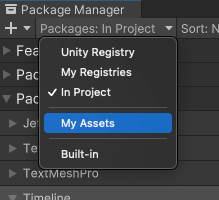
Switch the context to My Assets An arrow indicator appears next to any packages that have updates available.
-
To view the most recent updates for your Asset Store packages, sort the list by Recently updated.
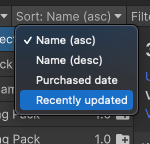
Choose Recently updated from the Sort menu Select the Asset Store package you want to update from the list of packages. The package information appears in the details view.
-
Select the Releases tab to review the changes in the latest versions of the package.
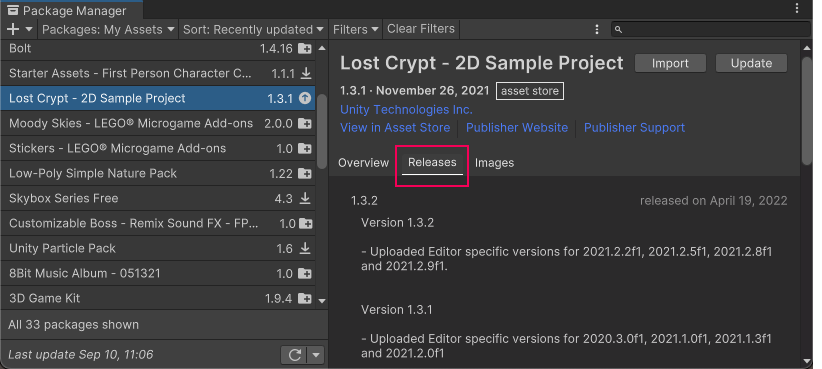
Changelog information in the Releases tab -
Click the Update button.
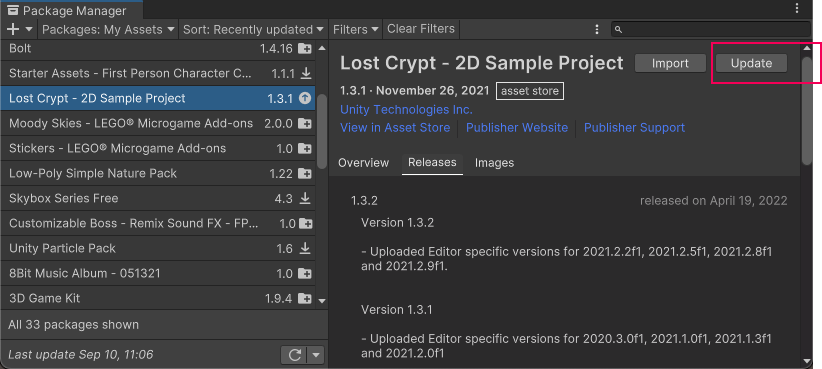
Update button in the corner of the details view Note: If the downloaded version of your package isn’t compatible with your version of the Unity Editor, a message appears in the details view and an alternate Update button displays, which lets you download a compatible version of the package.

Update button for incompatible versions When the progress bar finishes, the new Asset Store package version information appears in the details view, and is immediately available.
You can update multiple Asset Store packages with one click by using the multiple select feature. For more information, refer to Perform an action on multiple packages or feature sets.
Additional resources
- Package types
- Asset packagesA collection of files and data from Unity projects, or elements of projects, which are compressed and stored in one file, similar to Zip files, with the
.unitypackageextension. Asset packages are a handy way of sharing and re-using Unity projects and collections of assets. More info
See in Glossary - Switch to another version of a UPM package