Installing from the registry
You can install a package from the registry only when the scope is set to All packages:
-
Open the Package Manager window and select All packages from the package scope drop-down menu.
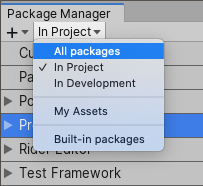
Change the scope to All packages -
Select the package you want to install from the list of packages. The package information appears in the details view.
Note: By default, the Package Manager does not display preview packages. If you don’t see the package in the list of packages, it may be a preview packageA preview package is in development and not yet ready for production. A package in preview might be at any stage of development, from the initial stages to near completion.
See in Glossary. Make sure Show preview packages is enabled under the Advanced drop-down menu on the Package Manager window. For more information, see Including Preview packages. Select the version to install. For more information on available versions, see Finding a specific version.
Click the Install button.
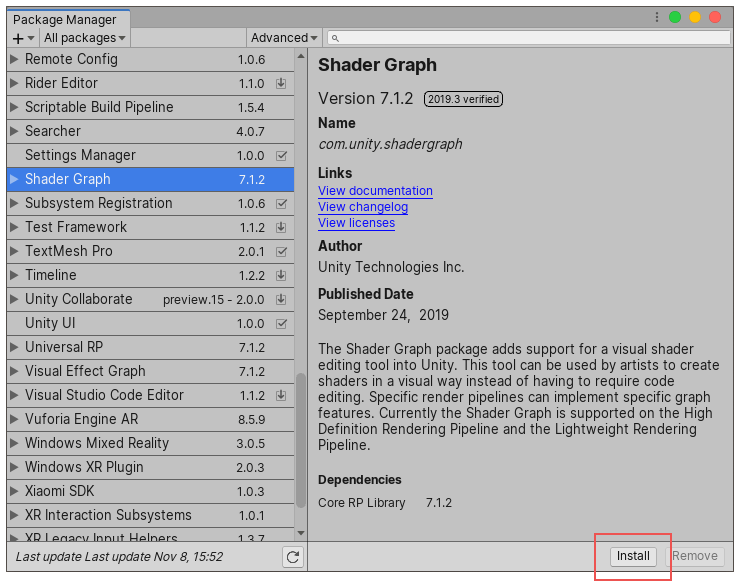
When the progress bar finishes, the new package is ready to use.