System Configuration Graph
The System Configuration Graph allows you to specify and connect your system environment.
In contrast to regular game development, HMI development often uses multiple displays, and multiple chips or embedded systems with a diverse set of inputs.
The System Configuration Graph will attempt to provide an accessible tool to define and understand the hardware/operating-system and physical I/O side of everything that you are building the HMI on.
The HMI package can deduce the number of builds to create, the respective target platforms to build for, and uses the display information to structure the project hierarchy. This gives the user more hints about which screen dimensions (or other capabilities) are available.
The System Configuration Graph starts with a pre-populated chip and one display. This is only a part of what we want to do in the future: the number of apps and the displays they render to. The beta package offers a glimpse of future features. We encourage you to look around.
Note
The HMI team greatly appreciates your input. Contact us about any improvements, suggestions, or feedback.
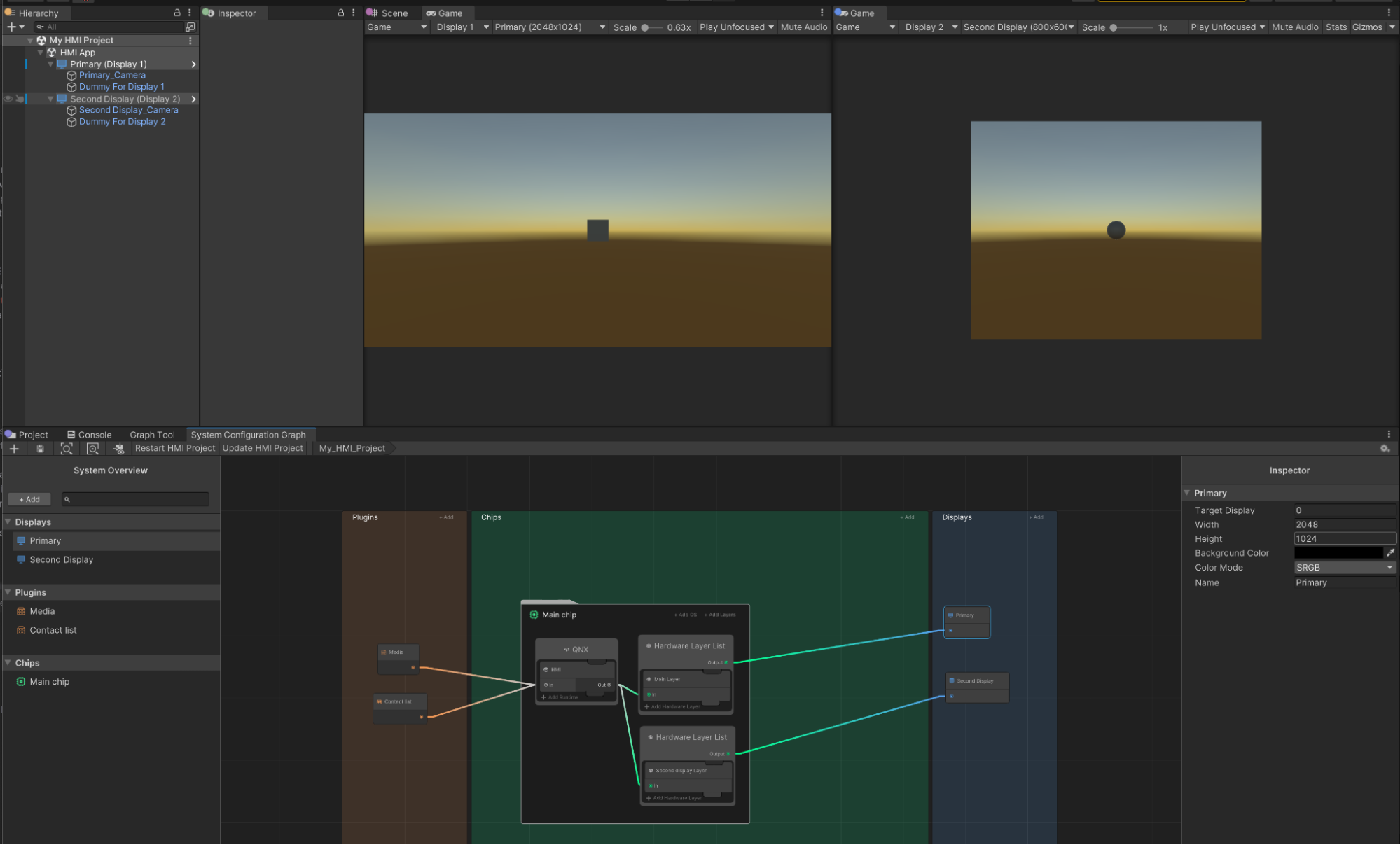
Modify the display properties
Selecting a display in the System Configuration Graph allows you to edit its properties in the Graph inspector. In this version, the important properties are the display resolution (width and height) and the background color.
If you are working on a new graph and you haven't created the associated project yet, select Create HMI project and to use your new configuration.
To propagate your changes in your project, select Update HMI project in the System Configuration Graph toolbar.
Note that displays should be connected to an app on a chip to be displayed.
Apply the new display resolution to the Game Views
By default, selecting Update HMI Project changes the layout and demonstrates that you can show several displays at the same time using several Game Views. This also sets the appropriate resolutions to the respective views.
If you don't want your layout to change, select HMI > Layouts > Change layout when opening project to turn off this behaviour in the HMI menu.
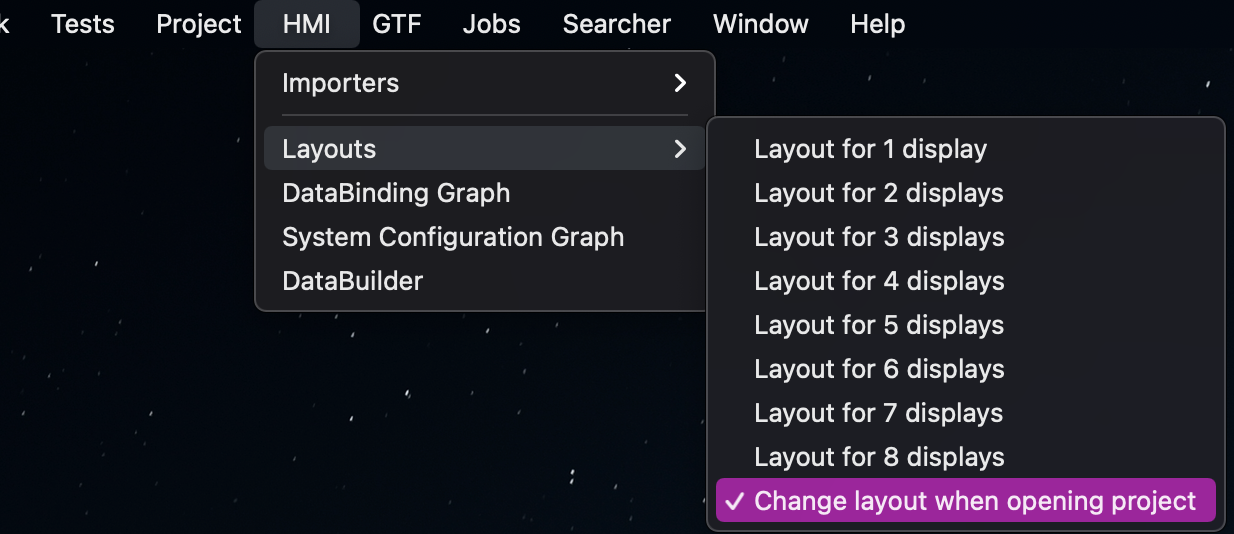
To work on a specific display, select the display icon to show the content of that display in the Game View:
