Units
Units refer to the units of measurement used to judge distances in the SpeedTree Modeler: feet, meters, centimeters, etc.
Units in the SpeedTree Modeler
SpeedTree, at its core, is unitless. That means a tree can be modeled with any unit you wish to use. If you want a tree to be 50 ft tall or 1500 cm tall, then you can set the height of the tree as 50 or 1500 units, respectively. This value is shown on the height ruler in the Tree Window. You can enter absolute branch lengths in this chosen unit, as well.
Many users follow the unitless workflow and resize their models as needed after importing them into a different application. However, you can also choose a specific unit to work with or convert an existing model to a different unit. If you’re creating a new model, the default unit is feet.

Changing the scene units
If you’re making a new model and you want to work with a specific unit, you can change the scene unit setting in the Application Preferences.
To change the scene units:
- Go to Edit > Preferences.
- In the Tree Window tab, change the Scene unit.
- Select OK.
If you open a tree that was saved with a different scene unit, you will see a warning dialog alerting you of this. However, no scaling action will happen automatically. You can avoid issues by changing your units to match or by converting the tree to your unit.
Height indicator
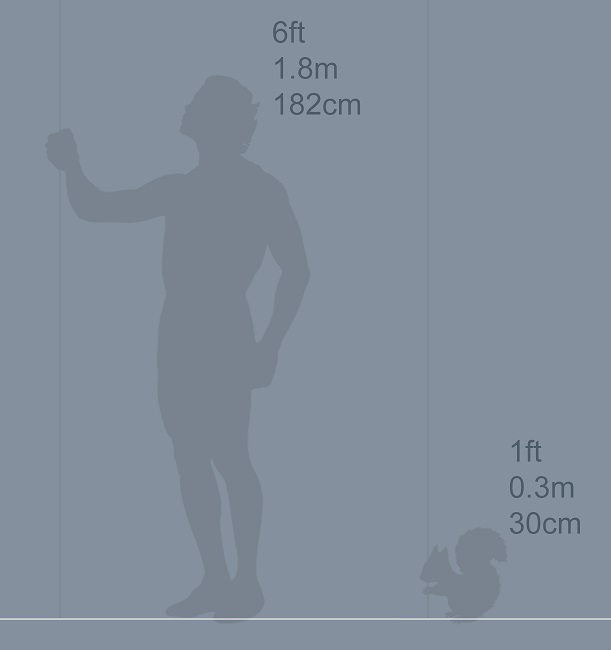
Note that the only place in SpeedTree that assumes a real-world scale is the height indicator, which is the icon of a person or squirrel standing in the scene holding the height ruler. The indicator makes it easier to eyeball relative heights of a tree to ensure they’re sized correctly in your chosen unit.
Changing the scene unit setting changes the size of the height indicator. The human height indicator is always the equivalent of 6 ft tall. If you set the units to feet, the indicator will be 6 units tall. If centimeters, 182 units tall, etc. The squirrel is always the equivalent of 1 ft tall and will appear only with small models.
| Scene unit | Size of human height indicator | Size of squirrel height indicator |
|---|---|---|
| Feet | 6 units | 1 unit |
| Centimeters | 182 units | 30 units |
| Meters | 1.8 units | 0.3 units |
| Inches | 72 units | 12 units |
| Yards | 2 units | 0.33 units |
| Kilometers | 0.001 units | 0.0003 units |
| Miles | 0.001 units | 0.0002 units |
Units in the Tree Library
While the Modeler is unitless, trees themselves are modeled in a particular unit. All trees purchased from the SpeedTree Store are modeled in feet.
You may keep your scene unit in feet and convert at export time, or convert trees on load into your chosen unit.
Converting units
The SpeedTree Modeler has a few ways of scaling a tree from one unit to another.
The first is to just change branch lengths, leaf sizes, and/or size scales to get the tree to the size needed. But this is prone to problems. Not everything will scale together, and other things in the scene (forces, collision objects, etc.) will also need to be moved as a result of this scaling. Your tree might end up very different.
Scene scaling
The Modeler offers two different options to scale the whole scene at once, including the tree itself, forces, and other objects in the scene.
Note
Scene scaling induces some relative movements which may make your tree subtly change in small ways. If the result doesn't suit your expectations, you can still undo the action.
To scale your scene, select Tools in the Modeler's menu, and then select one of the following menu options according to your needs:
| Menu option | Description | |
|---|---|---|
| Scene unit conversion | Scale the scene by converting the current scene unit to another unit. |
|
| Arbitrary scene scale | Scale the scene using a multiplication factor. |
|
Export scaling
Another option for scaling between units is in the export dialog. In this way, you can use one unit in the SpeedTree Modeler and convert the model when moving to another application with a different scene unit. Unlike the scene scale tools which can subtly change small things, this method of scaling will not change your model at all, as it is just applied to the outgoing geometry itself.
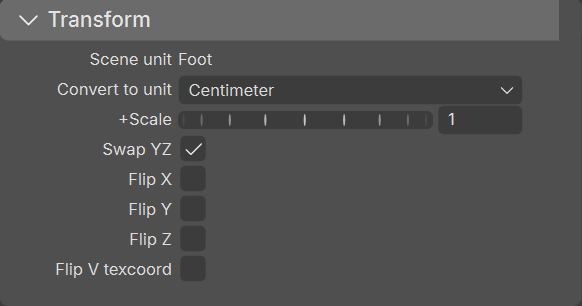
Note
Formats that support scene units, such as FBX, will be set to use either the current scene unit (if no conversion is done) or the unit they're set to convert to in the export dialog.