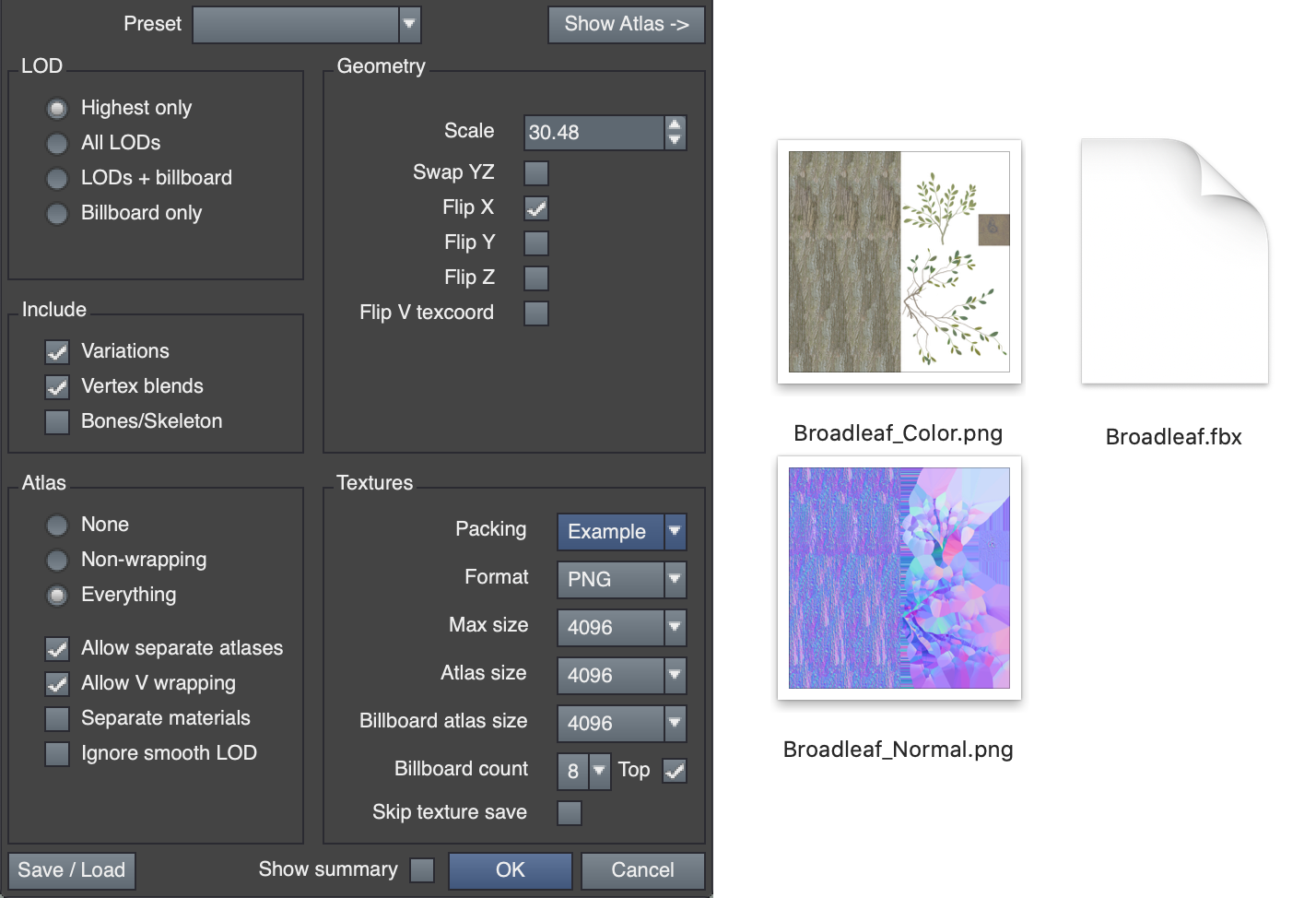Texture packing
During game format exporting, the process of texture packing converts the artist-friendly material maps into the final game-formatted textures. For example, a common thing to do is have the color and opacity placed into one 4-channel RGBA texture.
The Modeler comes with a number of different texture packers for various engines, depending on which version of the Modeler you are using. You can edit these or even make your own if you need something different.
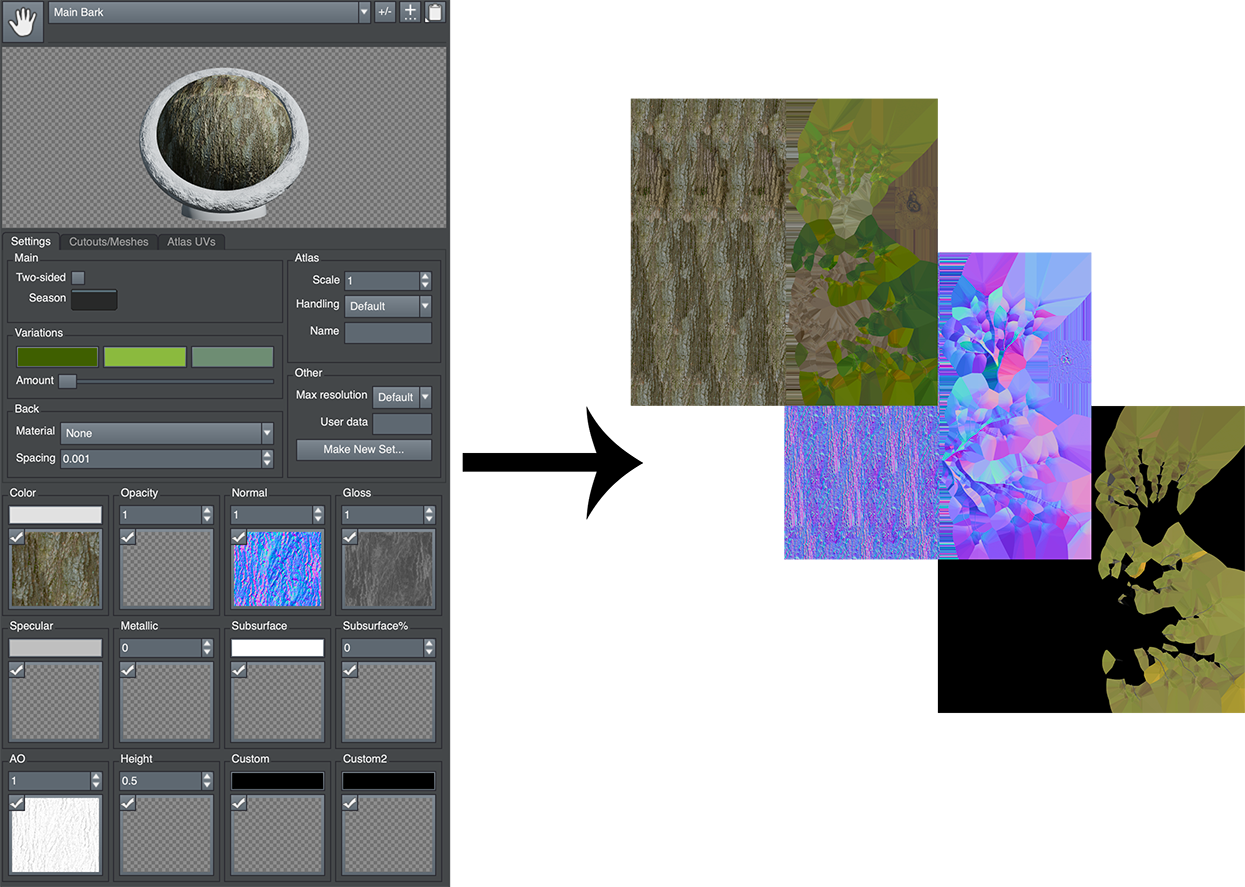
Structure
All texture packers are stored on disk in the
The shader file is similar to a render mode shader, where you are writing a single function called by a bigger shader. However, for texture packing you will implement a TexturePacking() function whose input and output is a little different. The input consists of all of the maps from the material, already with texture/color adjustments applied, along with a few extra pieces of information and utilities (like noise). The output structure simply contains all of the possible RGBA outputs (up to 16). The packing process tries to be as smart as possible when writing out the textures. If you only write .r, you will get a grayscale/luminance texture. If you only write .rgb you will get a 3 channel texture. And finally, if you write all .rgba, you will get a full 4 channel texture on disk. In this example texture packer, we will write color and opacity into one texture, and normal and gloss into another. Our game requires normal maps with green flipped the other way from the SpeedTree Modeler (which is a common change to make). The XML file that describes this texture packer should be saved into a file called "Example.xml" in the
The shader itself should be saved into a file called "Example.fx" to match the filename declared in the XML file. The green channel of the normal map is flipped before saving. Additionally, all processing in the Modeler is done in linear color space, so we must convert the color to sRGB color space before saving by using the LinearTosRgb utility function. Once these files are saved, the new "Example" texture packer will be available in the game export dialog, and will produce the textures wanted during export.
<
SpeedTreeTexturePacker>Shader - name of the shader file to use
ForceTextures - Sets whether a texture is to be written even if it is empty or a solid color. This will make a very tiny texture instead of full-res to save of texture memory. If false, the color will be saved into the mesh, if possible.
<
Texture*>Suffix - suffix added to the filename for this texture
Type - The type of data to write to disk or in the mesh/material file, depending on format:
MipGenerationFlag - Can be "None" (or missing), "AlphaIsOpacity", or "RgbIsNormal". These are flags to help the generation of mips be better for texture formats that store mips (DDS).
Skip - Skip this texture entirely. Omitting a Texture tag will also skip it.
struct STexturePackingInput
{
float3 m_vColor;
float m_fOpacity;
float3 m_vNormal;
float m_fGloss;
float3 m_vSpecularColor;
float m_fMetallic;
float3 m_vSubsurfaceColor;
float m_fSubsurfaceAmount;
float m_fAmbientOcclusion;
float m_fHeight;
float3 m_vCustom;
float3 m_vCustom2;
float m_fNoise;
bool m_bTwoSided;
bool m_bAtlas;
bool m_bBillboards;
float2 m_vTexcoord;
};
struct STexturePackingOutput
{
float4 m_vTexture0;
float4 m_vTexture1;
float4 m_vTexture2;
float4 m_vTexture3;
float4 m_vTexture4;
float4 m_vTexture5;
float4 m_vTexture6;
float4 m_vTexture7;
float4 m_vTexture8;
float4 m_vTexture9;
float4 m_vTexture10;
float4 m_vTexture11;
float4 m_vTexture12;
float4 m_vTexture13;
float4 m_vTexture14;
float4 m_vTexture15;
};
Custom example
<?xml version="1.0" encoding="UTF-8"?>
<SpeedTreeTexturePacker Shader="_Example.fx" ForceTextures="true" >
<Texture0 Suffix="_Color" MipGenerationFlag="AlphaIsOpacity" />
<Texture1 Suffix="_Normal" MipGenerationFlag="RgbIsNormal" />
</SpeedTreeTexturePacker>
void TexturePacking(STexturePackingInput sInput, inout STexturePackingOutput sOutput)
{
// color/opacity
sOutput.m_vTexture0 = float4(LinearTosRgb(sInput.m_vColor), sInput.m_fOpacity);
// normal/gloss
sInput.m_vNormal.b = 1.0 - sInput.m_vNormal.b; // flipped green from the Modeler
sOutput.m_vTexture1 = float4(sInput.m_vNormal, sInput.m_fGloss);
}