Message system
The messaging system provides a mechanism for SpeedTree to notify users about issues encountered while computing a model. These messages are divided into three categories:
| Icon | Property | Description |
|---|---|---|
 |
Errors | The issue encountered is preventing the model from computing. Errors need to be corrected before considering a model complete. |
 |
Warnings | The issue encountered might not be the desired result but the model still computed. Warnings should be inspected, but no action may be required depending on the desired result. |
 |
Notes | The issue encountered may not match expectations but is legal. Notes typically let you know you've probably chosen settings that work against each other. |
An example of an error message is "Fronds must be the child of a 'Branch' generator". Fronds do not work if their parent generator is not a branch generator. "Weld failed (branch too low on parent)" is an example of a warning. The message lets you know it happened but you may or may not care. "Strong forces influencing the branch" is an example of a note message. It may very well be what you intended but users often set force values very high trying to counteract the effect of other forces and the resulting model becomes hard to control.
Notification
The following image shows the two places message notifications will appear:
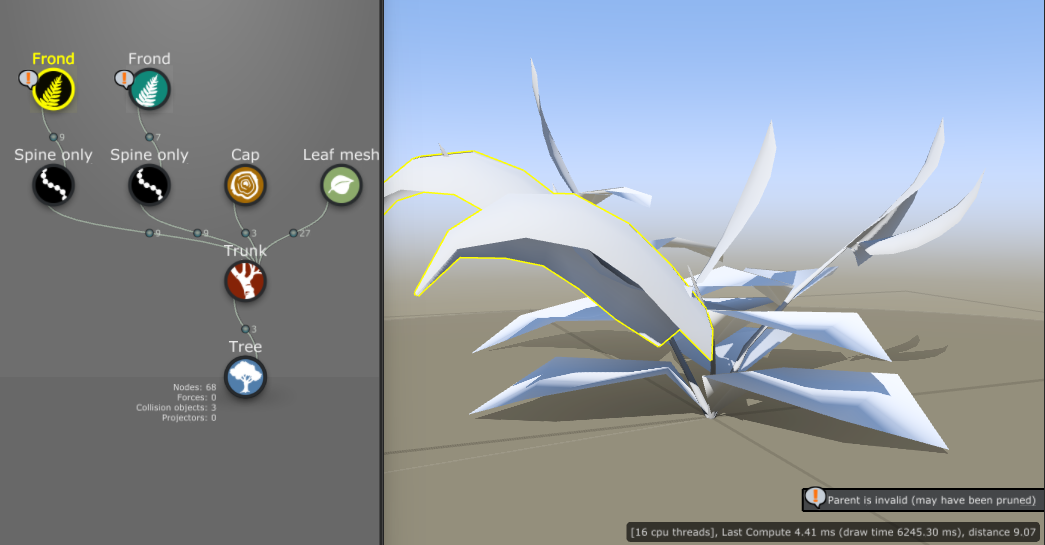
The left-hand side of the image shows messages as they appear in the Generation Editor. Message icons appear on the upper left side of the generator that they are associated with. Click on the notification icon directly to view the message dialog.
The right-hand side of the images shows a message notification in the Tree Window. The notification here applies only to the selected generator/node. Click on the message itself to view the message dialog.
Note
In both notification locations only the worst message is indicated at any given time.
Dialog
The following image shows the dialog that appears when you click on a message notification:
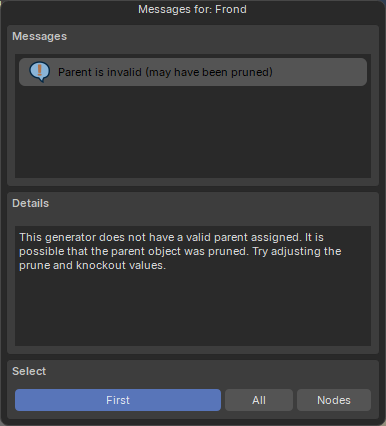
The messages are listed in priority order in the list at the top of the dialog. It is usually the best strategy to address the issue at the top of the list first, as doing so my clear up other issues below. Click on an issue to see a more detailed description of the message which, where applicable, will contain suggestions for how to remove the message.
The "Select" group at the bottom of the dialog allows you to select the offending nodes/generators, depending on the current editing mode. Options include:
| Property | Description |
|---|---|
| First | Select the first node in a generator with the highlighted message or the first node with the message when multiple nodes are selected. |
| All | When multiple nodes or generators are selected, this option selects all objects with the currently highlighted message. |
| Nodes | Switches to "Node" mode and selects all nodes with the highlighted message. It is possible that they are not visible in the model because of the issue that generated the message. |
| Generator | Switches to "Generator" mode and selects the generators responsible for the highlighted message. |
Use these selection options to help discover the cause of messages.