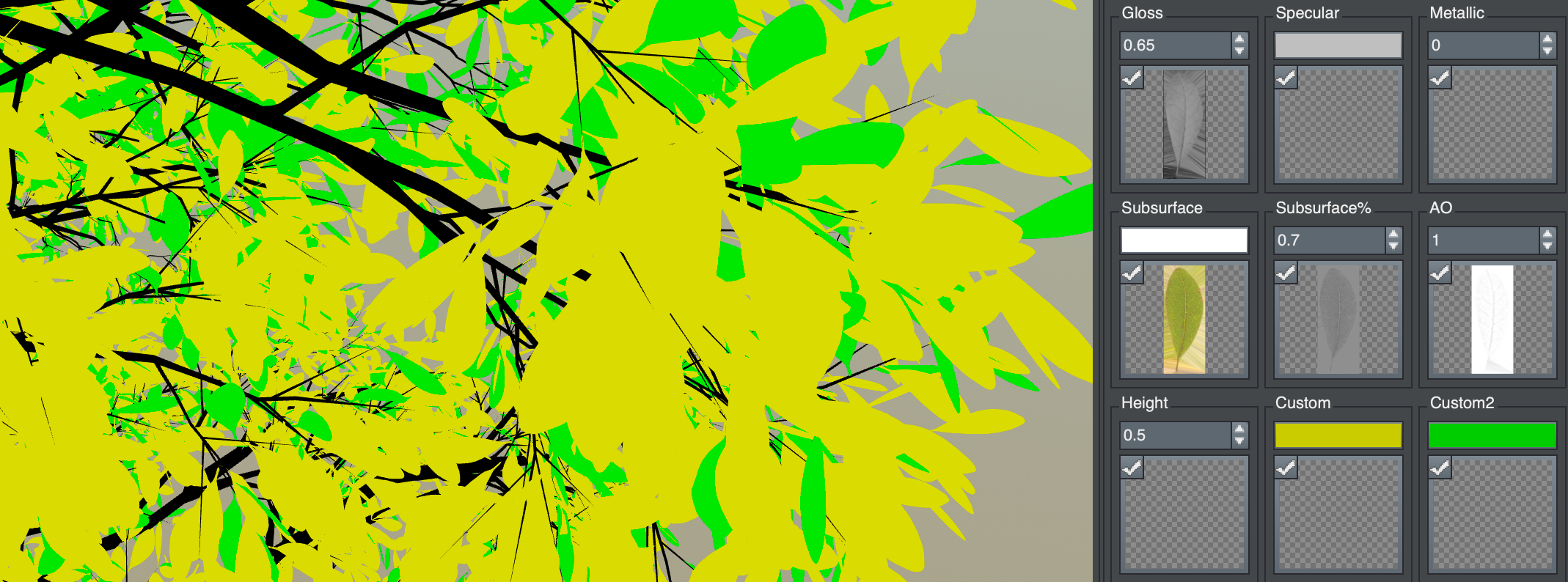Make a custom render mode
Work with a script to edit render modes or create your own. Get started with the file structure and a custom example.
Refer to Render modes for information about the built-in render modes.
Structure
Each render mode is basically a piece of the shader used when rendering. These are all stored in
At the top of the file, you have the option of defining one or more of the following options, depending on what you need to do in the render mode. By default, the background is controlled by the tree window settings and tonemapping and conversion to sRGB color space is done. You may override any of these. Each file contains a single function definition that takes a SRenderModeInput as input, which describes everything about the material and lighting environment, plus includes some extra information about the geometry. The function also must completely fill out a SRenderModeOutput to return. As an example of what you can do with a render mode, this one will render the front of a leaf with the Custom map channel and the back with the Custom2 map channel set up in the material, while also maintaining the opacity. This shader function should be saved into a file with the .fx extension somewhere in the render_mode directory and then chosen in the tree window. And this will be the result: #define OVERRIDE_BACKGROUND float3(1.0, 1.0, 1.0)
#define DISABLE_TONEMAPPING
#define DISABLE_SRGB
struct SRenderModeInput
{
// material values
float3 m_vColor;
float m_fOpacity;
float3 m_vNormal;
float m_fGloss;
float3 m_vSpecularColor;
float m_fMetallic;
float3 m_vSubsurfaceColor;
float m_fSubsurfaceAmount;
float m_fAmbientOcclusion;
float m_fHeight;
float3 m_vCustom;
float3 m_vCustom2;
bool m_bTwoSided;
// lighting info
float3 m_vLightDirection;
float3 m_vLightColor;
float m_fShadow;
// camera info
float3 m_vCameraPosition;
float3 m_vCameraDirection;
float4x4 m_mInverseWorldView;
// vertex info (interpolated)
float3 m_vVertexPosition;
float3 m_vVertexNormal;
float3 m_vVertexBinormal;
float3 m_vVertexTangent;
float2 m_vVertexUV;
float4 m_vVertexColor;
float4 m_vWind;
float m_fWindRipple;
// extra
float m_fScreenDepth;
bool m_bFrontFace;
};
struct SRenderModeOutput
{
float3 m_vColor;
float m_fOpacity;
};
Custom example
SRenderModeOutput RenderMode(SRenderModeInput sInput)
{
SRenderModeOutput sOutput;
if (sInput.m_bFrontFace)
{
sOutput.m_vColor = sInput.m_vCustom;
}
else
{
sOutput.m_vColor = sInput.m_vCustom2;
}
sOutput.m_fOpacity = sInput.m_fOpacity;
return sOutput;
}