Displacement properties
Adjust the Displacement brush properties and use brush actions to edit a trunk or a branch.
To access the Displacement properties, select a node in Freehand mode, and in the Edit section, select Displacement.
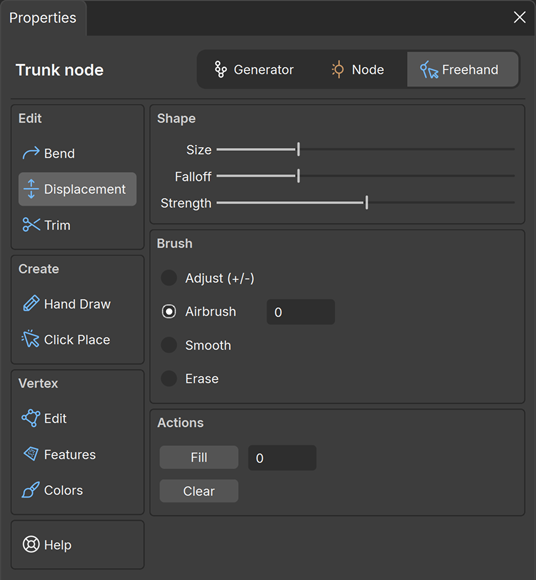
Shape
Adjust the brush shape properties.
| Property | Description |
|---|---|
| Size | Control the brush diameter/area of effect, resulting in sharper or softer curves. |
| Falloff | Control the falloff area of the brush. Higher values result in a more pronounced decrease in intensity from the center to the edge. |
| Strength | Control the strength of the brush. Higher values result in fast, sharp deformations. Lower values result in slower, smoother deformations. |
Brush
Select a brush type to paint.
Note
- To enable the brush, in the Tree window, hold your keyboard space bar.
- To paint, hold left click (unless otherwise noted in the brush description below) and move across the surface.
| Property | Description |
|---|---|
| Adjust (+/-) | Increase or decrease displacement in the brush area.
|
| Airbrush | Bring the brush area to the specified value. |
| Smooth | Average out everything in the brush area. Soften and blend contours. |
| Erase | Erase vertex detail in the brush area. |
Actions
Select actions that apply to the whole selected node.
| Property | Description |
|---|---|
| Fill | Apply the specified value to the whole surface of the selected node. |
| Clear | Remove all your displacement changes. |