Convert photogrammetry scans to procedural geometry
Static mesh imports are limited in how you can blend and use them. By converting the scan, you can harness key components (shape, texture), reuse, and recycle from the base. This makes adding new procedural branches faster. SpeedTree branches are far more capable than scanned branches, and this tool frees you from the singular static mesh's appearance.
To convert photogrammetry scans to procedural geometry:
- Use the material bar to bring in the unwrapped texture that goes with your mesh.
- Use the meshes bar to bring in a static mesh. (For our example we'll be using the most common type: a photogrammetry tree trunk.)
- Add a Mesh Generator to the tree node. Assign the material that goes along with the custom mesh.
- The mesh converter can be added to the scene by loading it from templates.
- From the generation window, drag and drop the Mesh Conversion Icon onto the desired Mesh. The Mesh converter is only valid attached to a Mesh generator or Branch generator.
- The Mesh Converter displays two dots: “T” for Top, “B” for Bottom. First select the “Top” gizmo. Hold the “T” button on your keyboard to place the top at the top of the trunk.
- Next select the “Bottom” gizmo. Hold the “T” button on your keyboard to place the bottom area of the trunk. Placing will auto align and center as best it can with your mesh.
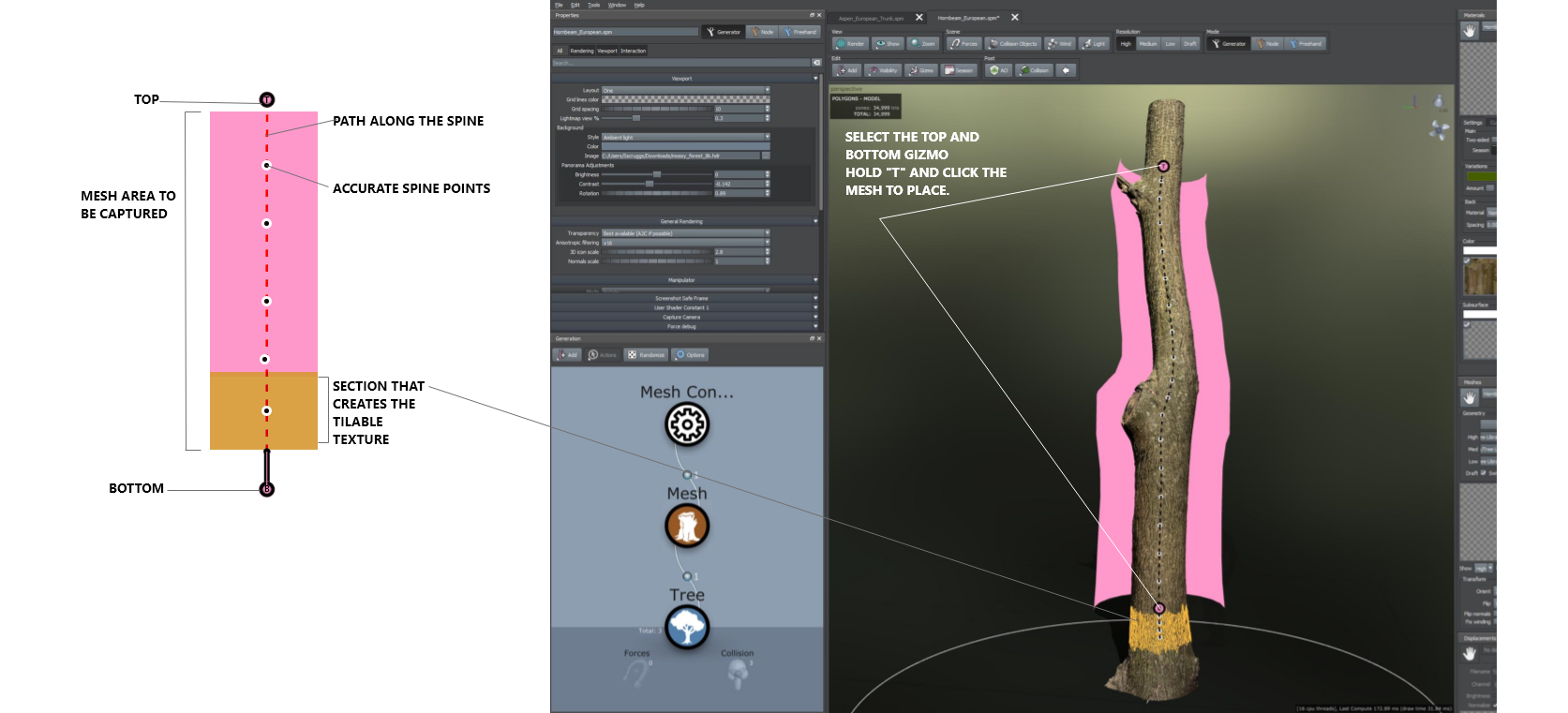
- Click the pink area marking your texture to enter the Mesh Converter's properties.
- Adjust the properties to further align the spine to the mesh. Make sure all of the parts of the mesh are included by increasing the Clearance. Adjust the tiling regions blend area by looking at the preview texture displayed in the left of the tree window.
- When you are ready to export, you can select from the instant options at the bottom of your properties. For geometry options only you'll be using:
- Convert to Branch: Creates an all new SpeedTree branch node coming off of the original mesh attached by a spine-only node. The branch uses the newly created tileable texture.
- Convert to trunk: Creates an all new SpeedTree branch node with the new tileable texture and heightmap. In this scenario the original mesh is not used in the final tree.
- Convert in place: Auto-Stitch an extension from the end of your mesh. This creates a stitch, keeps the base mesh, and connects it to a SpeedTree branch node.
Note
Convert in place vs Convert to trunk? SpeedTree provides two options due to the varying ways 3d meshes are captured. You'll want to decide if you're going to keep the mesh in the scene. If you're looking to keep the original mesh detail, for example if you want the trunks ground and root area to stay in the scene, you'll want to "convert in place"