Control point settings
Use the Control point settings to edit spines more precisely. Select a control point and refer to the Properties window to access the settings.
| Property | Description | |
|---|---|---|
| Style | Choose from "Corner," "Linear," or "Smooth" to control the nature of the spine through the point. | 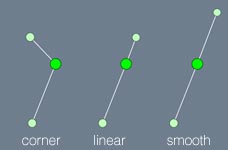 |
| Corner | The control point has a corner. | |
| Linear | The control point has linear handles (each handle points 180° away from its counterpart). | |
| Smooth | The control point has linear handles (each handle points 180° away from its counterpart) but the handles must be of the same length. Smooth is best suited for flowing branches without sharp jinks, since jinks are hard to reproduce with equidistant, linear points. | |
| Select | Use these options to modify which control points are selected. | |
| Next | Select the next control point. | |
| Previous | Select the previous control point. | |
| To end (Alt + click) | Select the current control point and all other points to the end of the branch. Using this option and then using the Rotate gizmo is a good way to quickly rotate the spine. | |
| Grow | Connect the selected point to the one after it. The connected control points behave in the same way when manipulated. | |
| Shrink | Connect the selected point to the one before it. The connected control points behave in the same way when manipulated. | |
| All | All control points behave in the same way when manipulated. | |
| Add Control Point | Use these options to add a new point before or after the selected point. | |
| After | Add a new control point after the selected control point. | |
| Before | Add a new control point before the selected control point. |