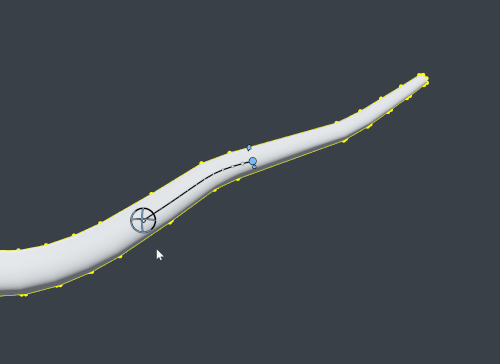Bend a branch
To access the Bend brush:
- In Freehand Mode, select a trunk or branch.
- From the Properties window, select Bend. The Bend brush appears on your selection.
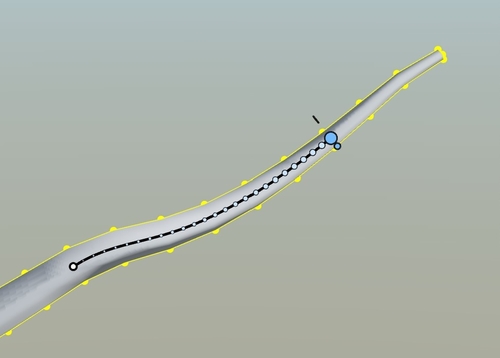
To start bending branches:
| Goal | Action |
|---|---|
| Slide the brush along the branch | Drag the small white dot or center line. |
| Resize the Bend brush | Drag the small blue dot. |
| Make the Bend brush follow your cursor | Hold Ctrl. |
| Bend trunk or branch | Drag the large blue dot. |
| Lengthen trunk or branch | Hold the space bar and drag the large blue dot. |
| Twist the selected branch | Drag the floating blue tab. |
The following image illustrates the Rotate gizmo in use. For more information on the gizmo and other Bend properties, refer to Bend properties.