- Unity User Manual (5.5)
- Графика
- Справка по графическим возможностям
- Текстурные компоненты
- Ассеты процедурных материалов
Ассеты процедурных материалов
Procedural Material Assets are textures that are generated for you at run-time. See Procedural Materials in the User Guide for more information. A Procedural Material asset can contain one or more procedural materials. These can be viewed in the Inspector just like regular materials. Note however that often procedural materials have many tweakable parameters. As with Material assets the Inspector shows a preview of the Procedural Material at the bottom of the window.
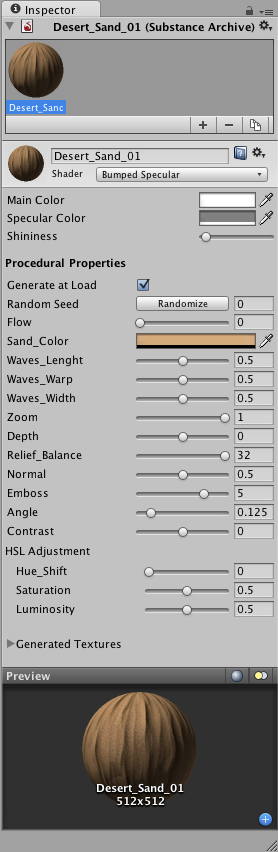
Окно инспектора состоит из 4 основных панелей.
- Substance Archive Manager.
- Свойства.
- Сгенерированные текстуры.
- Предварительный просмотр.
Substance Archive Manager
The archive view shows you all the procedural materials that the Procedural Material asset contains. Select the procedural material you are interested in from the row of previews. Procedural Materials can be Added and Deleted to the Procedural Material Asset archive using the plus and minus buttons. Adding a procedural material will create a new material using the prototype encoded in the archive. The third, Duplicate button will create a new procedural material that is a copy of the currently selected one, including all its settings. Procedural materials can be renamed by typing in a new name in the material header name field.
Свойства
Свойства материала
These are the regular properties of the material, which are dependent on which shader is chosen. They work the same as for regular materials.
Процедурные свойства
Свойства любого процедурного материала будут меняться в зависимости от способа создания этого материала.
| Свойство: | Функция: |
|---|---|
| Generate at Load | Создать substanc-ы при загрузке сцены. В отключённом состоянии, их можно будет сгенерировать только путём задания запроса через скриптинг. |
| Random Seed | Процедурные материалы чаще всего нуждаются в некоторой хаотичности. Параметр Random Seed может быть использован для создания уникального вида материала. Чаще всего значение этого параметра будет равно 0. Просто кликните по кнопке Randomize, чтобы получить изменить отображение своего материала. |
Сгенерированные текстуры
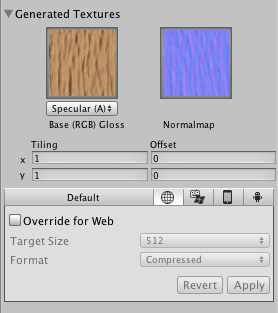
This area allows you to visualize textures that the procedural material generates. The dropdown below each of the generated textures allows you to choose which texture map should supply the alpha channel for that texture. You could, for example, specify that the base alpha comes from the Transparency image, or from the Specular image. The screen-shot below shows the base alpha channel coming from the Specular image.
Per-Platform Overrides
When you are building for different platforms, you have to think on the resolution of your textures for the target platform, the size and the quality. You can override these options and assign specific values depending on the platform you are deploying to. Note that if you don’t select any value to override, the Editor will pick the default values when building your project.
| Свойство: | Функция: |
|---|---|
| Target Size | Целевой размер для сгенерированных текстур. Большинство процедурных текстур создаются независимыми от разрешения и будут учитывать выбранный целевой размер, но в редких случаях будут использовать фиксированный размер или один из уже имеющихся размеров. С текущим размером сгенерированных текстур можно ознакомиться в нижней части окна инспектора (Inspector). |
| Texture Format | Какое внутреннее представление используется для текстур в памяти при их создании. Это компромисс между размером и качеством: |
| Compressed | Сжатая RGB текстура. В результате её использования будет затрачиваться меньше памяти. |
| RAW | Несжатые цветовые пространства дают на выходе наивысшее качество. В размере 256 KB для 256x256 текстур. |
Предварительный просмотр
The procedural material preview operates in an identical manner to the material preview. However, unlike the regular material preview it shows the pixel dimensions of the generated textures.