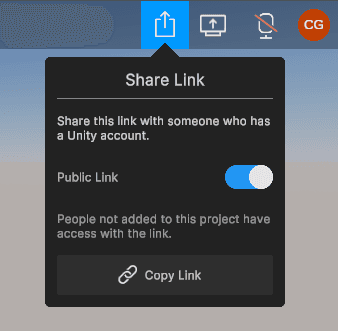Managing project permissions
Reflect allows you to control who has access to your project. Project-level permissions are determined based on a user's role in the project (owner, manager or user) and their license type.
Reflect Permissions
| Anonymous user (Collaborate license) | User | Manager or Owner | |
| View project | ✓ | ✓ | ✓ |
| Publish project | ✓ | ✓ | |
| Share project | ✓ | ✓ | |
| Delete project | ✓ | ||
| Create annotations | ✓ | ✓ | |
| Manage annotations | ✓ | ||
| Give presentations | ✓ |
Adding users from the developer portal
To add users to a project:
- Go to https://dashboard.unity3d.com and sign in with your Unity ID.
- Click your initials in the top right corner and select your organization.
- In the left sidebar, click Projectsand select the project you want to share.
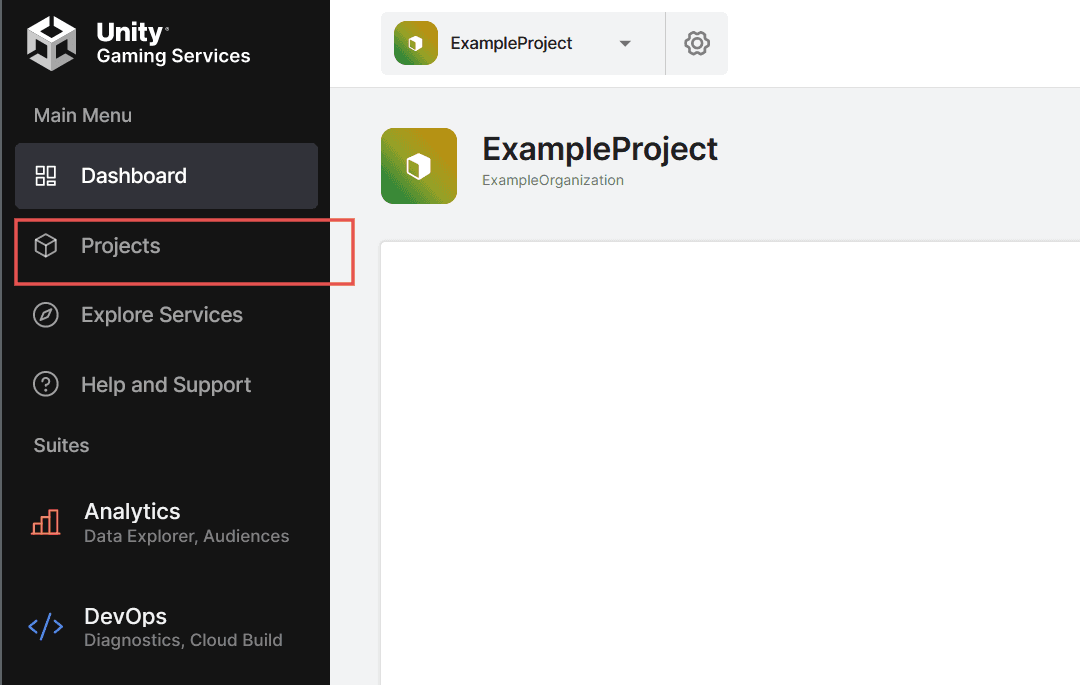
- Under Project Settings, click Project Members.
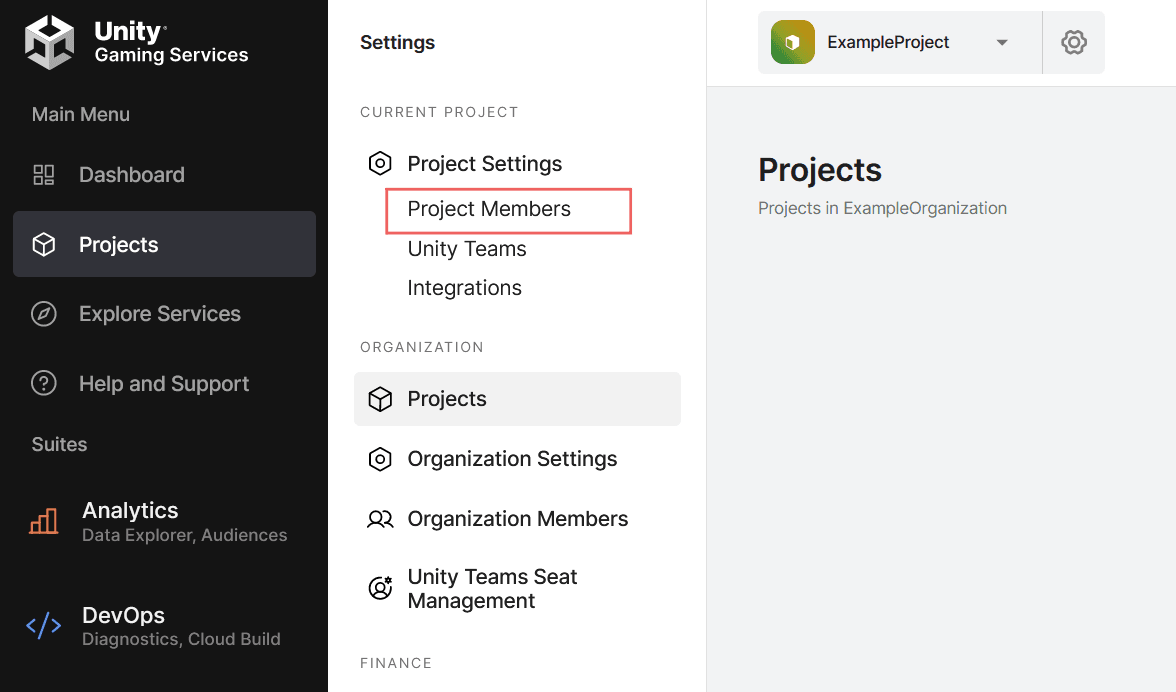
- Enter the email address of the member you want to invite and then click Add.
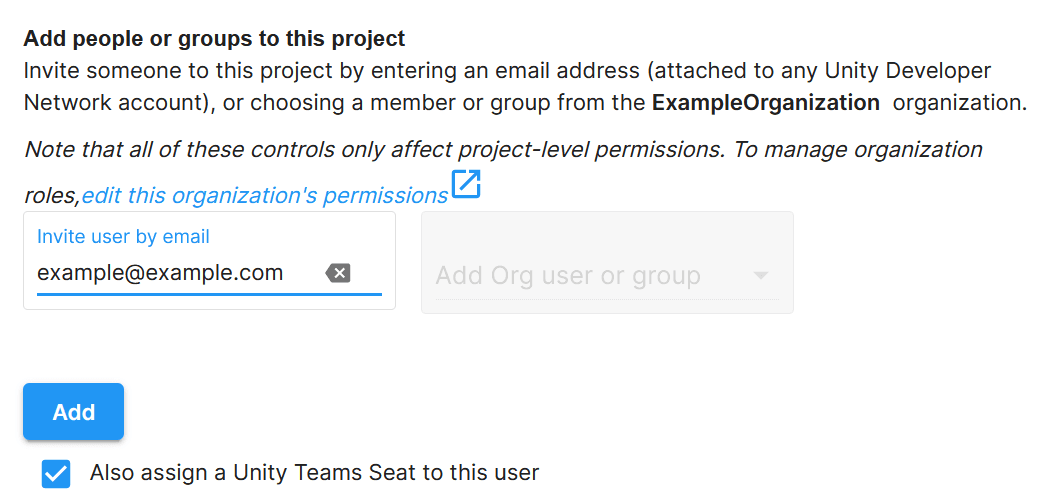
Sharing a project from Reflect Review
If you already have a project open in Reflect, you can copy a link to quickly invite other users to join you. To share a private link with someone who already has access to the project (as shown in Adding users from the developer portal), click **Copy Link. **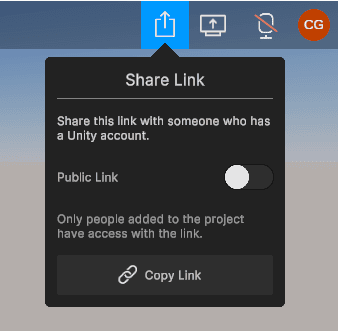 \
\
To share a link with any Unity account holder, enable Public Link and then click Copy Link.