Attention: Unity Reflect is deprecated, and is no longer available from December 2024. Unity no longer provides support for Reflect. The Unity Cloud Reference Project has replaced Reflect Develop.
Unity Reflect Dashboard
The Unity Reflect Dashboard lets you manage your projects, local server settings, installed Reflect components, and recent activity log.
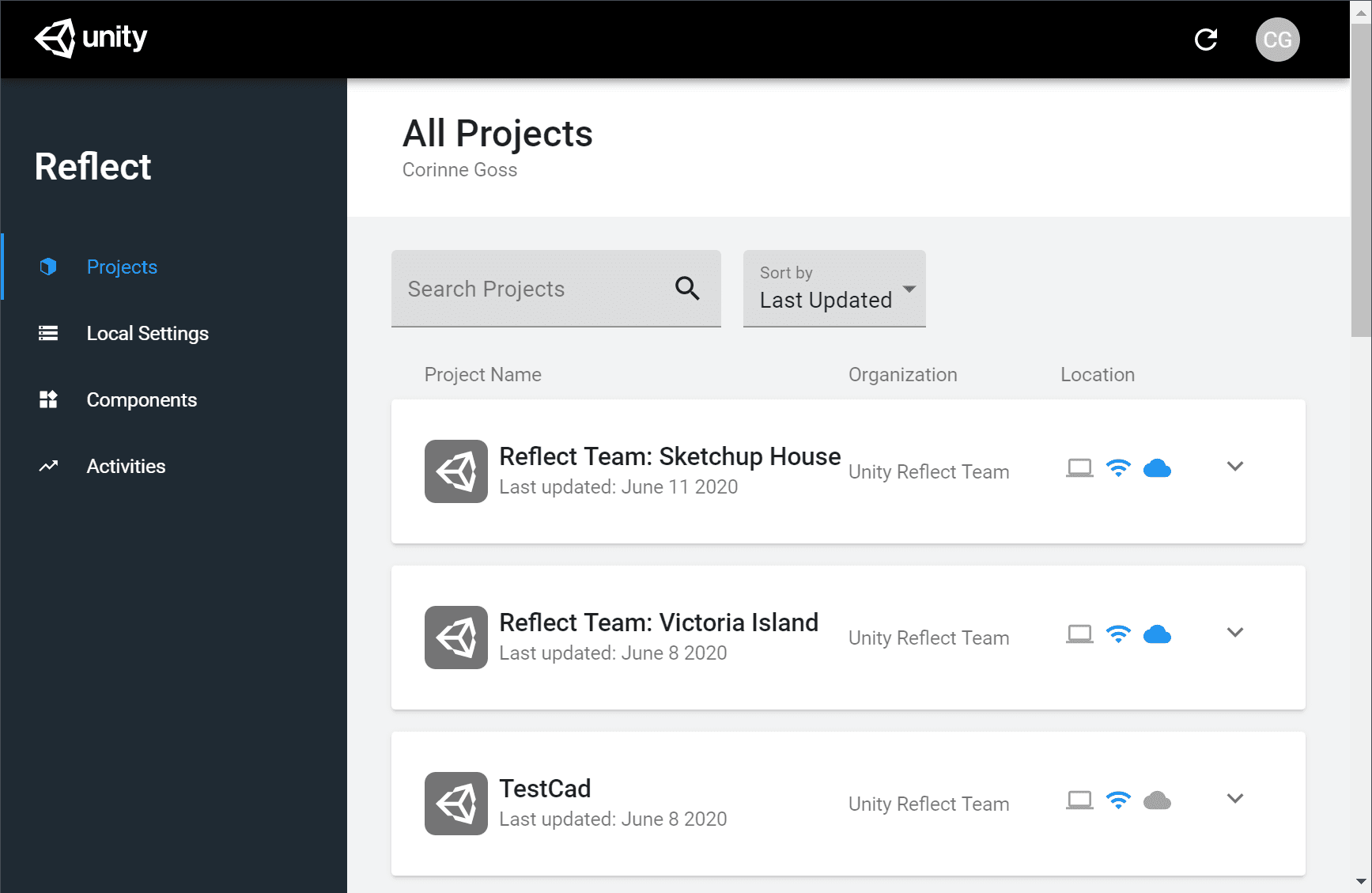
Opening the Dashboard
To manage local or cloud projects on Windows, open Unity Reflect Dashboard from the Start menu or click the Unity Reflect icon in your system tray:
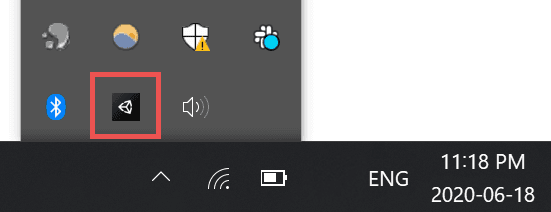
To access your cloud projects, you can also use the web dashboard.
When prompted, log in with your Unity ID.
Managing your projects
The Unity Reflect Dashboard lets you manage where your projects are stored.
The Projects tab displays your projects in a list:
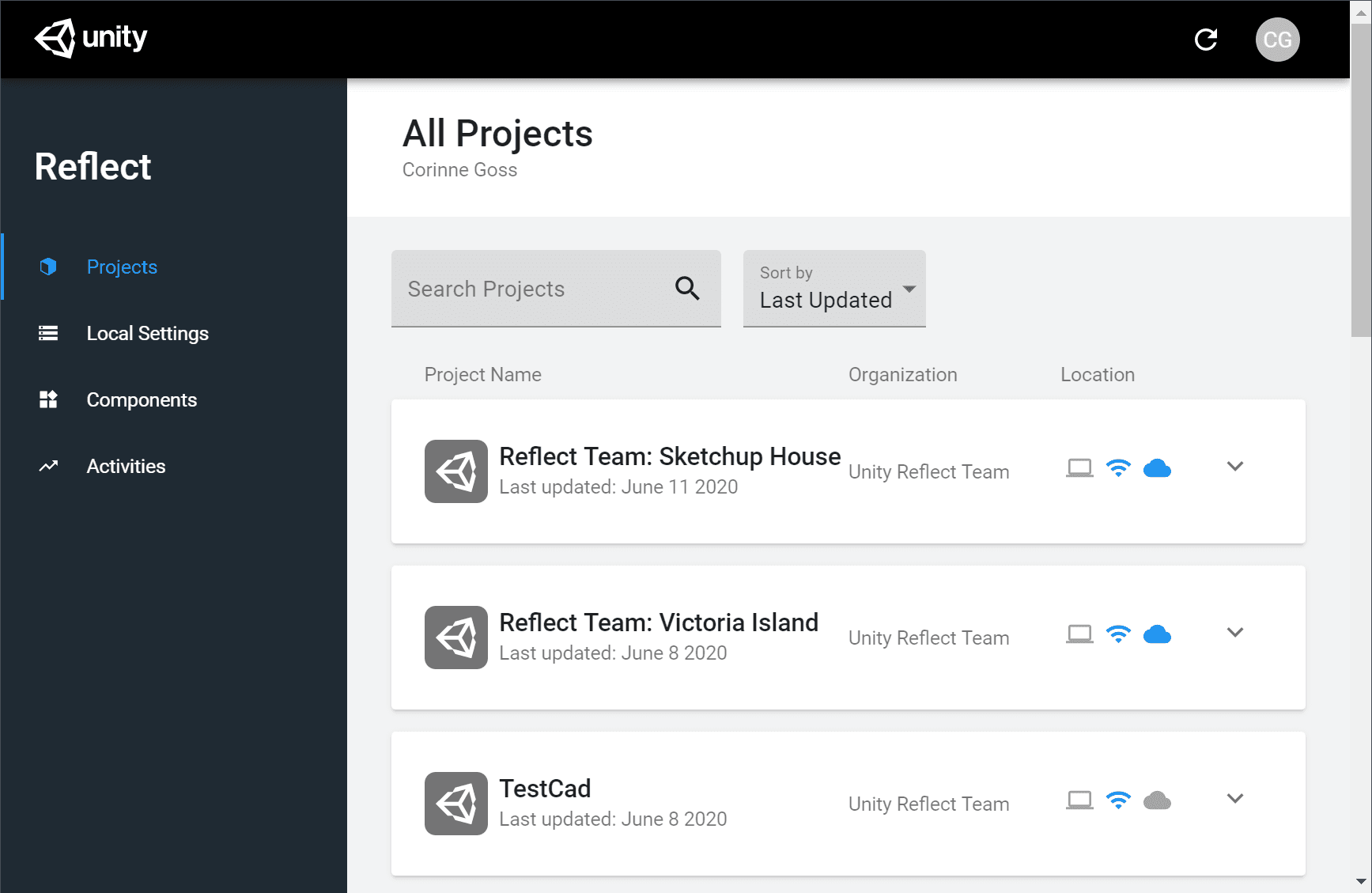
The list includes icons which indicate where each project is currently stored: locally (![]() ), on a local network (
), on a local network (![]() ), or in the cloud (
), or in the cloud (![]() ). If an icon is blue, then the project data is stored in that location.
). If an icon is blue, then the project data is stored in that location.
Click the down arrow to see all the instances of the project in its linked sources.

Click the name of a source to see additional details. You can also open or share a project from this view.
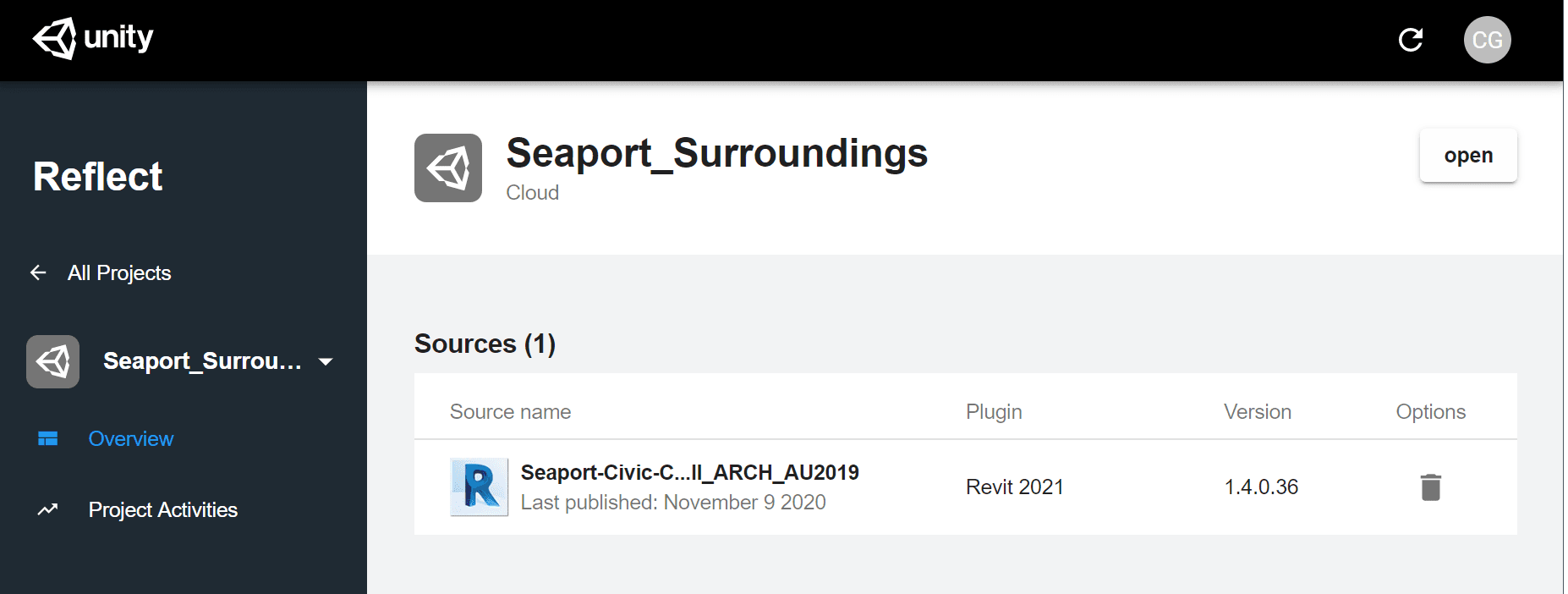
- To delete a project instance from a linked source, click the Delete icon (
 ).
). - To see a log of recent activity for this project, click Project Activities in the left sidebar.
Managing your server settings
The Local Settings tab lets you update the settings of your local sync server.
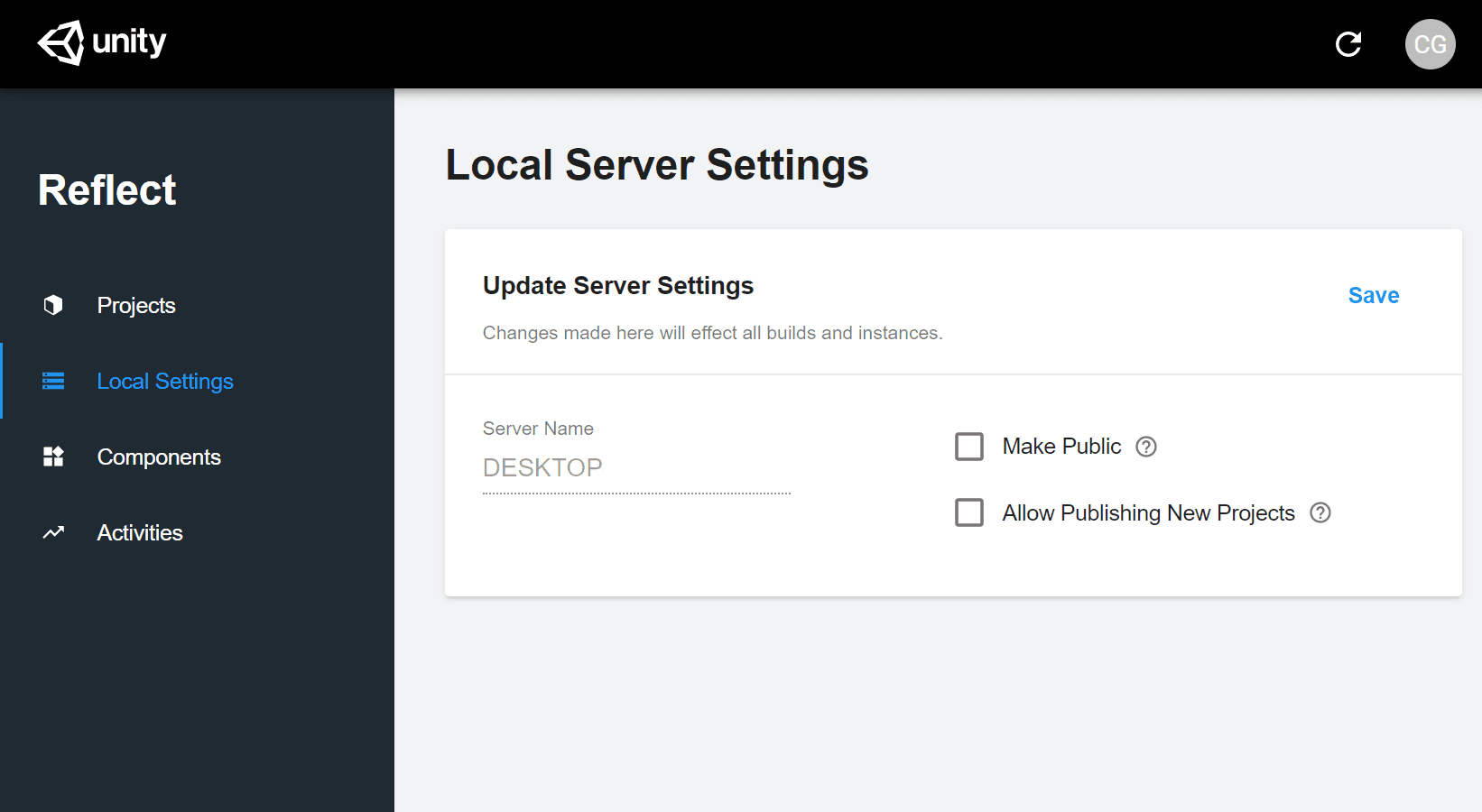
- Make Public makes your local server public to users that have access to the projects it contains.
- Allow Publishing New Projects allows users to publish new projects to this server. If unchecked, users can only publish to projects already present on this server.
Click Save after you make any changes.
Managing installed components
The Components tab displays a list of all Reflect components installed on your computer.
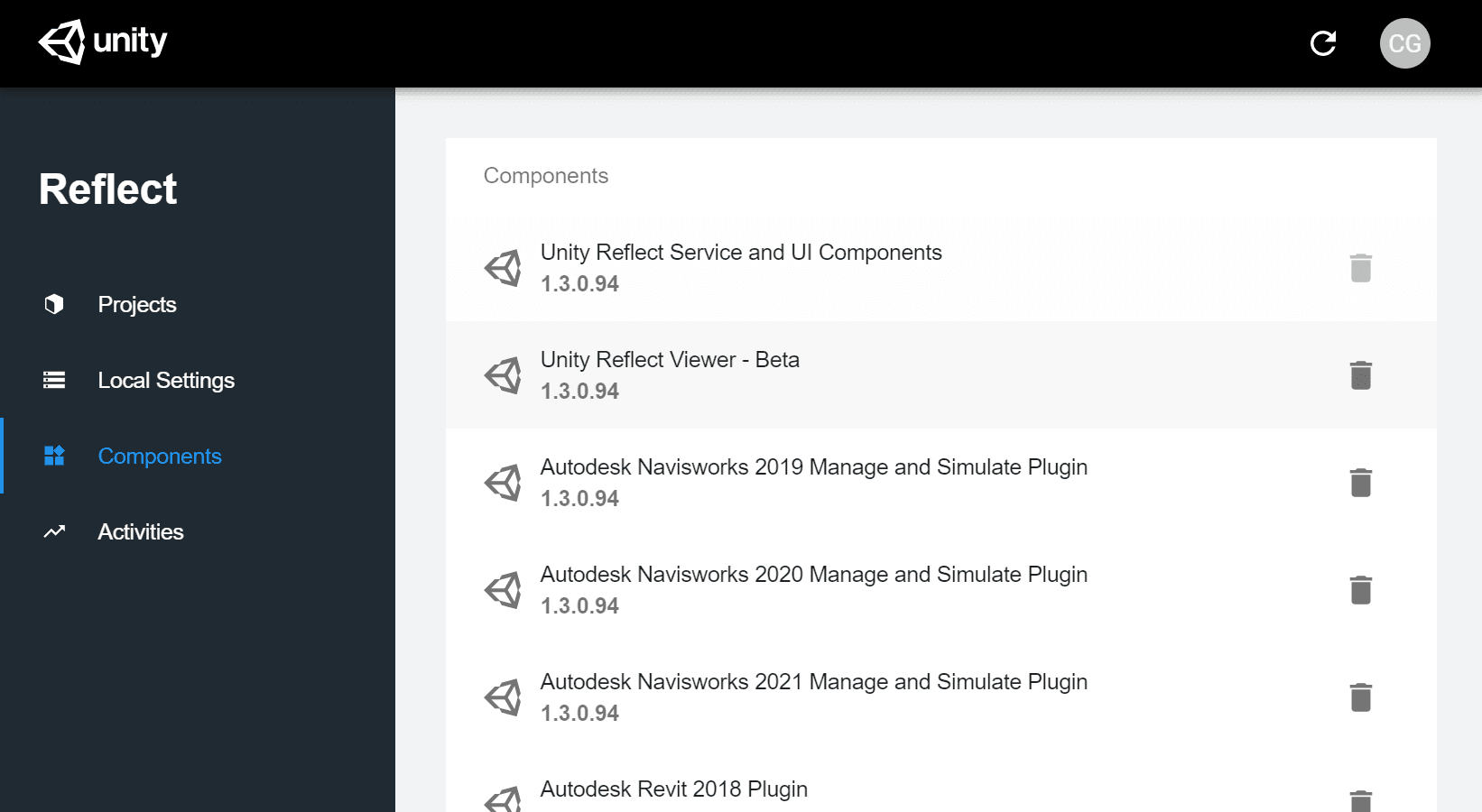
To uninstall a particular component, click the Delete icon (![]() ) and then click Uninstall.
) and then click Uninstall.
Accessing your activity log
The Activities tab shows a log of your recent Reflect activity.
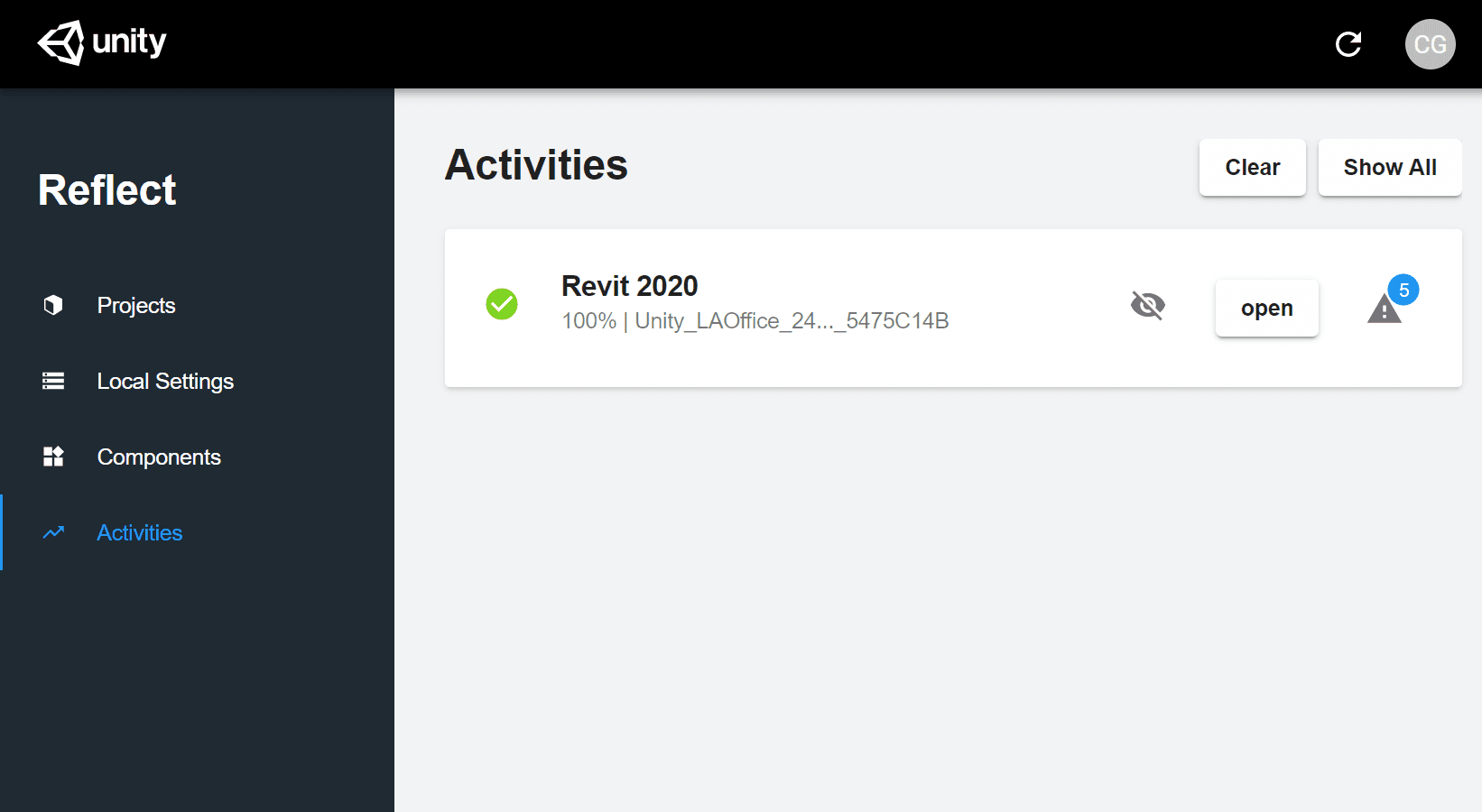
To open a project in Reflect Review, click open.
To expand any alerts associated with an activity, click the Alert icon (![]() ).
).
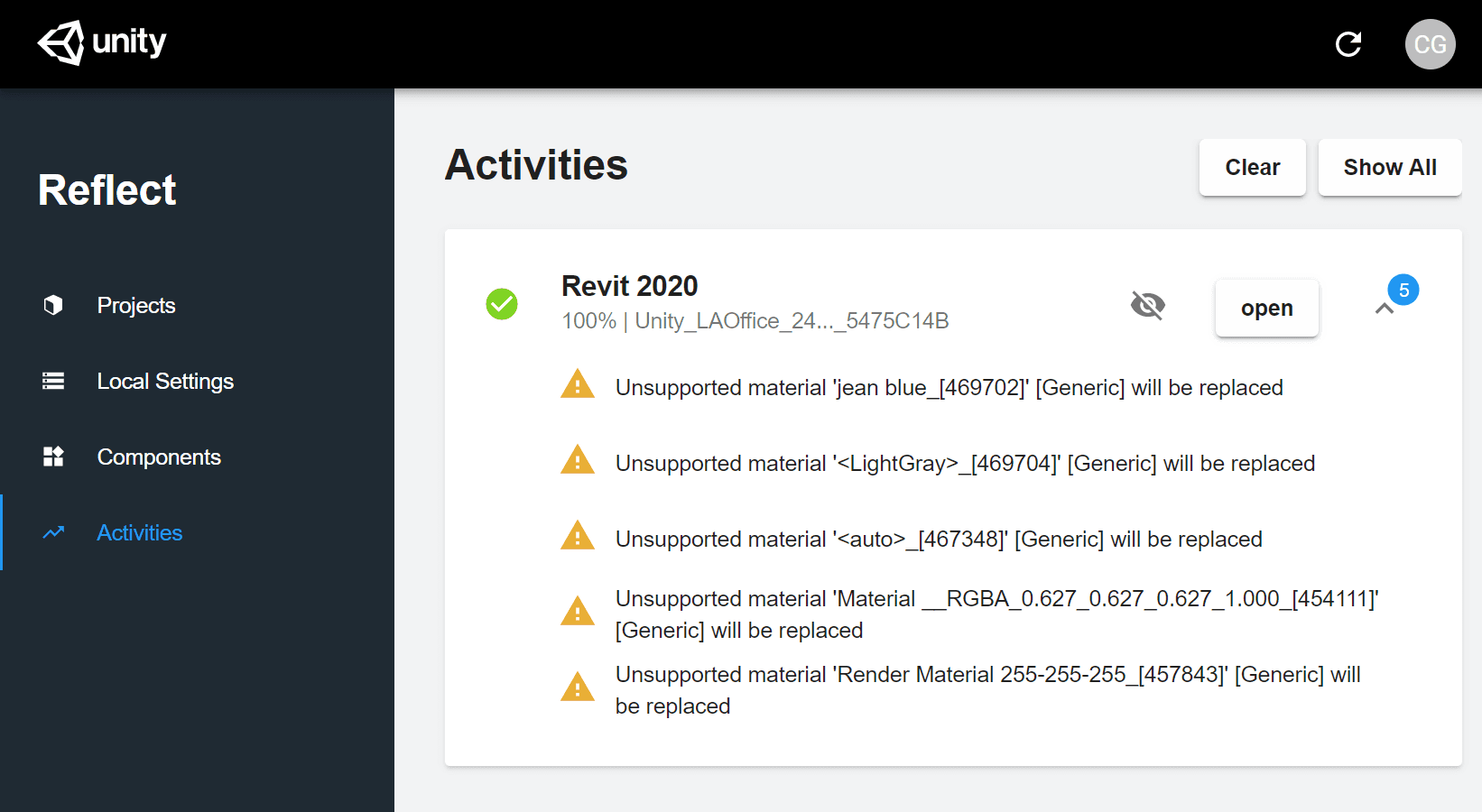
To hide an activity in the log, click the Hide icon (![]() ). To hide all activities in the log, click Clear.
). To hide all activities in the log, click Clear.
To reveal hidden activities, click Show All.