Annotating a model
Annotation Mode lets you attach comments to objects in your model. You can also see and reply to any comments left by your colleagues.
Entering Annotation Mode
Click  in the left-hand menu to enable annotations.
in the left-hand menu to enable annotations.
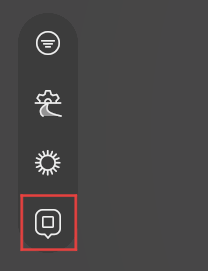
The Annotations pane opens on the right.

Opening a comment
Clicking on a comment in the Annotations pane to open it. You can also open it from the marker on the linked object.
Jumping to a comment
Annotation Mode records the position of the camera when it saves a comment. To jump to a bookmarked view, open any comment, click  , and select Go to View.
, and select Go to View.
Filtering the Annotations pane
By default, this pane displays all the active comments in the project. Click the drop-down arrow to see only your comments and replies or to see previously resolved comments.
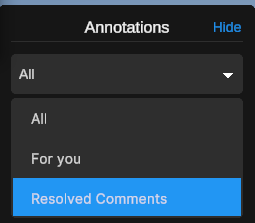
Hiding the Annotations pane
To collapse the Annotations pane without leaving Annotation Mode, click Hide.
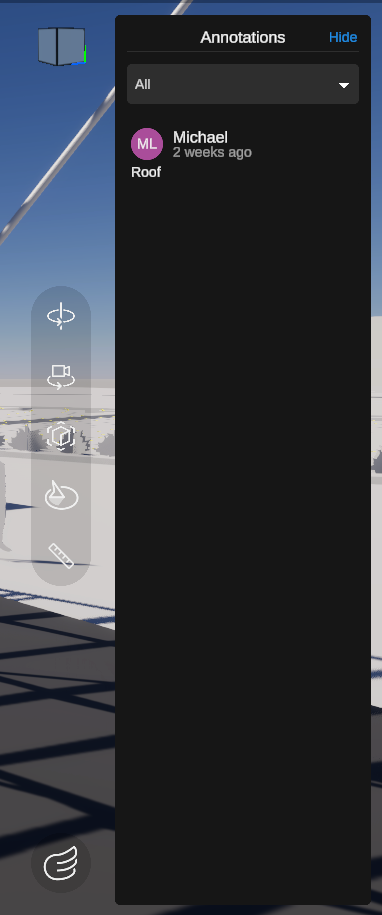
|
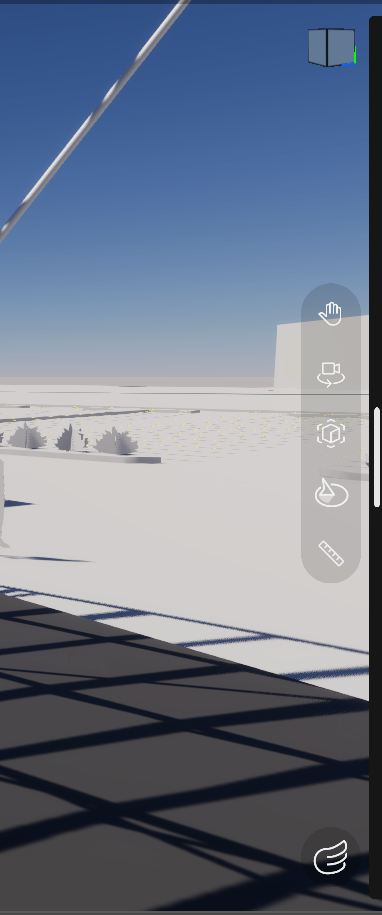
|
To see the pane again, drag the handle to the left.
Adding a comment
In Annotation Mode, click any object in your model to attach a comment.
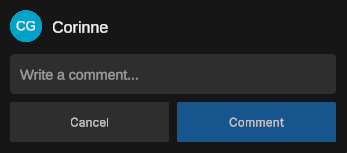
Enter your comment in the text box and click Comment.
Note: There is a 256-character limit for each comment or reply.
Replying to a comment
You can reply to your own comments and to any comments of your colleagues. Open any comment and type a reply in the text box, then click Reply.
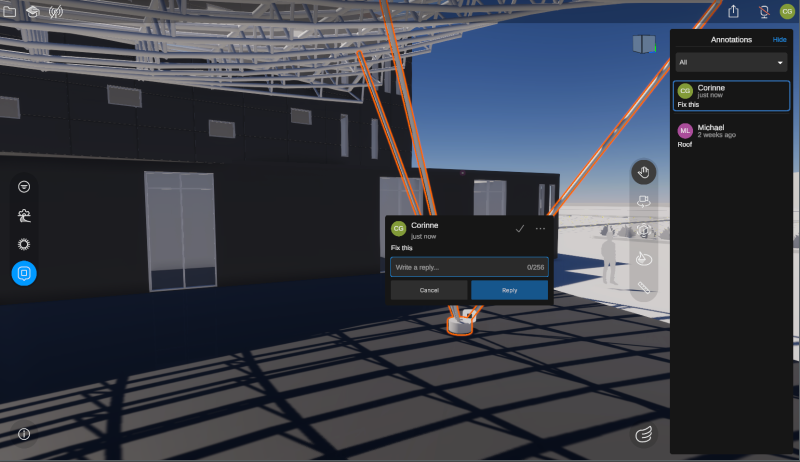
Editing or deleting a comment
Only the creator of a comment can edit or delete it.
Open an existing comment or reply, click  , and selectEdit or Delete. A dialogue box prompts you to confirm before deleting.
, and selectEdit or Delete. A dialogue box prompts you to confirm before deleting.
Note: If you delete an object in your model, any linked topics are not deleted but become unlinked.
Resolving a comment
To resolve a comment and hide it from the active Annotations pane, click the checkmark.
Re-opening a resolved comment
To re-open a resolved comment, click ... > Re-open. This returns the topic to an unresolved state.
