VR mode in the Reflect Viewer
Enabling VR
Note: You can only enable VR if your Unity Project is set up for a VR headset. Unity Reflect currently supports the HTC Vive and Oculus Rift. For more information, see the Unity Manual. To enable VR mode in the Viewer:
Click the button in the lower right corner of the Viewer to expand the device mode menu.
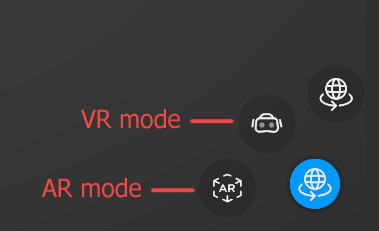
Click the VR button.
Using VR
HTC Vive controls
- Teleport: Use the right trackpad to display the teleport beam and select a location and use the right trigger to teleport.
- Fly: Use the left trackpad.
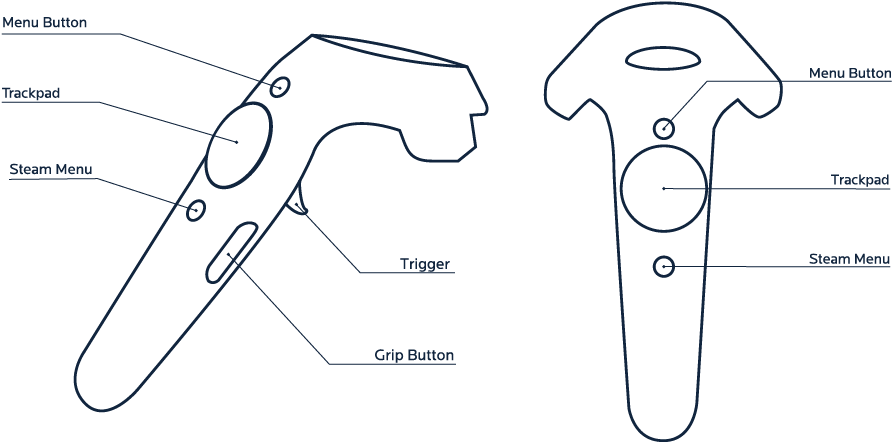
Oculus Rift controls
- Teleport: A + right trigger
- Fly: X
- Turn 45 degrees: Right thumbstick
- Interact with UI: Triggers